As an admin, you can fine tune your search results with filters.
To access your filters, click the filter button on the search bar.

A sidebar will pop up with the possible filters:
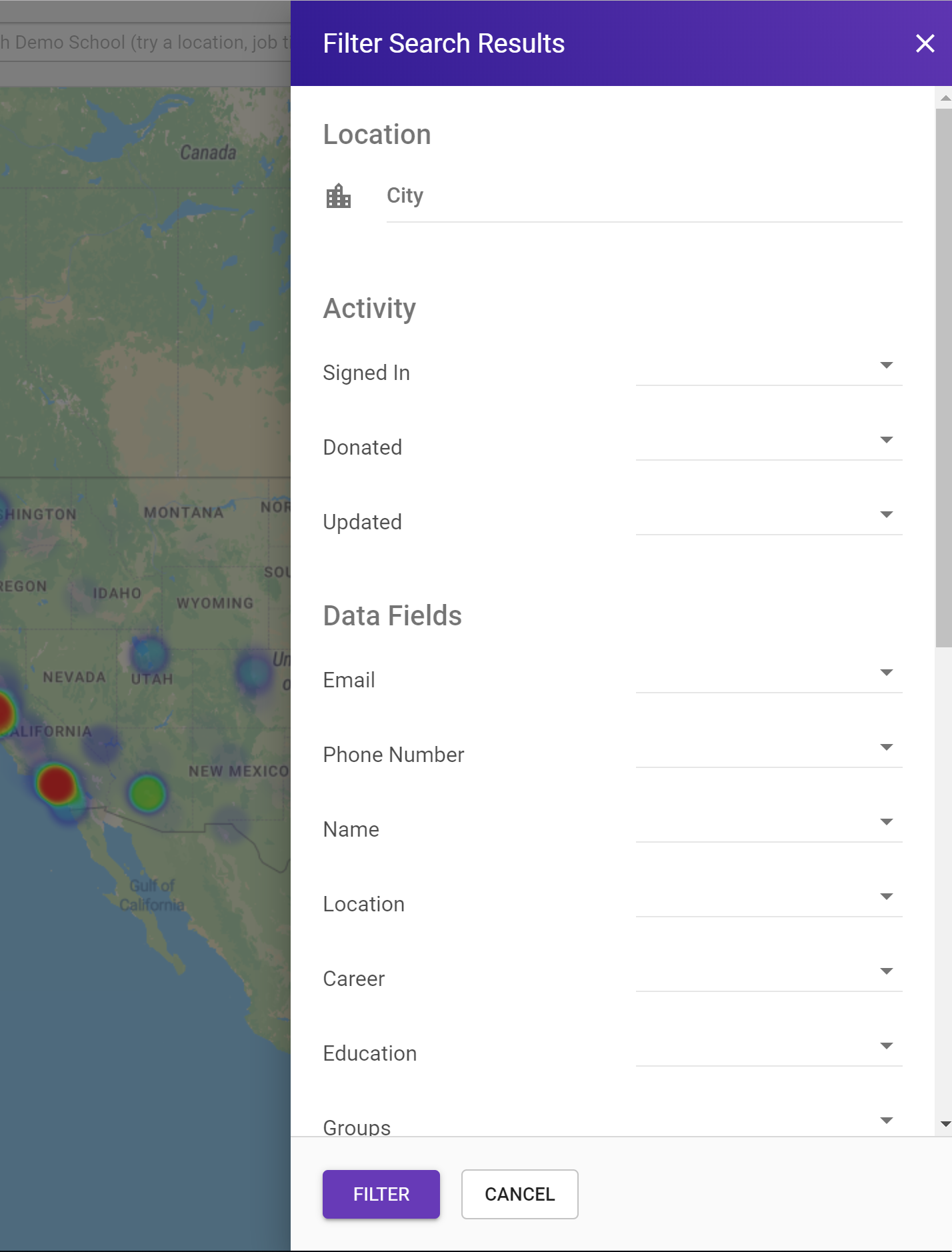
When you are ready to filter, press "Filter". Note you can add as many or as few filters as you would like.
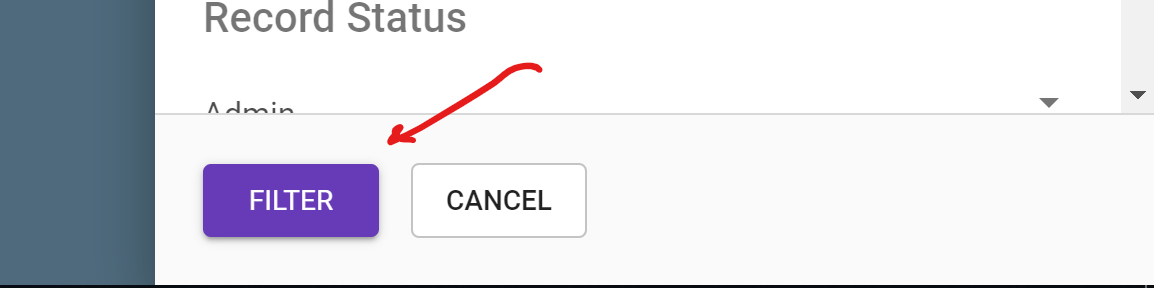
If you want to cancel any changes you made to your filters, press "Cancel"
Clearing Your Filters
By default, your filters will stay on across searches. You know that your searches are filtered because the filter button is highlighted.

You can delete filters manually, or clear them all at once. To clear them all at once, click the "Clear" button by the search bar.

You can also clear them by opening up the filters and pressing the "Clear Filters" button.
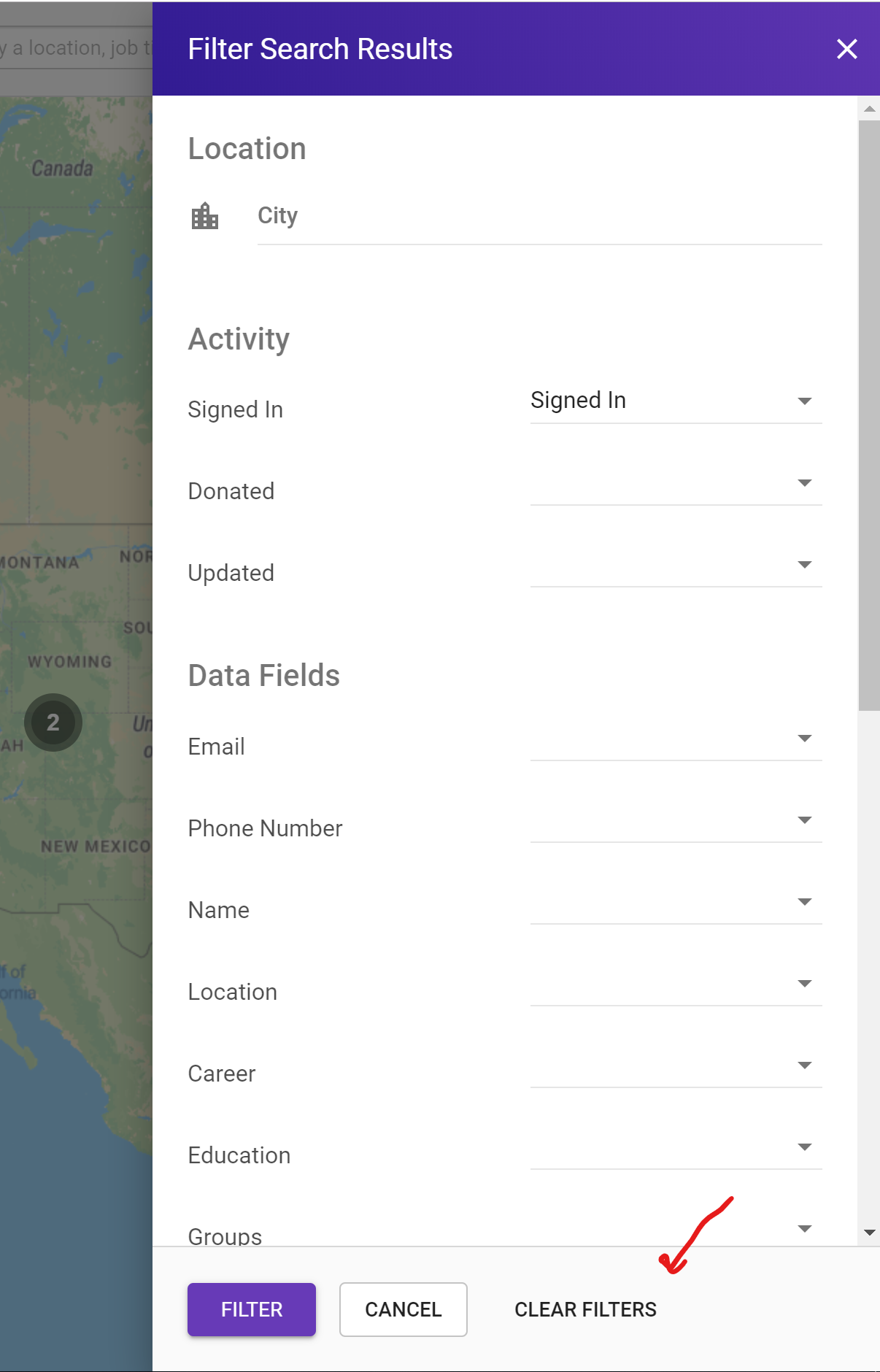
Types of Filters
There are six sections and types of filters:
- Location
- Activity
- Data Fields
- Record Status
- Type
- Role
Location
In addition to using search terms to find people by location, you can also use filters. Location filters allow you to increase or decrease the distance from a city. By default, location filters will include people within 50 miles of the city you chose.
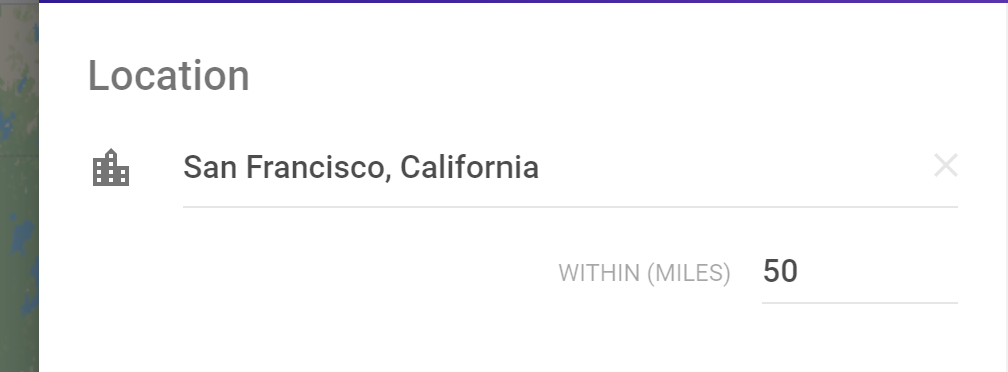
Activity
The activity section allows you to filter based on a person's behavior. You can filter based on whether a user has:
- Signed In
- Updated their info
- Donated
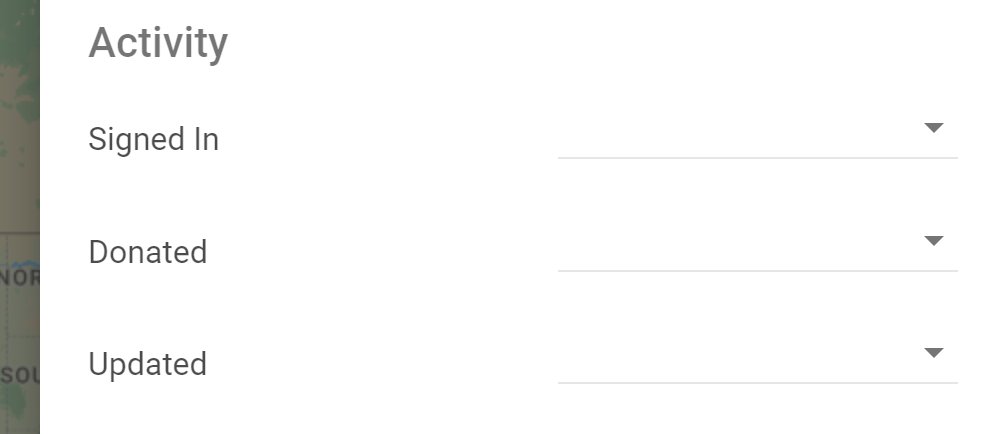
If you choose to find people that have donated, or have updated their info, you have more filters available. You can limit your search to people that have performed the action before and after certain dates. These fields are also optional.
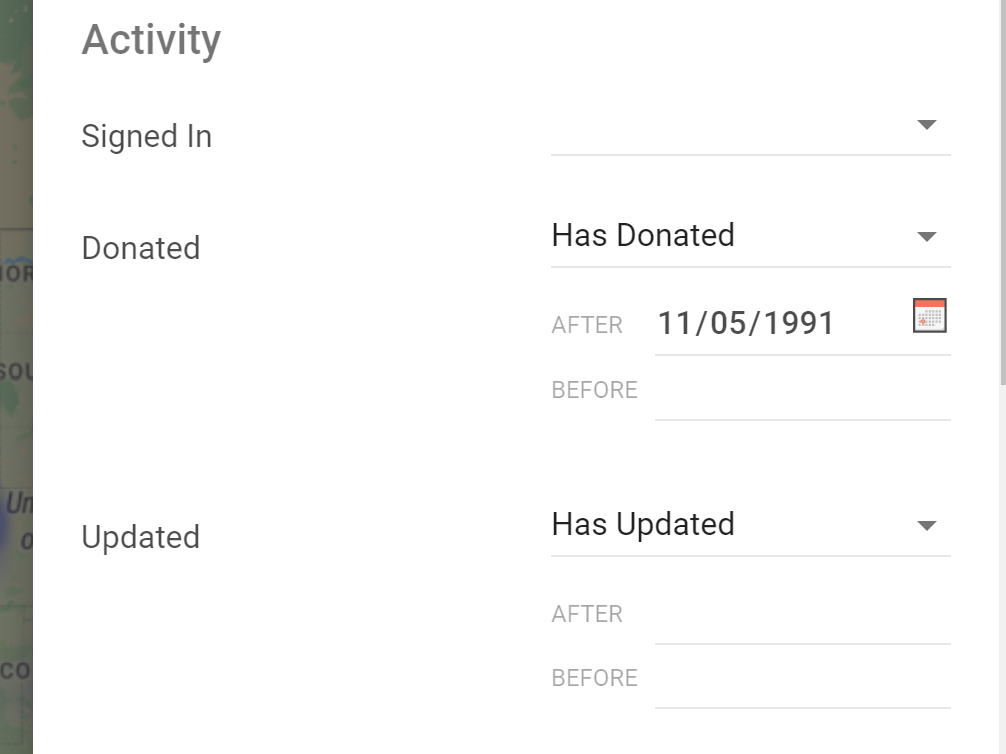
Data Fields
The Data Fields Section allows you to filter your results based on whether a record has the specific data field(s) on their profile.
- Email
- Note there are three options for the email dropdown.
- Has email
- Invalid
- Missing
- Note there are three options for the email dropdown.
- Phone Number
- Name
- Location
- Note location means that a profile has a physical address on file that you can send mail to. If someone only has a city on file, they will show up as missing their location.
- Career
- Education
- Groups
- Class Year
- Social Profiles
- Sourced Emails
- These are potential email addresses that have not been confirmed.
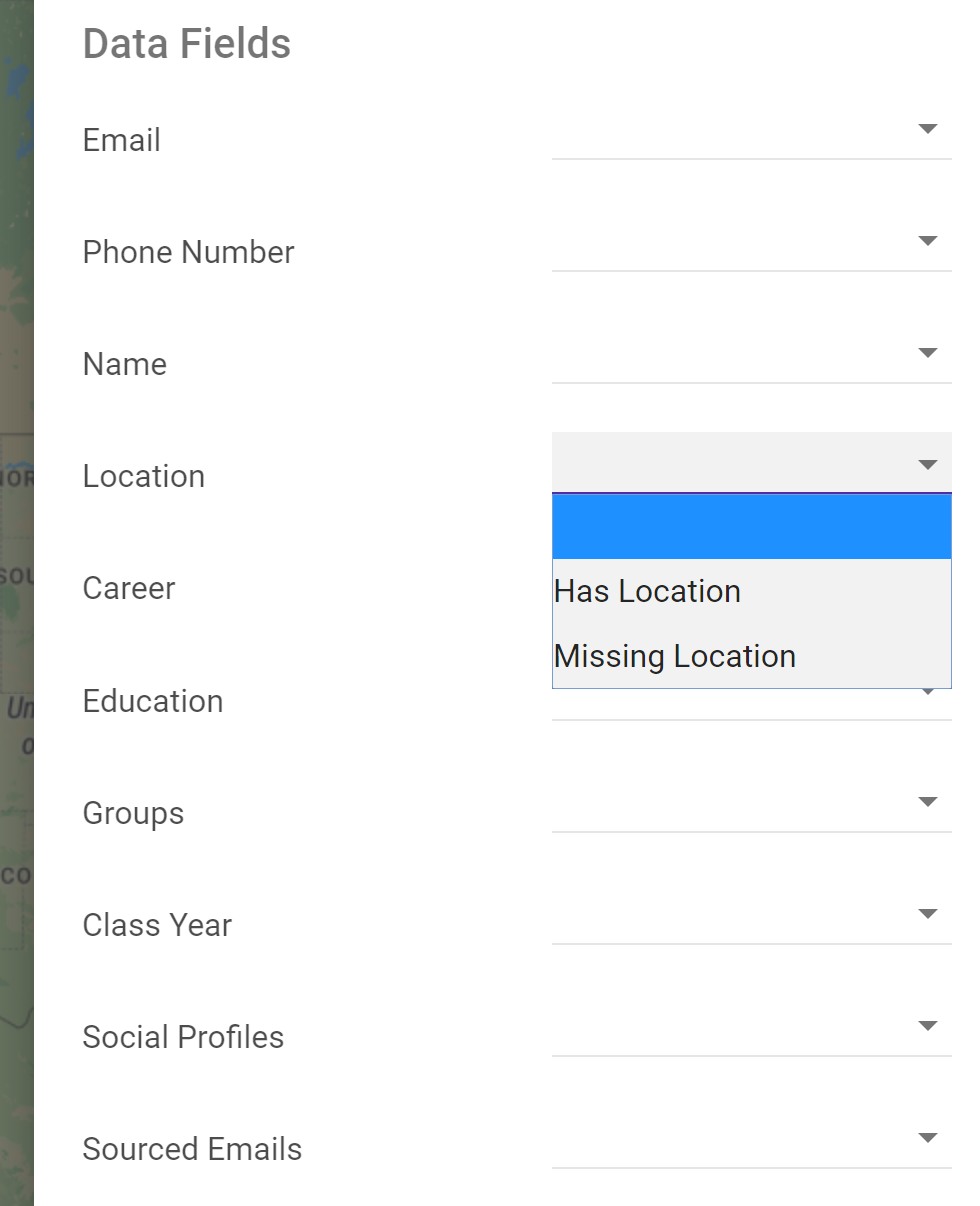
Record Status
Record Status filters are additional attributes of the constituent that are independent of their membership type. Typically they involve the permissions a member has when accessing Wavelength. There are three types of statuses:
The filters indicate whether a record has been tagged with the attribute or not.
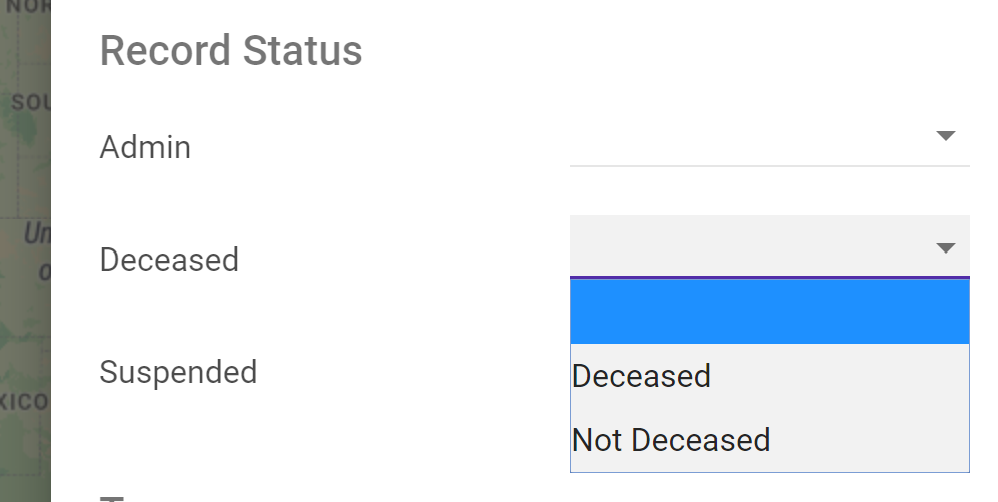
Type
These filters are based on a member's type. There are eight types of Wavelength constituents:
- Parent
- Grandparent
- Spouse
- Partner
- Sibling
- Extended Family
- Faculty
- Member
In each case, you can choose whether to include or exclude members with that type.
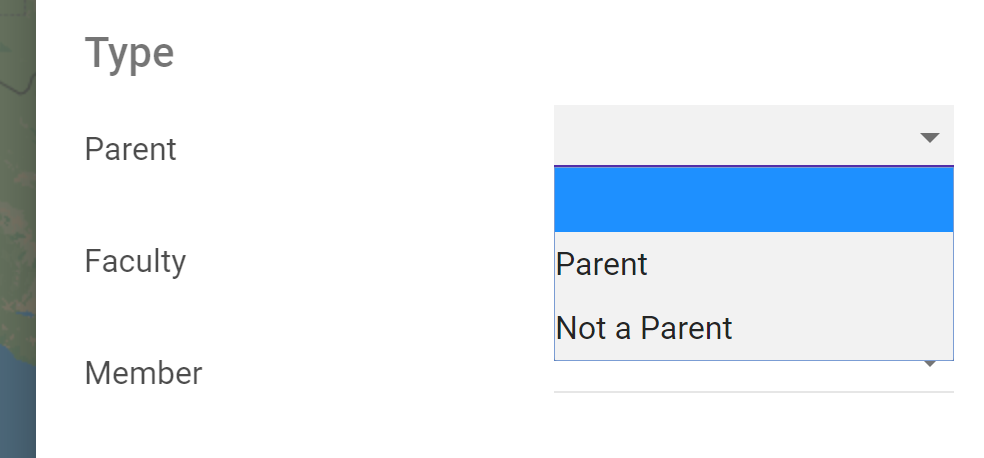
Role
These are filters based on a member's permissions you've granted them. Learn more about roles here.
The types of roles will depend on which roles you have created. If you don't have any custom roles created, you will just see the Wavelength preset, admin role.
In each case, you can choose whether to include or exclude members with those permissions.
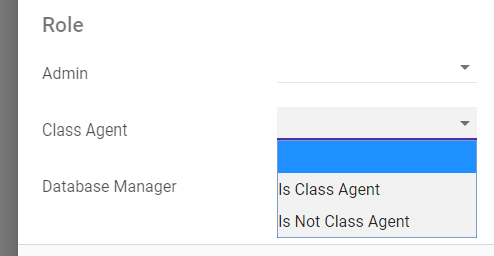
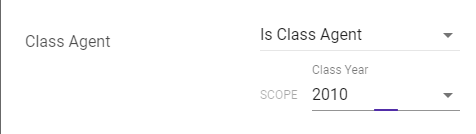
If you choose to find people that have a custom role, you have more filters available. You can limit your search to people who have that role and are assigned to a specific class scope. For instance, if you have created a role "Class Agent" and want to see all "Class Agents" that you have assigned to the class of 2010, you can do that. These fields are also optional.

Comments
0 comments
Article is closed for comments.