When you have been given a task, you will see a "Tasks" section pop up on your homepage.

The task section will have a list of tasks given to you. These tasks will have a check mark, title of the task, and due date. If the due date is past due, it will be in red.
If you click the task, you will see a drawer sidebar pop up:
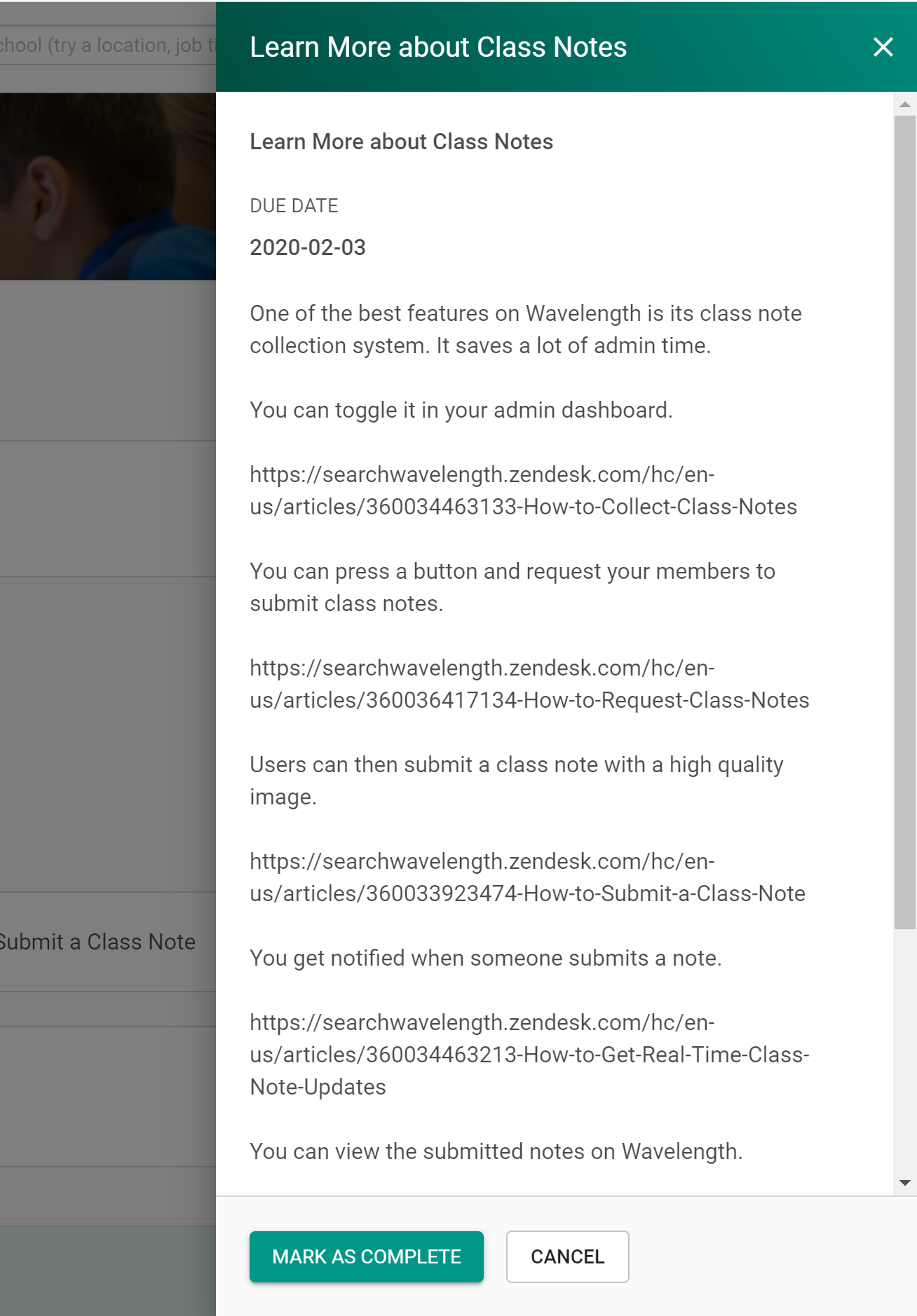
You will see the title, due date, and description of the task.
How to Mark a Task as Complete
There are two ways to mark a task as complete.
You can click the check box on the task card on the homepage.
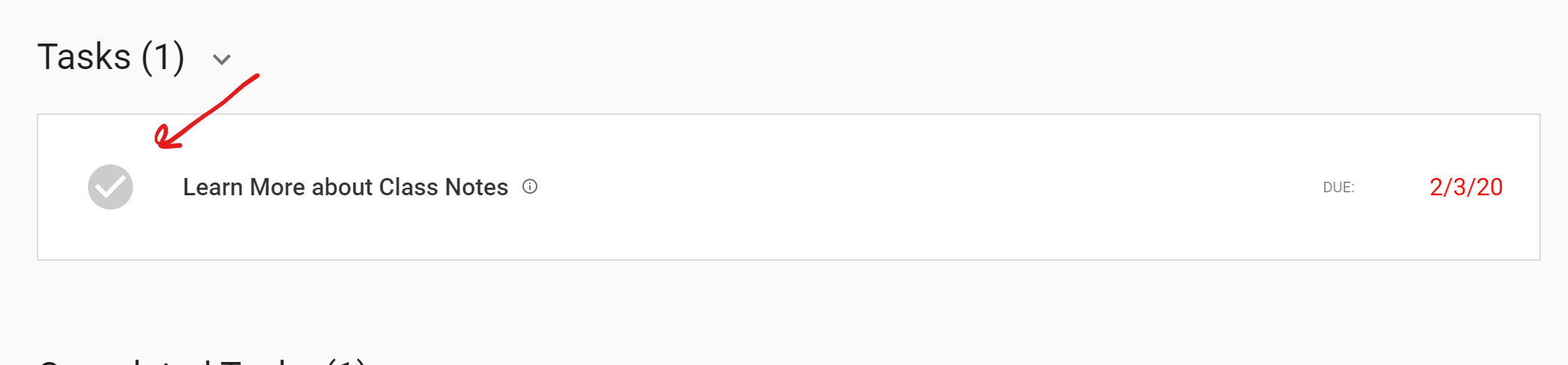
Or you can press "Mark as Complete" when the Task details sidebar is open.
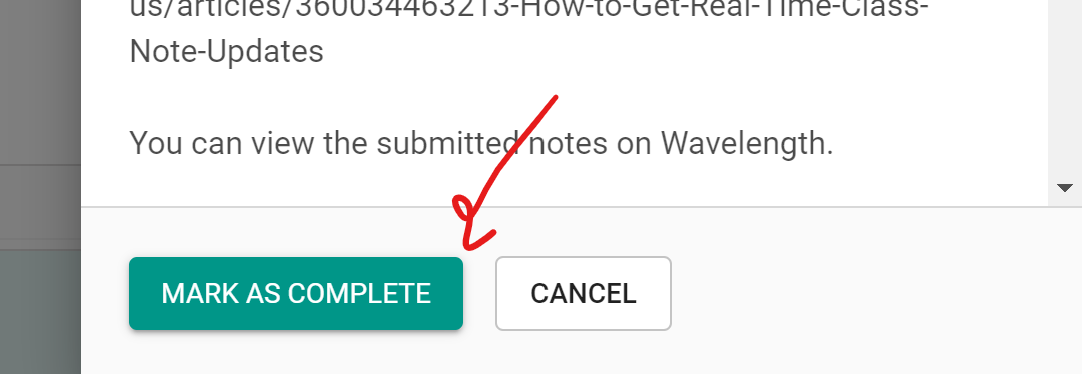
When you mark a task as complete, you will see a new section on your homepage called "Completed Tasks."
By default your completed tasks will be hidden. If you want to view them, press the arrow button next to "Completed Tasks".
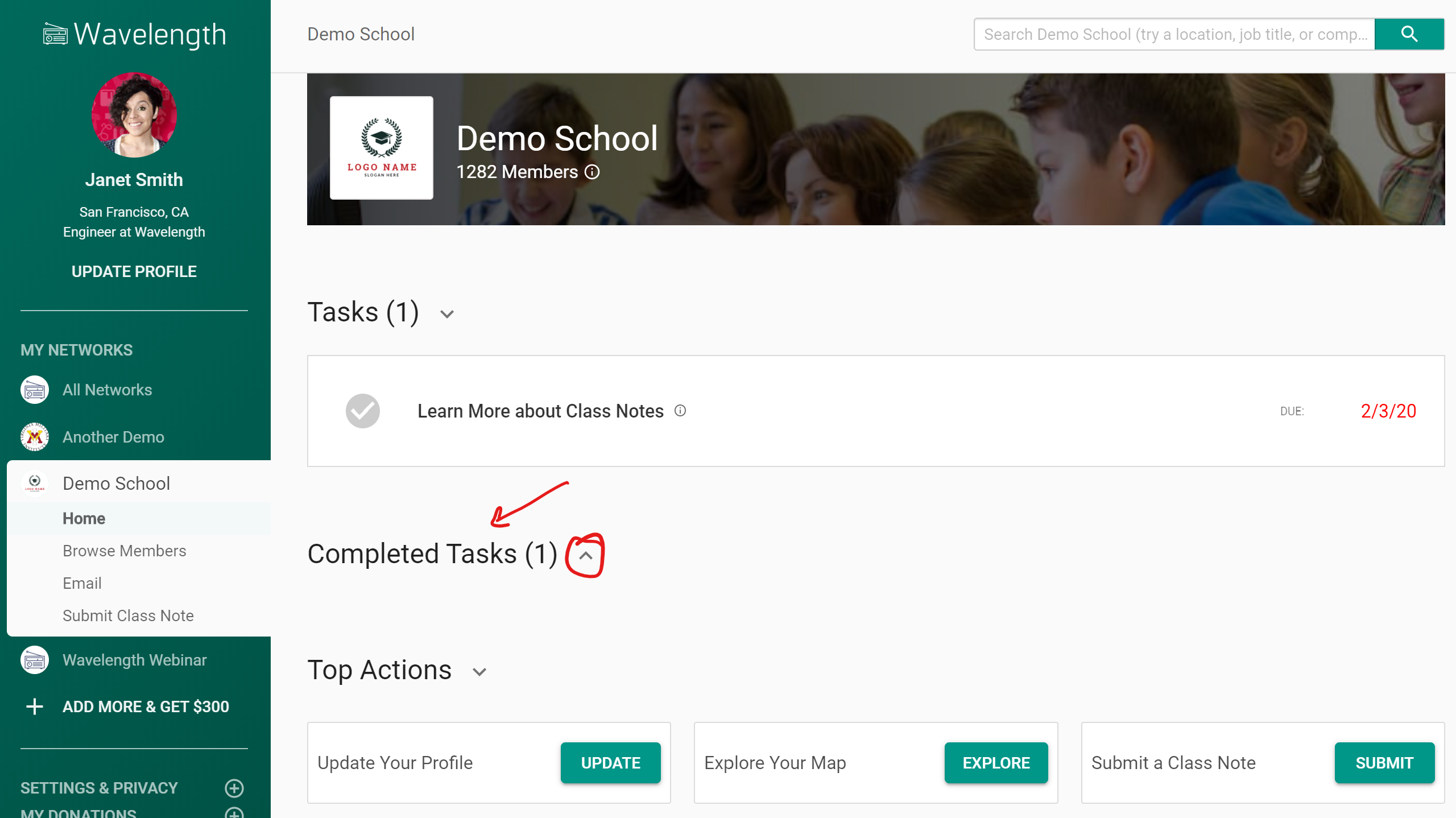
You will see a list of completed tasks, much like the "Tasks" section. If you want to move a task back from "Completed" to "Tasks", click the filled in checkmark.


Comments
0 comments
Article is closed for comments.