Wavelength uses Stripe to process donations. This guide will help you set up your Stripe account to get donations directly deposited to your bank account.
You can visit the donations tab in your Admin Dashboard to integrate with our platform.
Visit Wavelength Integration URL
Click the button to integrate Stripe. You will be directed to a Stripe page. If your organization already has a Stripe account, you can log into it to integrate with Wavelength. Otherwise, please create a new Stripe account for your organization.
Create Your Stripe Account
Creating a Stripe account takes about five minutes.
You will need your:
- business details (e.g. location, EIN)
- bank details (e.g. account number, and routing number)
- personal details (e.g. SSN) to create a Stripe account.
- Once you have created your account, you will be redirected to a success screen on Wavelength's website. Afterward, please visit stripe.com to log into your account and customize it with the look and feel of your community.
Customize Your Stripe Account
Fill out the following sections of your account to give it your organization's look and feel:
Go to your Dashboard on Stripe, click Business settings, and under Business, fill out your Public information. These are the details that your donors will see on their credit card statements and receipts. Press Save.
Click Email receipts on the side navigation bar (still in Business Settings). Under "Email Customers for" click Successful payments. This will send your donors a receipt after they make a donation. Press Save.
Click the Icon photo in Options, under Customize Design. Add your organization's photo. Then enter a hex code in the Color field, representative of your organization. We will also send a suggested color and image in our onboarding email, but feel free to choose your own. You can test your receipts by pressing Send test receipt. When you are happy with the design of your receipts, press Save design.
Set Your Payout Schedule
Go to your Dashboard on Stripe, click Payout, and by the Overview and Payouts buttons, click Settings. Make sure your bank accounts are appropriately linked and then fill out your Payout schedule to get funds deposited directly to your account. Press Save.
You are all set to collect donations!
If you have more questions about Stripe, you can also visit their Help Center. Click this link to get help setting up your bank account and learn more about Payouts.
Set Your Donation Defaults
Go to your Admin Dashboard > Donations page. In your "Edit Donation Defaults" card, you can update the default amount, default frequency, and messaging about your donations. Once you have updated that information, click "Save".
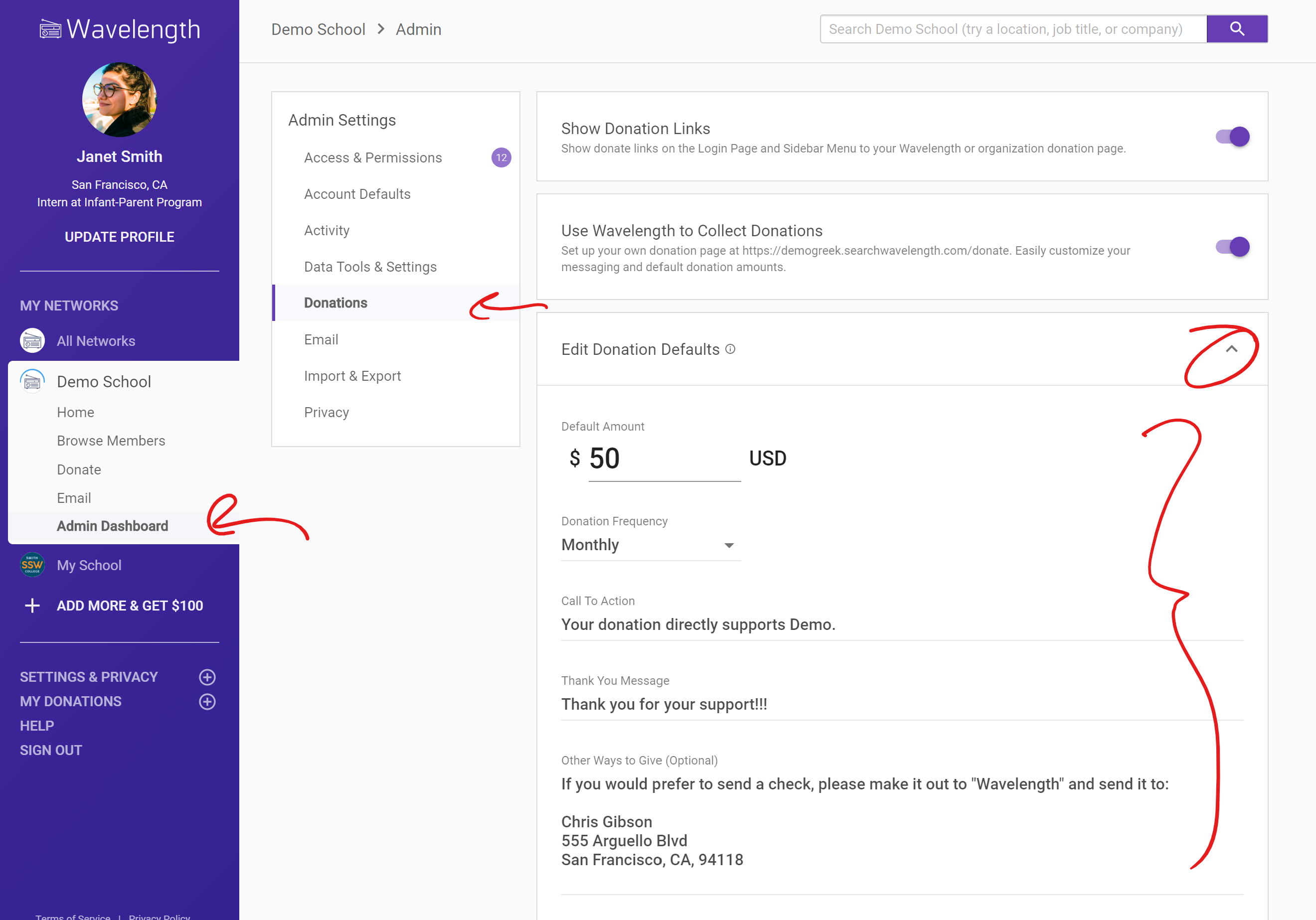
Your donation page will load with the corresponding settings.
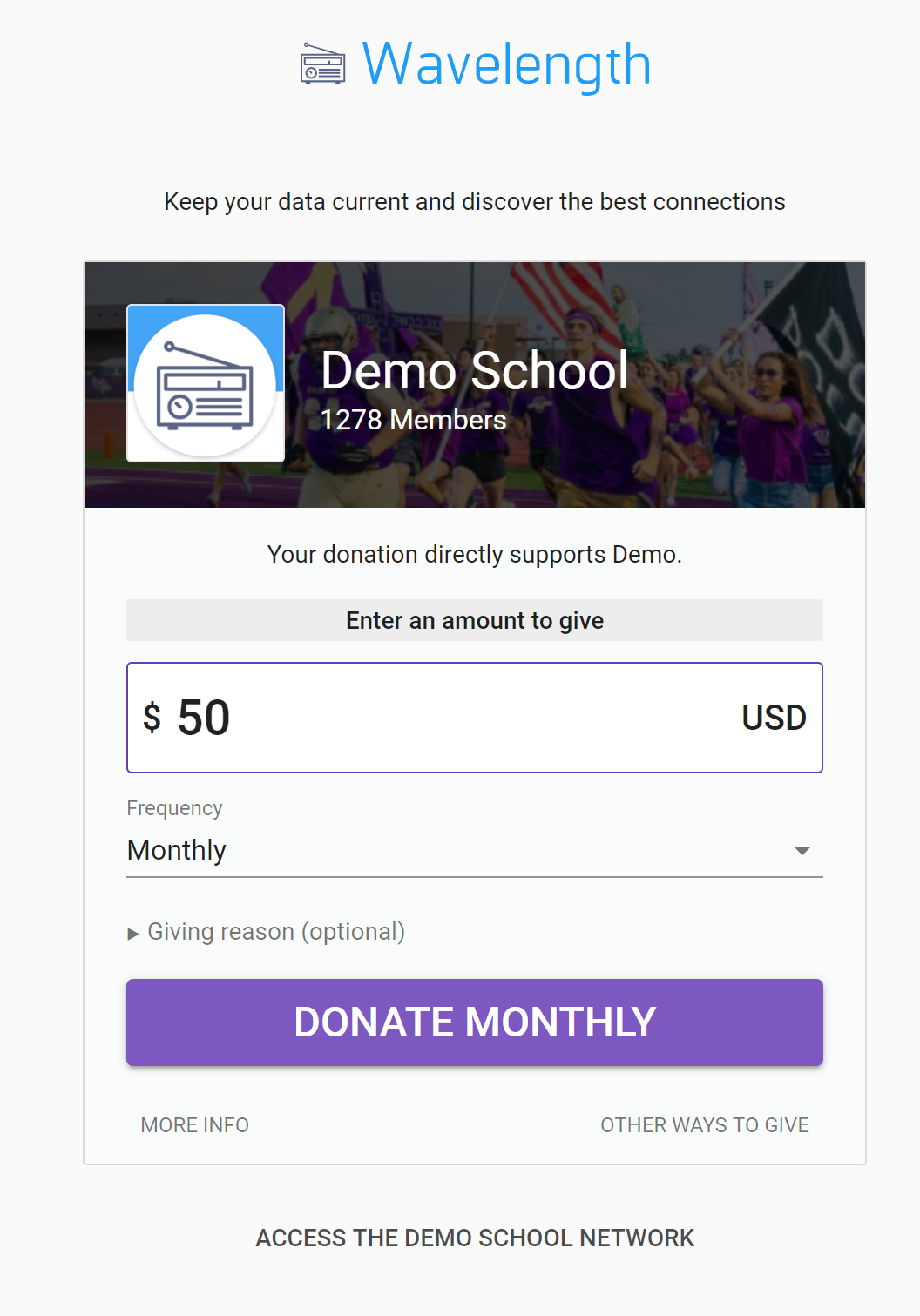

Comments
0 comments
Article is closed for comments.