You can add, edit, or delete a user's donations, regardless of whether they donated on Wavelength, by editing the philanthropy section on their profile. It is useful to keep donations up-to-date, so your volunteers with the the View Donations permissions can help you fundraise. You can easily search and filter for donors or non-donors. Users can also track their donations via their donation history.
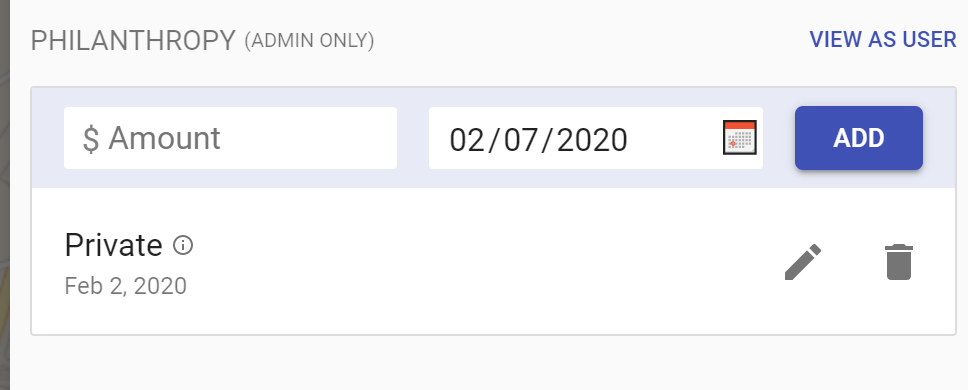
Delete a Donation
Click the trash can to delete any donations.
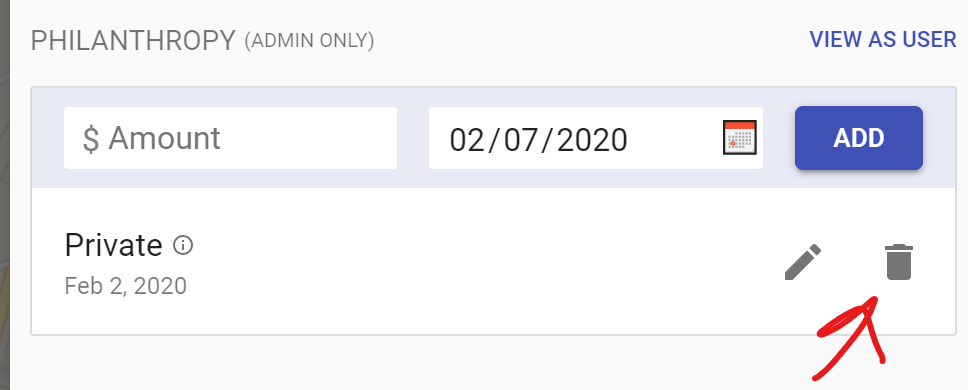
Edit a Donation
Click the pencil icon to open the edit donation dialog.
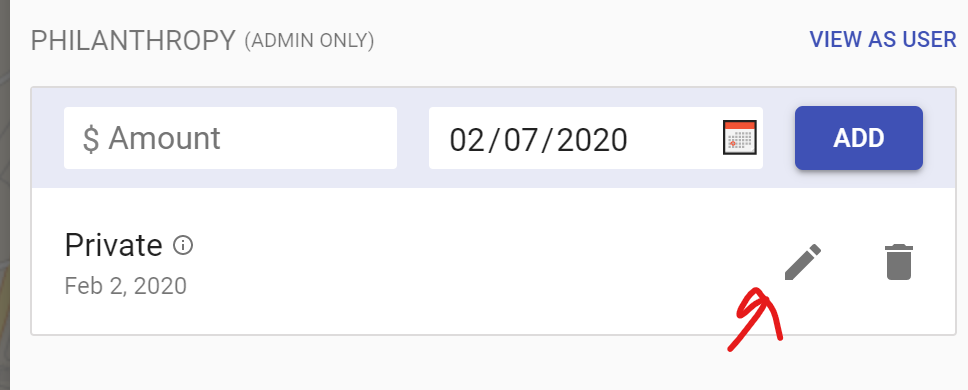
You can change the gift amount, description, gift id, and donation date.
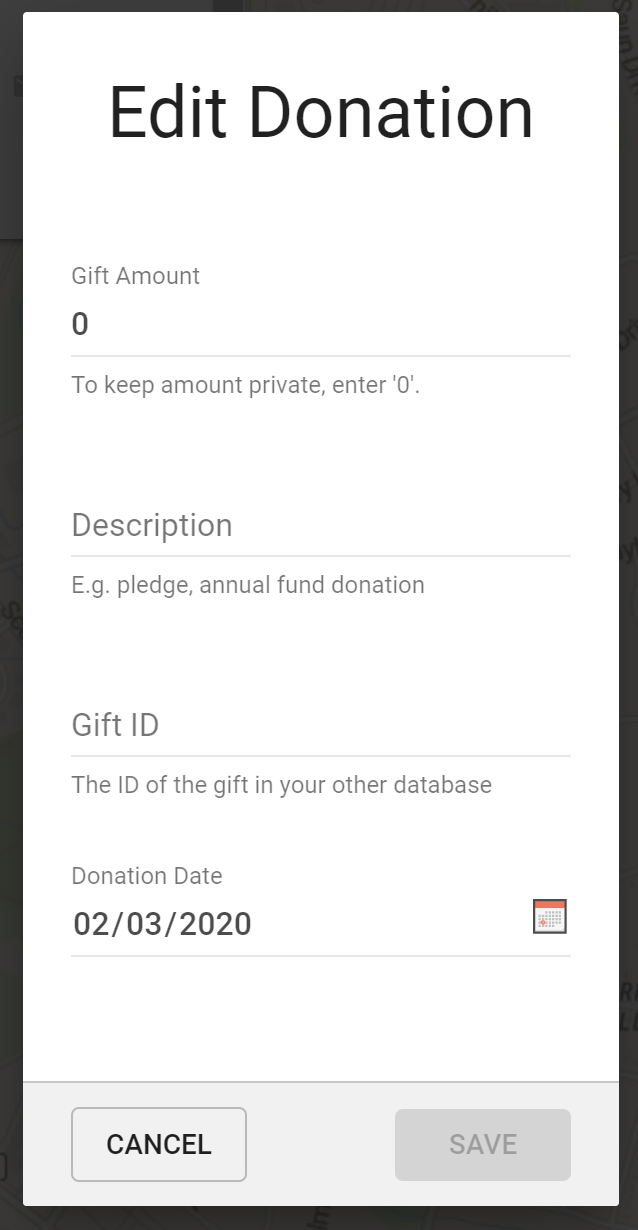
Keep the Gift Amount 0, if you want the amount to stay private.
Description pops up when people hover over the info icon.
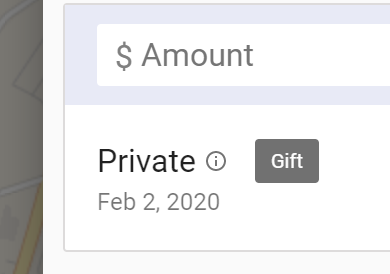
Gift ID is the ID in your donation database. This is useful when bulk uploading donations to Wavelength.
Keep Donations Private
If you want to keep donations private, select the date the person donated and click "Add" (Don't enter an amount). A donor will be marked as having donated, but their donation will be marked as "Private."
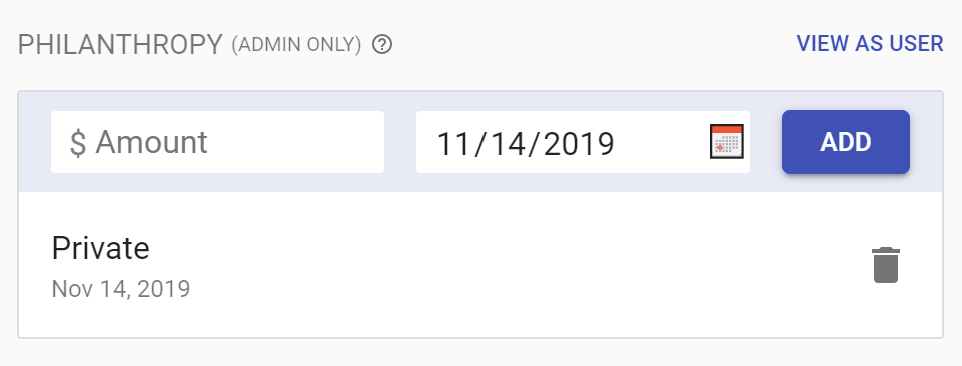
How to Bulk Upload Donations
If you want to bulk upload donations, drop a CSV of donations in the Import tab of the Admin Dashboard. Press Import.
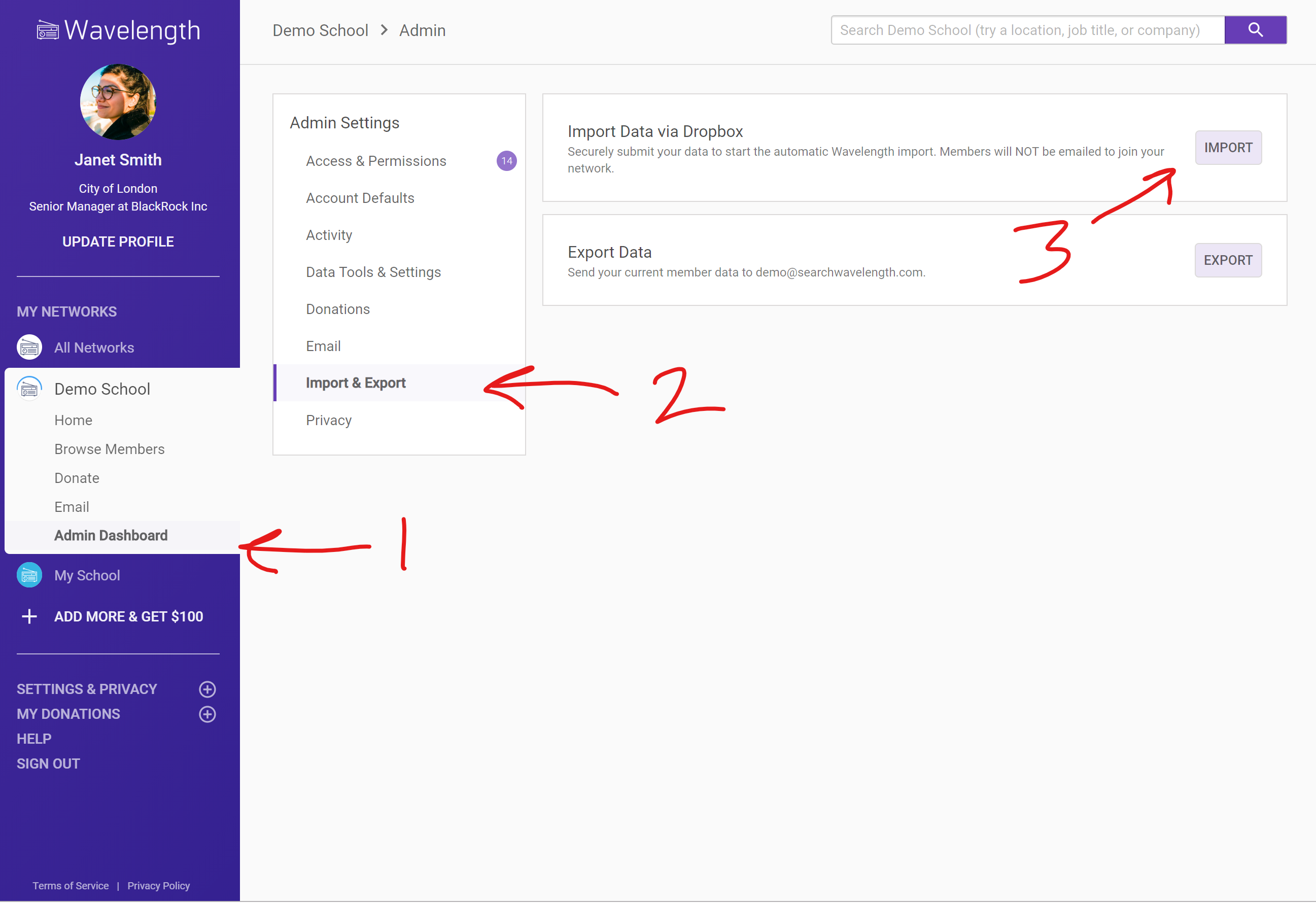
Drop your data into the encrypted Dropbox Folder
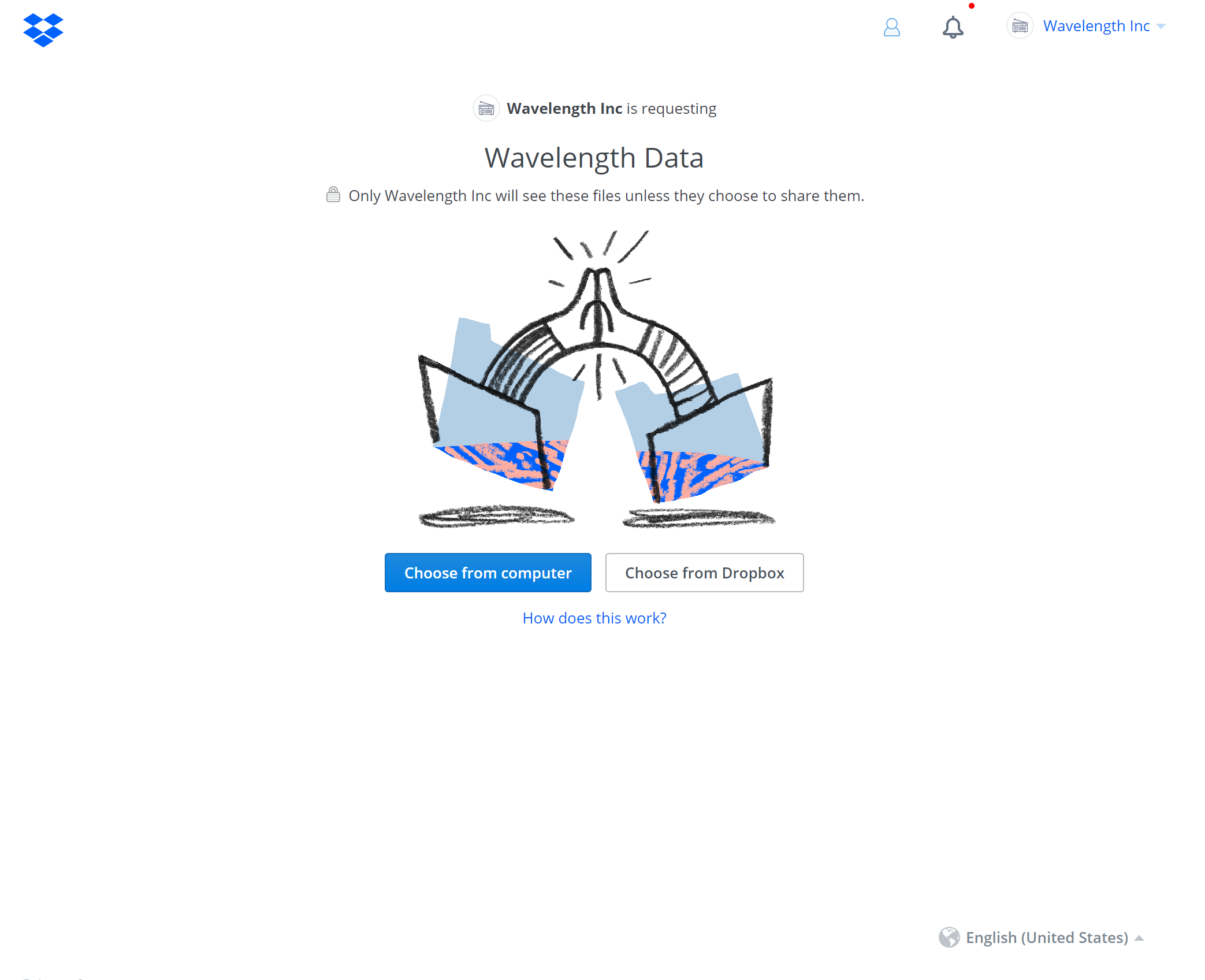
Wavelength will import your donation data shortly!

Comments
0 comments
Article is closed for comments.