You can select a person to receive real-time data notifications when a member updates their information. See below for details on how to set up these notifications.
When does the person receive a Data Update Notification?
One hour after someone updates their information, the data update recipient will receive an email.
What a Data Update Looks Like
A data update will include the sections of the profile the member updated in the last hour. The subject will be "[Wavelength Member Update] {Persons Name} updated their information."
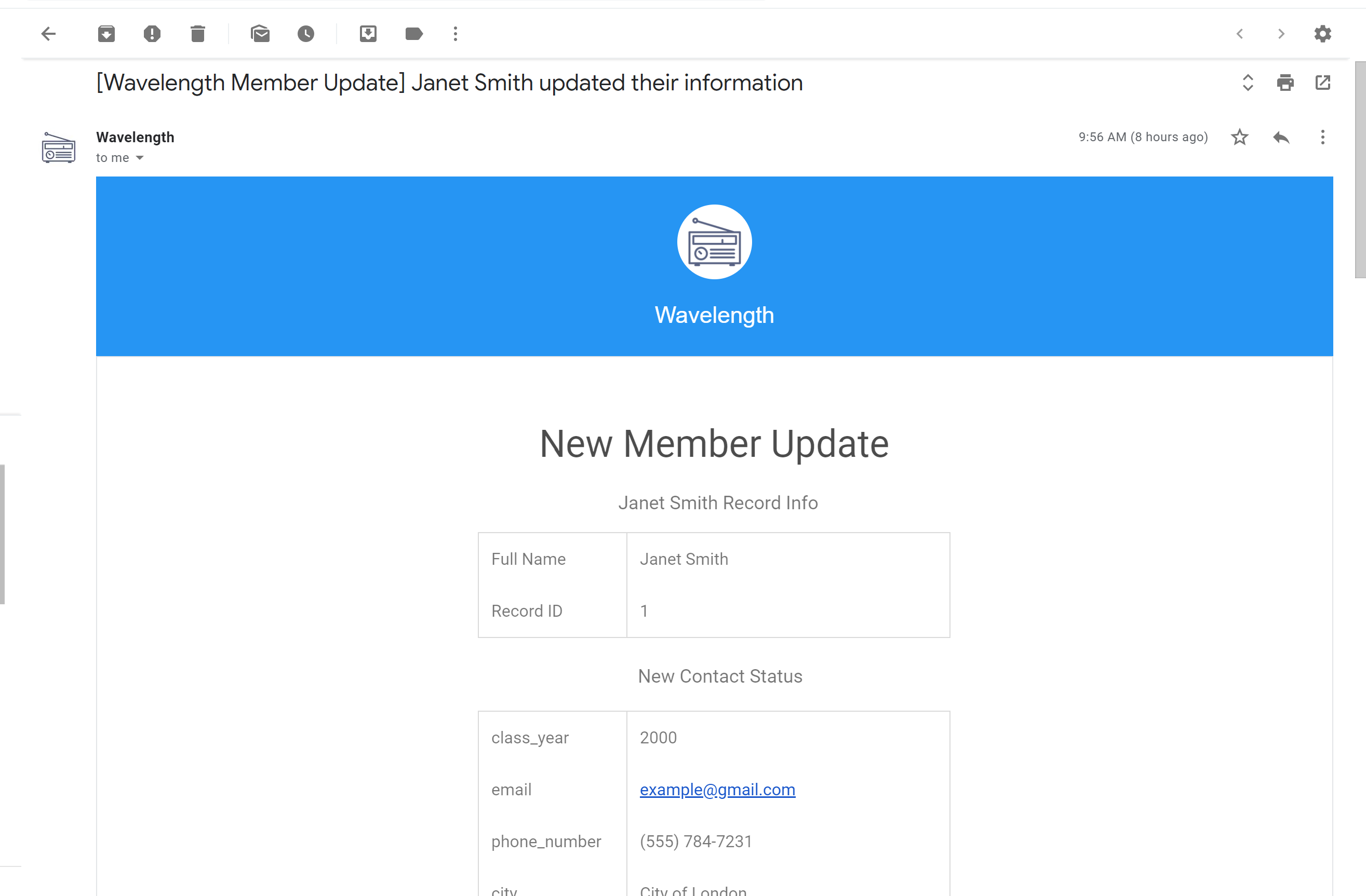
If there is too much data to show, the data update recipient can log into Wavelength to see their profile.
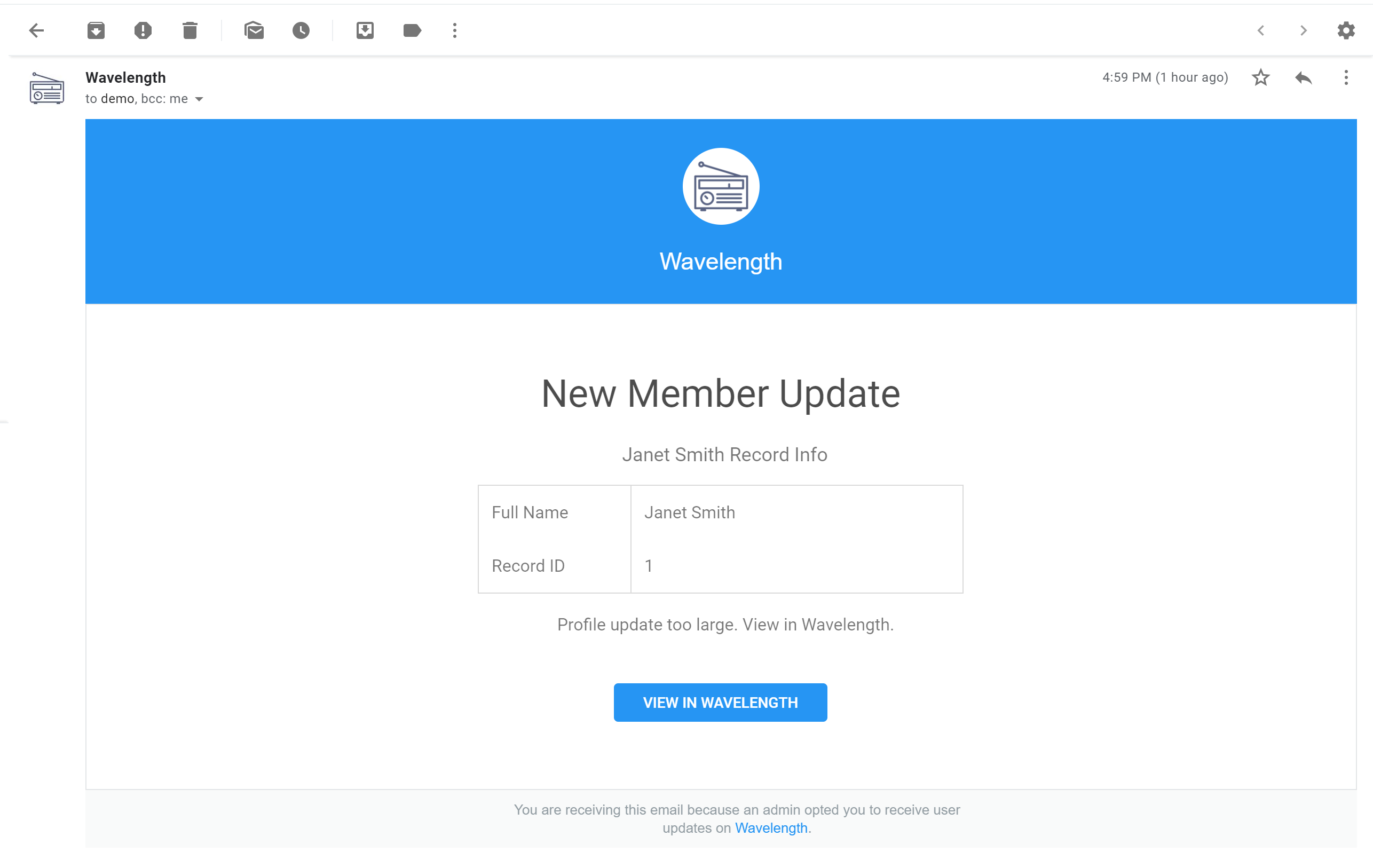
How to Receive Data Notifications
- Navigate to the Add Data Notification Setting.
- Access your Admin Dashboard via the Sidebar
- Click "Data Settings and Tools"
- Push the drop down button in "Add Data Notification Email"
- If you already have a data notification email set up, it will read "Update Data Notification Email.
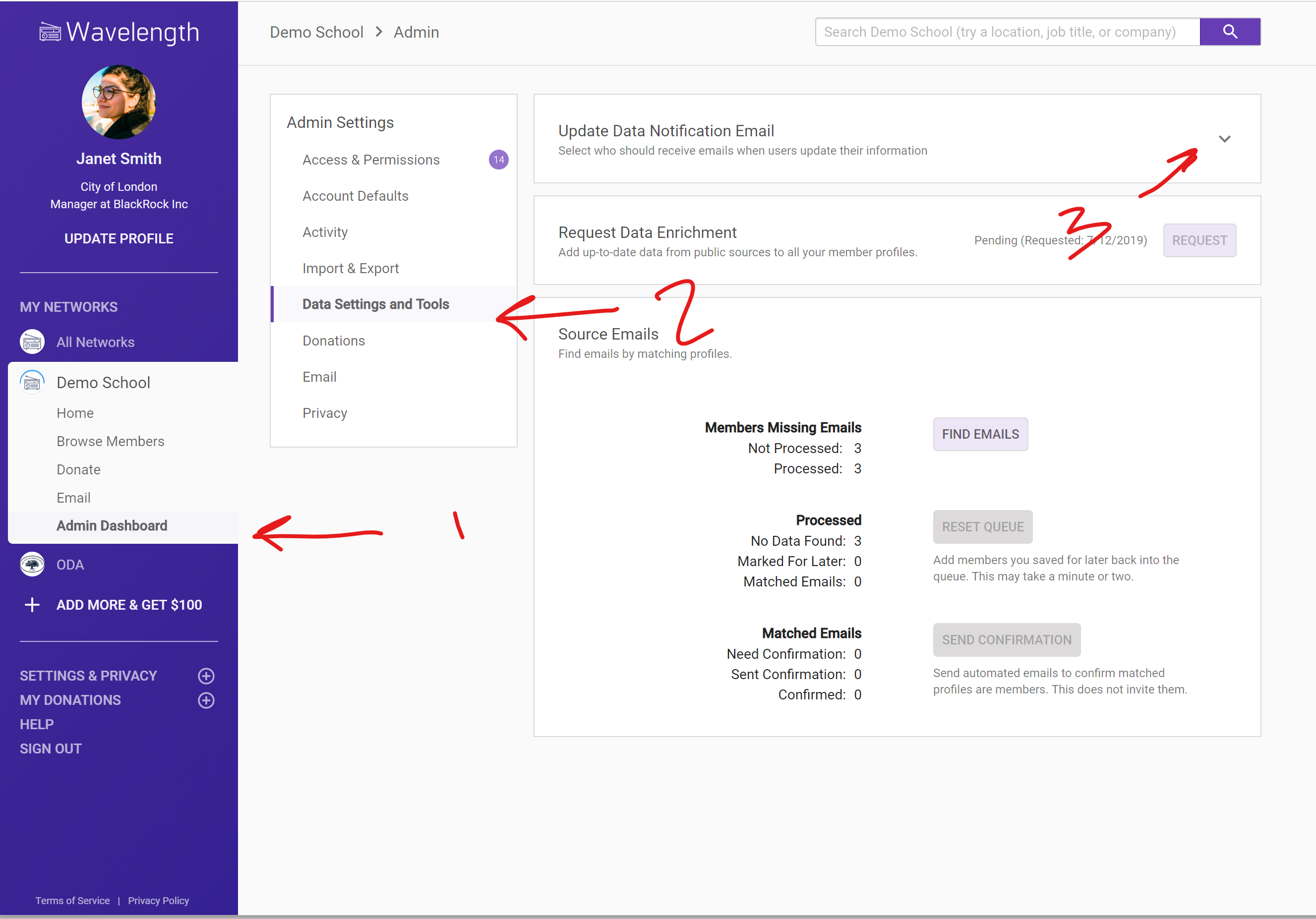
- Enter the person you want to send the notifications to in the autocomplete field. Select the person.
- Note, only one person can receive update notifications. The email will go to their primary email address on file in Wavelength.
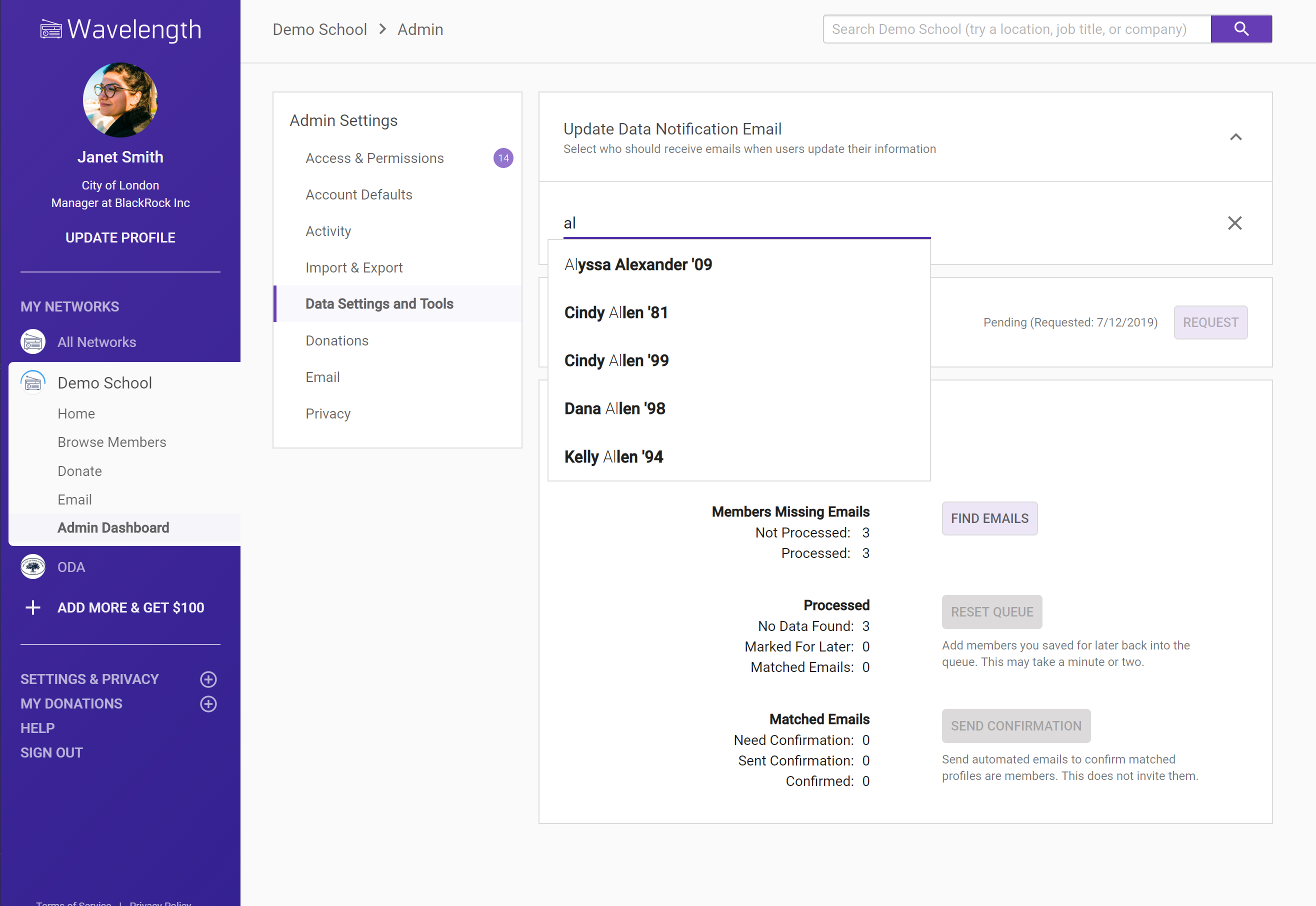
- Click "Save"
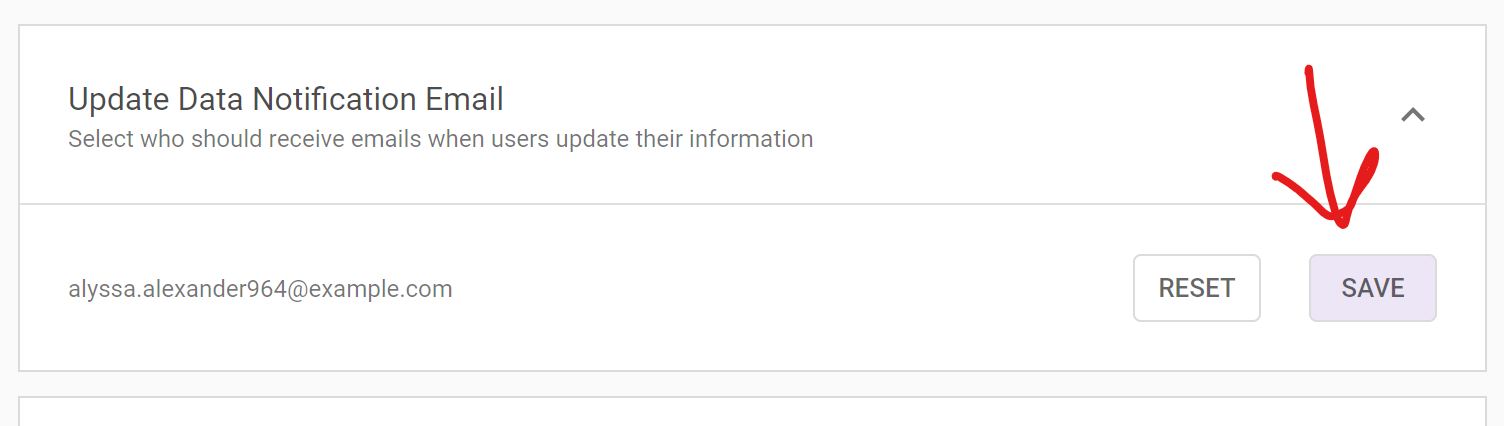
- You are all set!
If you want to update the person that receives update notifications, press "X" and select a new person.
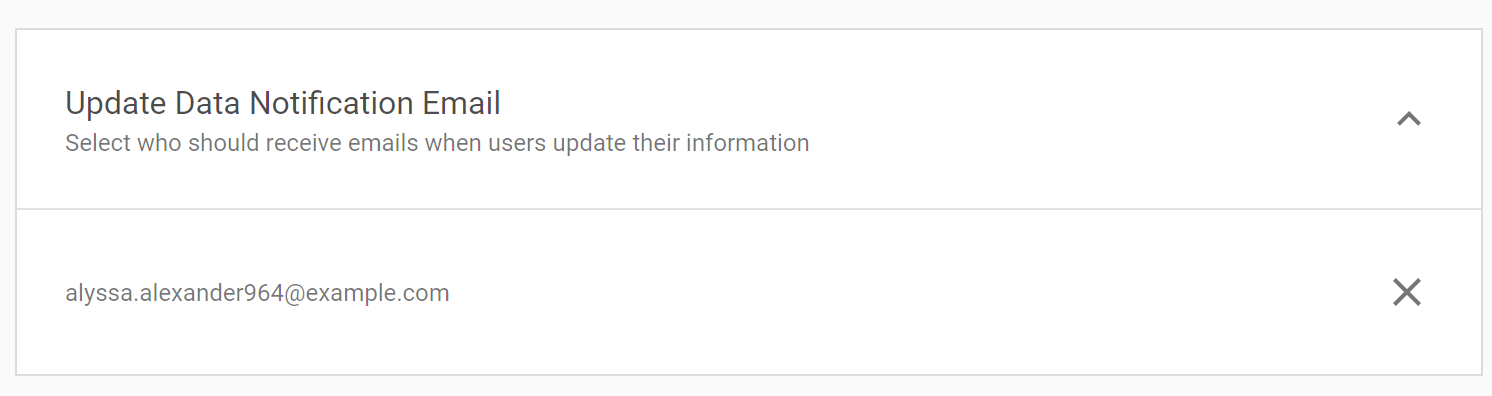

Comments
0 comments
Please sign in to leave a comment.