In this article, you will learn how to add family members to Wavelength, search for your family members, and update your family members' information. We will also cover how to use email to confirm family members' info.
How to add Family Members to Wavelength
You can connect members in Wavelength by adding family relationships. As a member, you can update your family relationships by going to the "Family" section of your profile. An admin can update this information on other members' profiles too.
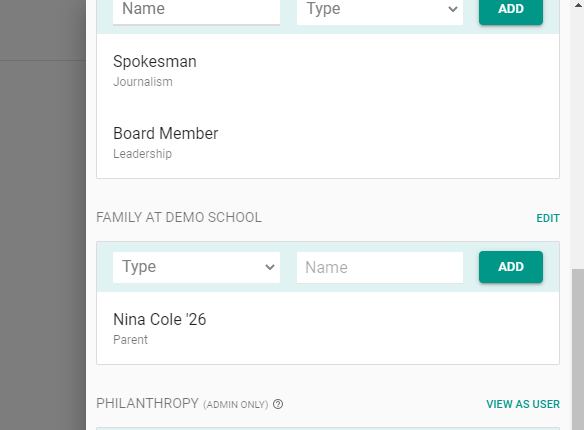
You can connect people with the following relationships:
- Child of
- Extended Family
- Grandchild of
- Grandparent of
- Parent of
- Partner
- Spouse
- Sibling
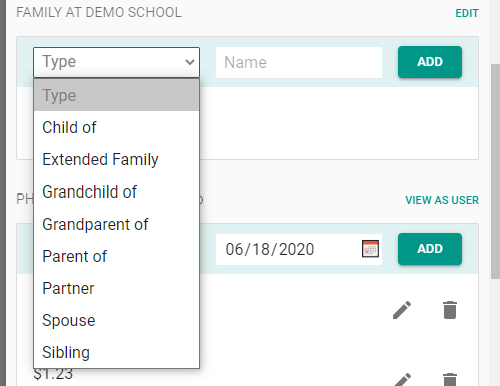
Use the Name autocomplete box to select the connected member. When you click "add" You will add a relationship on your profile and that member's profile.
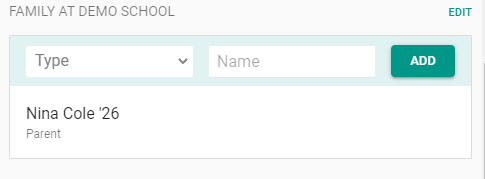
In this example, you have added a "Child of" relationship with Nina Cole. Note, the label below the name indicates who that person is to you. So Nina Cole is your parent.
If you select "Parent of" or "Grandparent of", you do not need to select a connected member. In this case, you will show up as a "Parent" in your network.
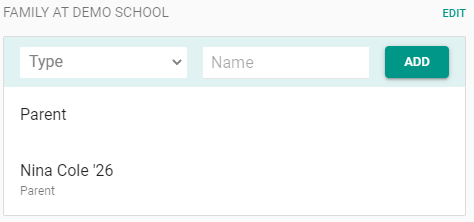
How to Search for your Family
If you have family on Wavelength, you will see them as the first suggested search.
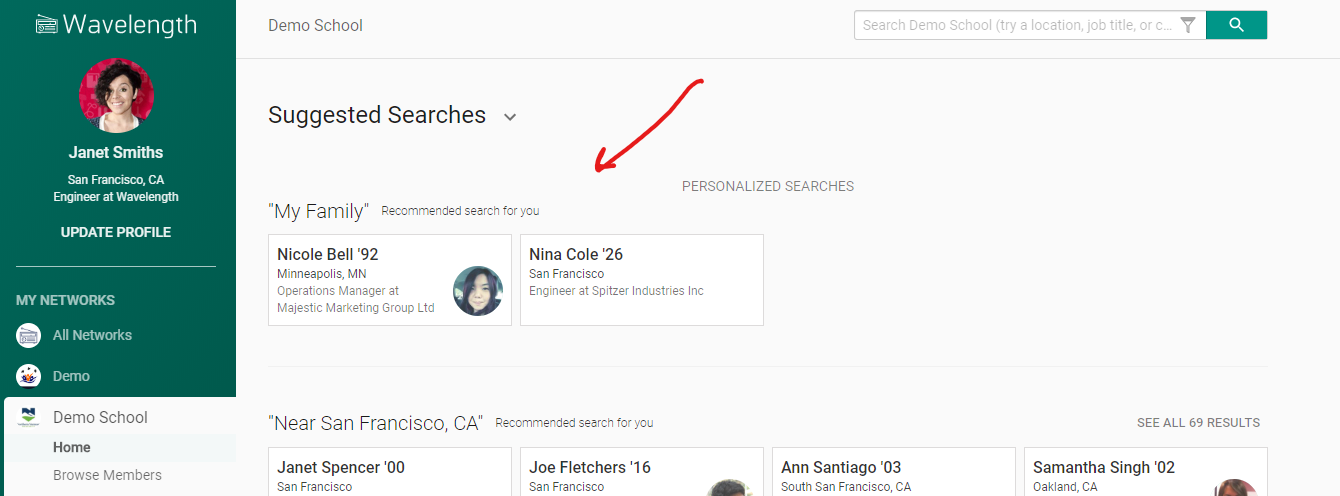
You can also search for "my family" in the search bar to see them on the map.
How to Update your Family
If you see a family member has incorrect information, flag their information as incorrect and an admin will update it with the new info you provide.
Admin Tools
As an admin, you can update people's family relationships. You can also search for people with specific relationships using Filters.
You can also use mail merge emails to get parents and other family members to confirm their family member's data.

Comments
0 comments
Article is closed for comments.