With Wavelength, you get a free Zoom account that you can use on or off the platform. On the platform you can schedule a time to Zoom with classmates and other members.
To claim your free account, navigate to your profile. Press "Update" under Key Details.
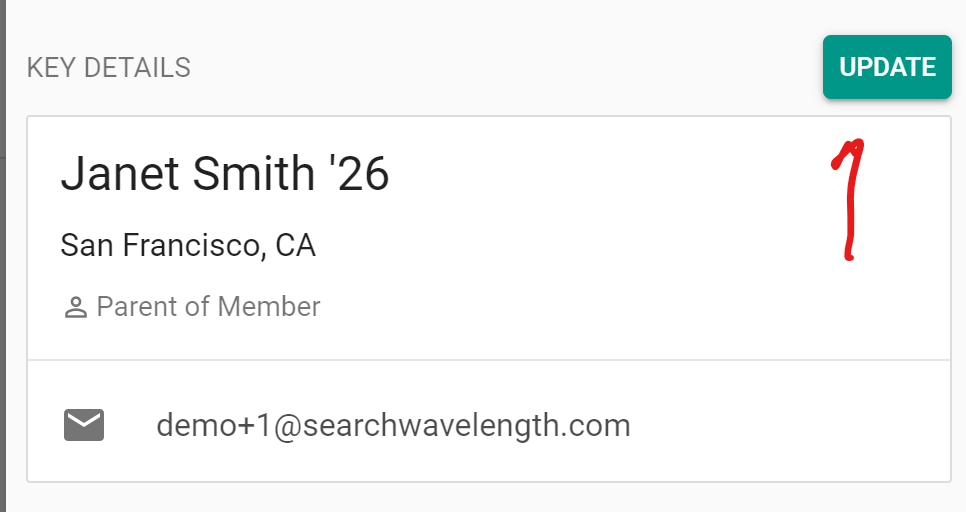
Go to the Social Links section and press "Claim Your Account."
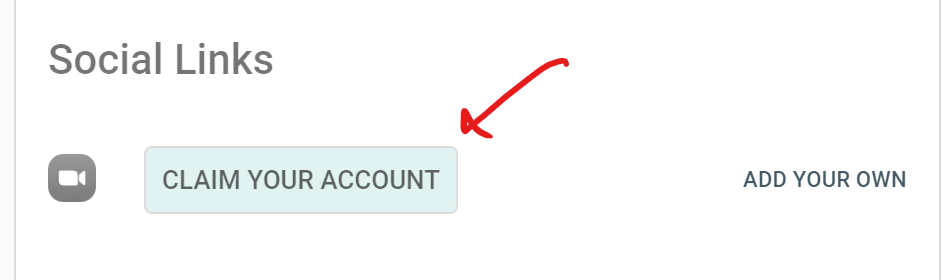
Zoom will send you an email activation to your email on file. Wavelength will change to look like the following:
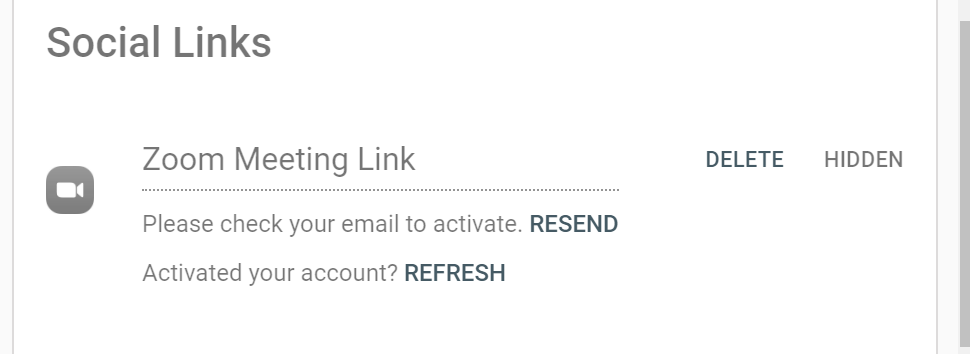
This is the state Wavelength will be in until you activate your account. If you can't find your email or want another one, press "Resend."
The email you receive will look like this:
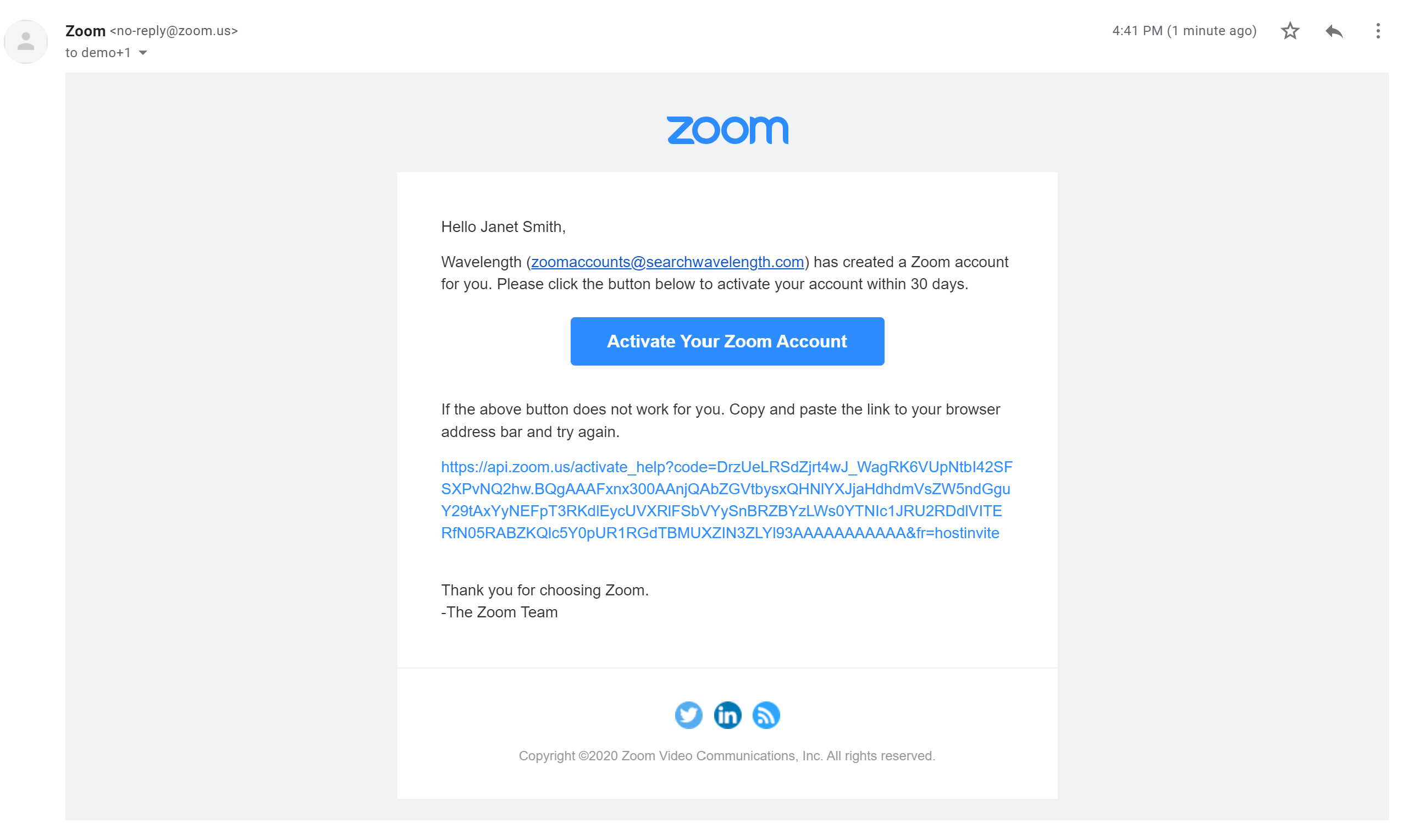
Press "Activate Your Zoom Account." You will be brought to a screen where you can choose how to set up your Zoom account:
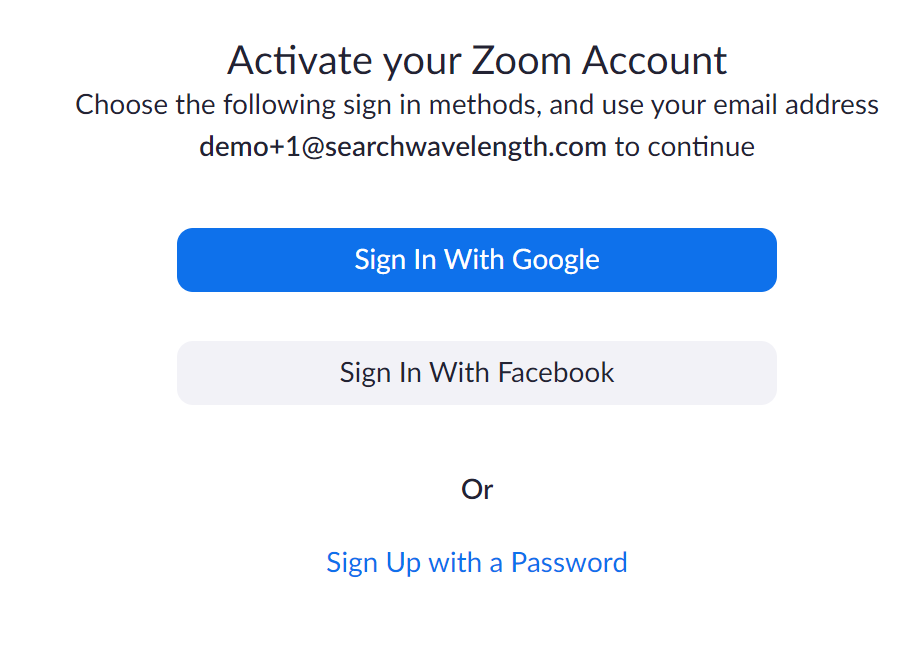
From there you can update your Zoom settings.
Once you have activated your account, go back to Wavelength and press "Refresh"
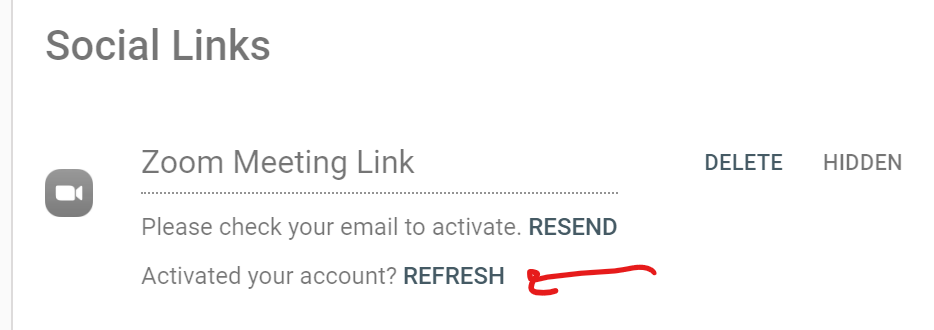
Your Zoom link will now be on your profile. You can now invite people to Zoom chats.
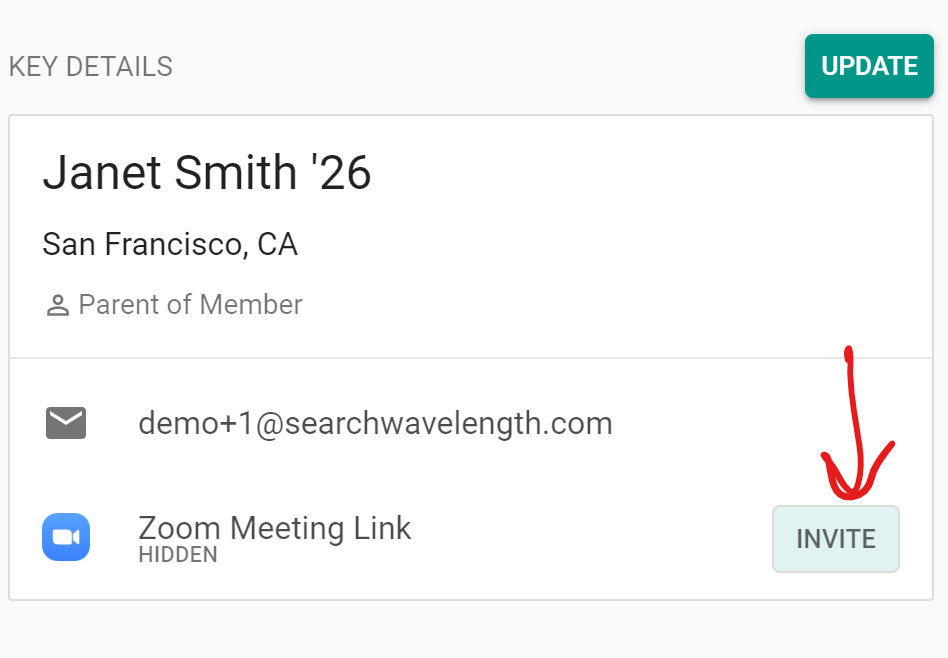
If you see "Approve the Request" instead of "Activate"
If you receive an email that says "Approve the Request" instead of "Activate", you have tried to claim a Zoom account with an email that already has a Zoom account associated with it. Instead of activating your claimed account, delete it, and add your own Zoom account.

Comments
0 comments
Article is closed for comments.