As an admin, you can give tasks to members (admins, volunteers, constituents). These tasks pop up on their homepage. Learn more about how members manage their own tasks.
To add a task, go to your Admin Dashboard > Constituent Tasks page. Click the "Add" button on the "Create and Assign a Task" card.
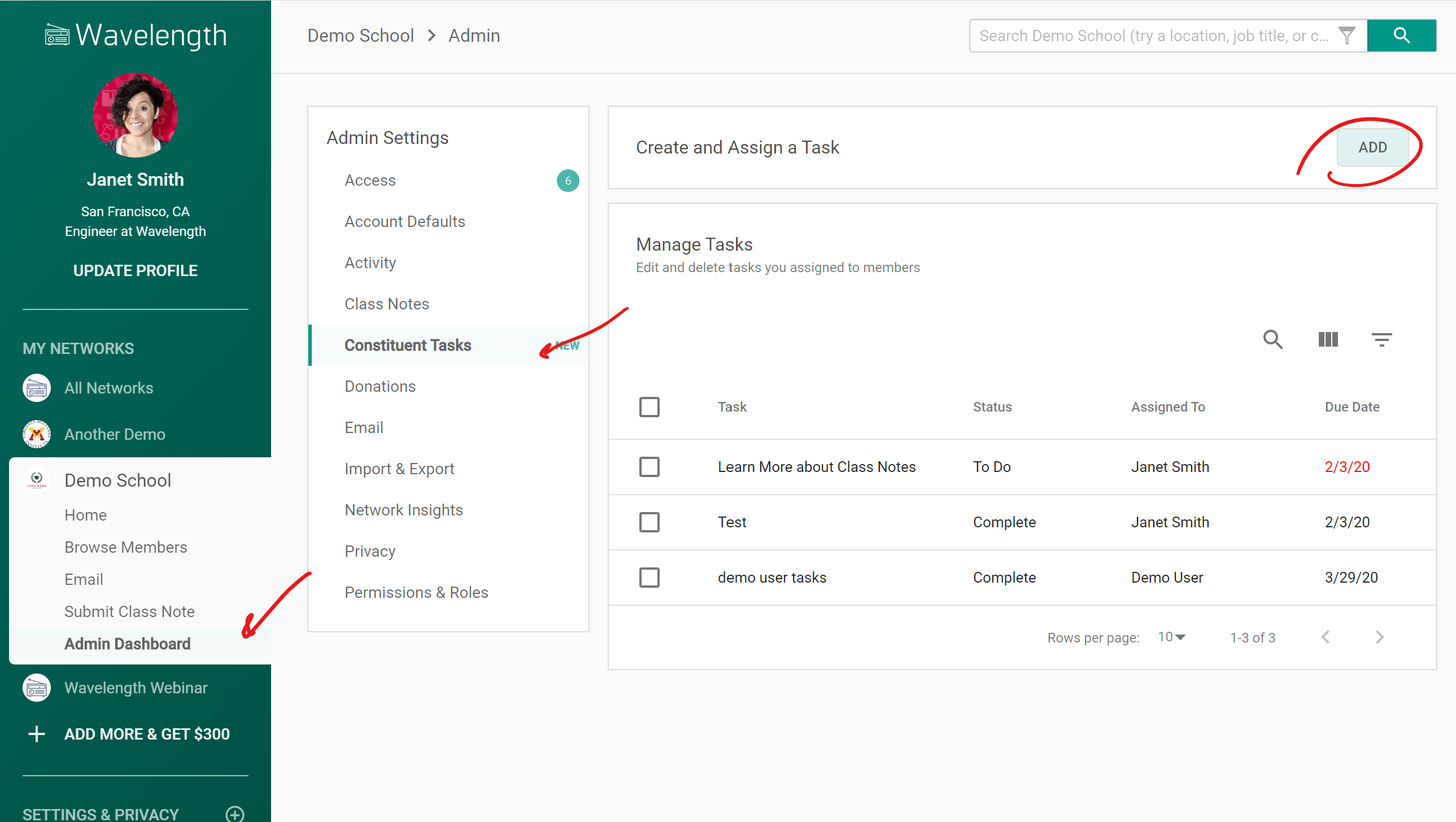
A "Create Task" sidebar drawer will pop up.
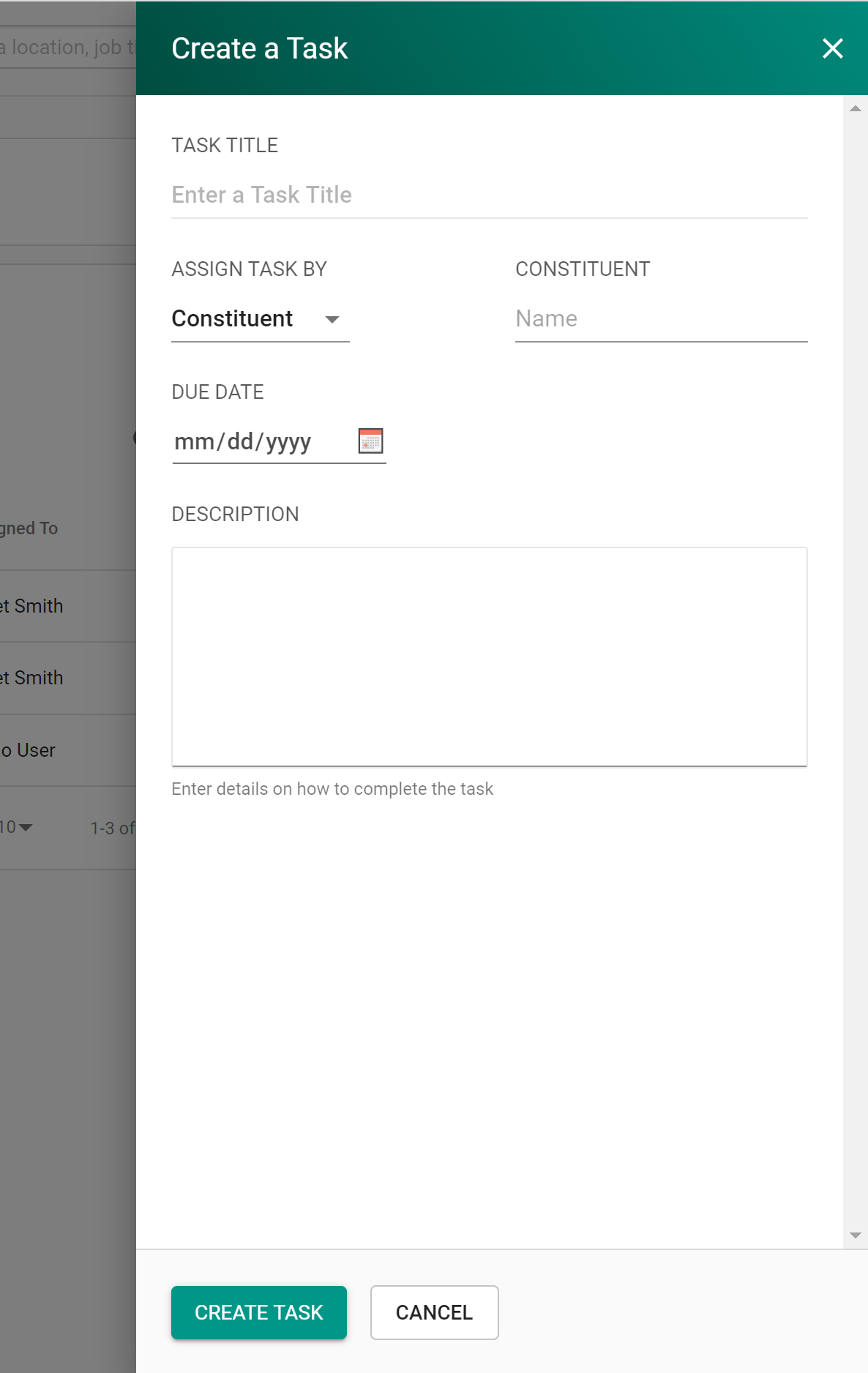
Enter a "Task Title." This will be what a constituent sees on their homepage before they open the task up.
There are three ways to identify which constituents you want to assign a task to:
- By Constituent
- By Role
- By Scoped Role
When you assign by "Constituent", you will see a field labeled "Constituent." Enter a constituent's name and select them. This will assign this task to only that constituent.
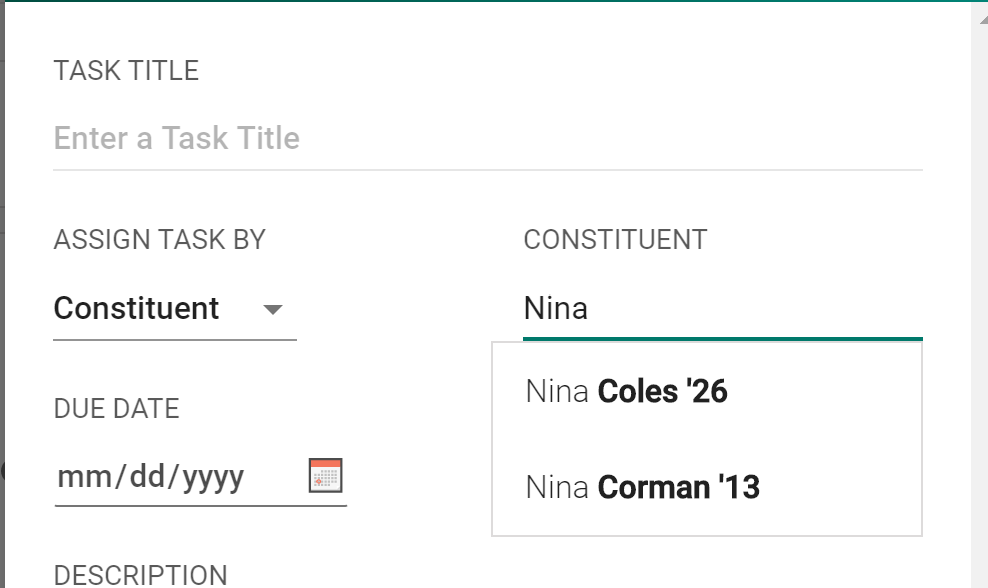
When you assign by "Role" you create a task for each member with that Role.
Say you have a role "Class Agent" and you have members marked as "Class Agents" for the class of 2026, 2000, and 1993. When you assign by "Role" you can select the "Class Agent" in the dropdown. All class agents for the classes of 2026, 2000, and 1993 will get a task created for them.
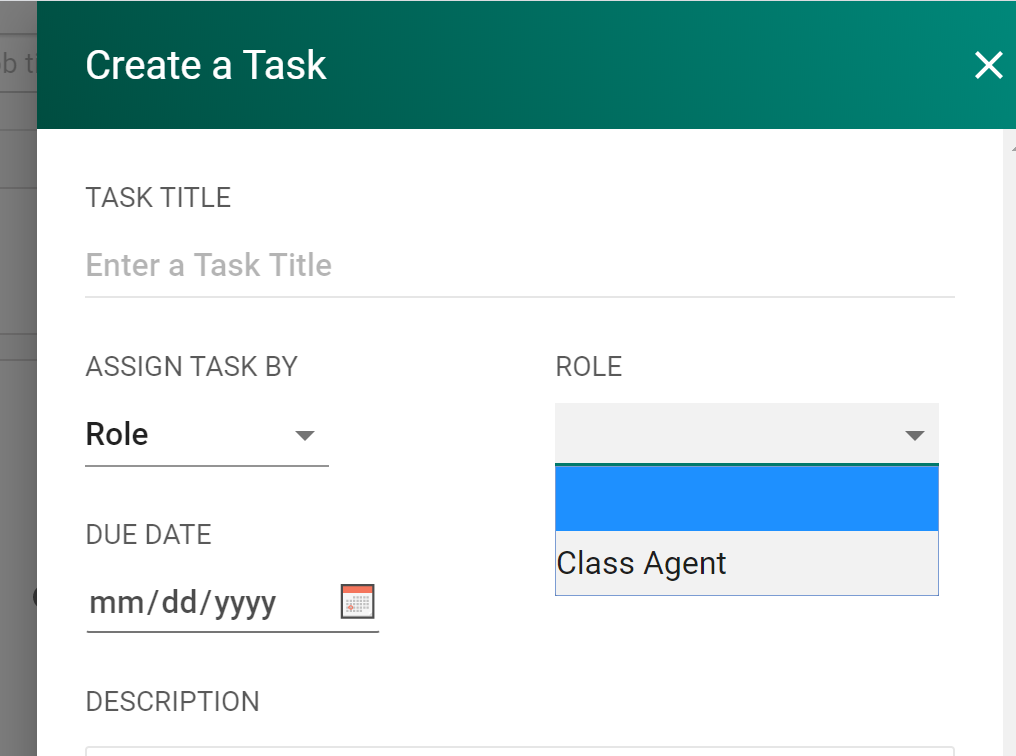
You can also assign by "Scoped Role." Using the previous example, the assignment dropdown will now say "Class Agent 2026", "Class Agent 2000," and "Class Agent 1993." Instead of giving tasks to all class agents, you would create a task to class agents of a specific class.
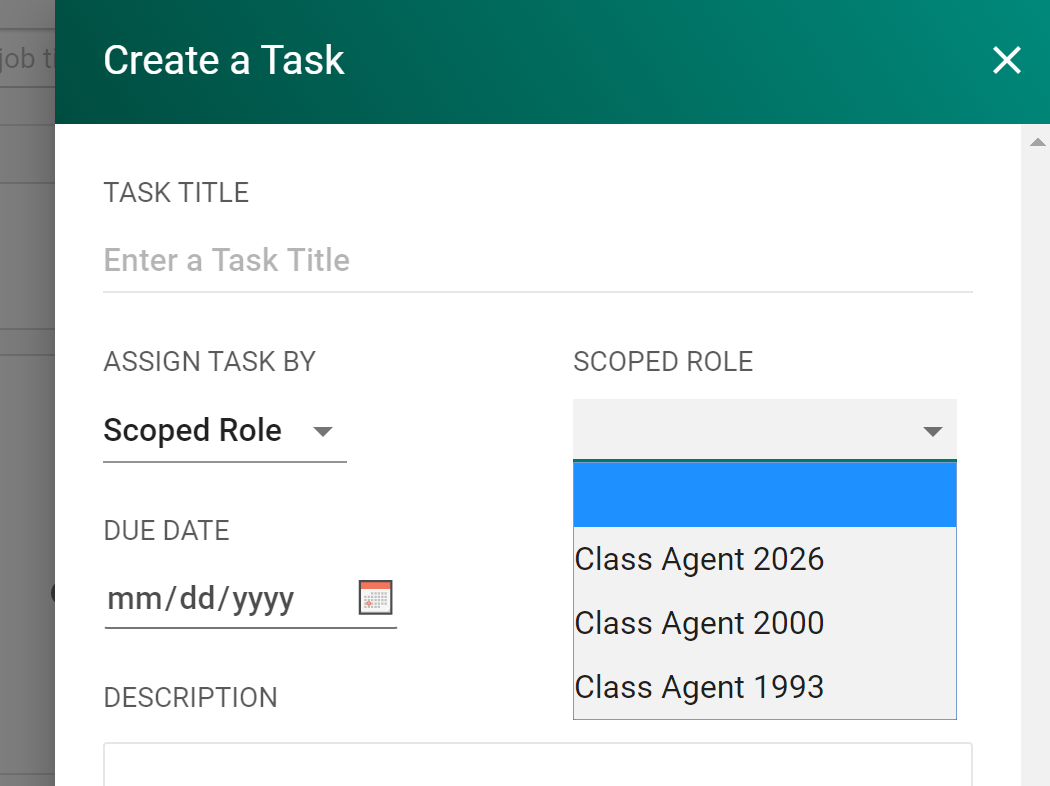
Learn more about roles, how to create them, and how to assign them.
After selecting who you are assigning the task to, add a due date, and a description.
The description is a good place to outline details about how a task should be completed. A member will see this description when they open the task on their homepage.
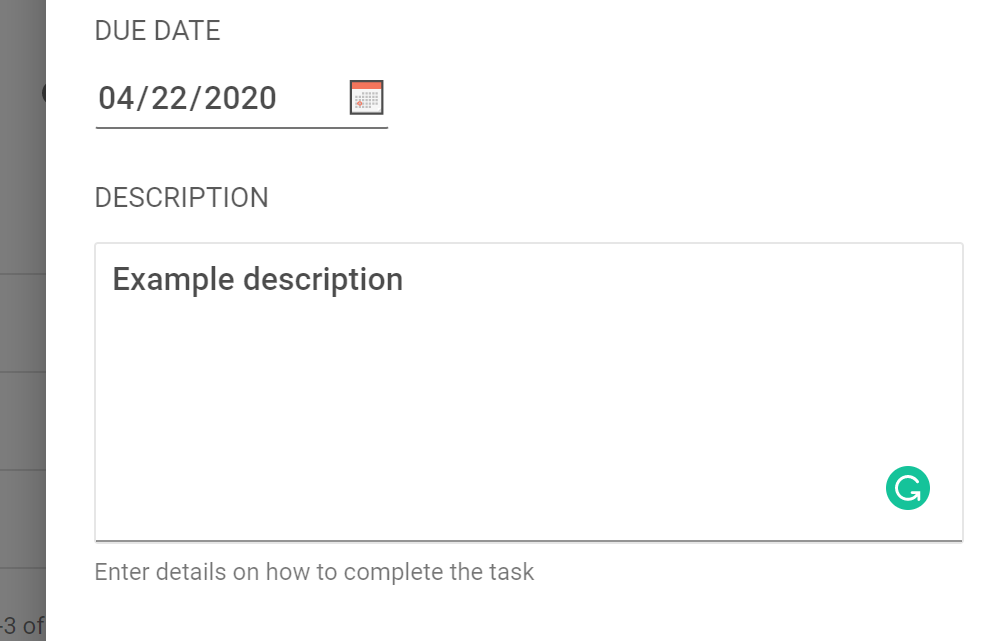
When you are ready to create a task, press "Create Task."
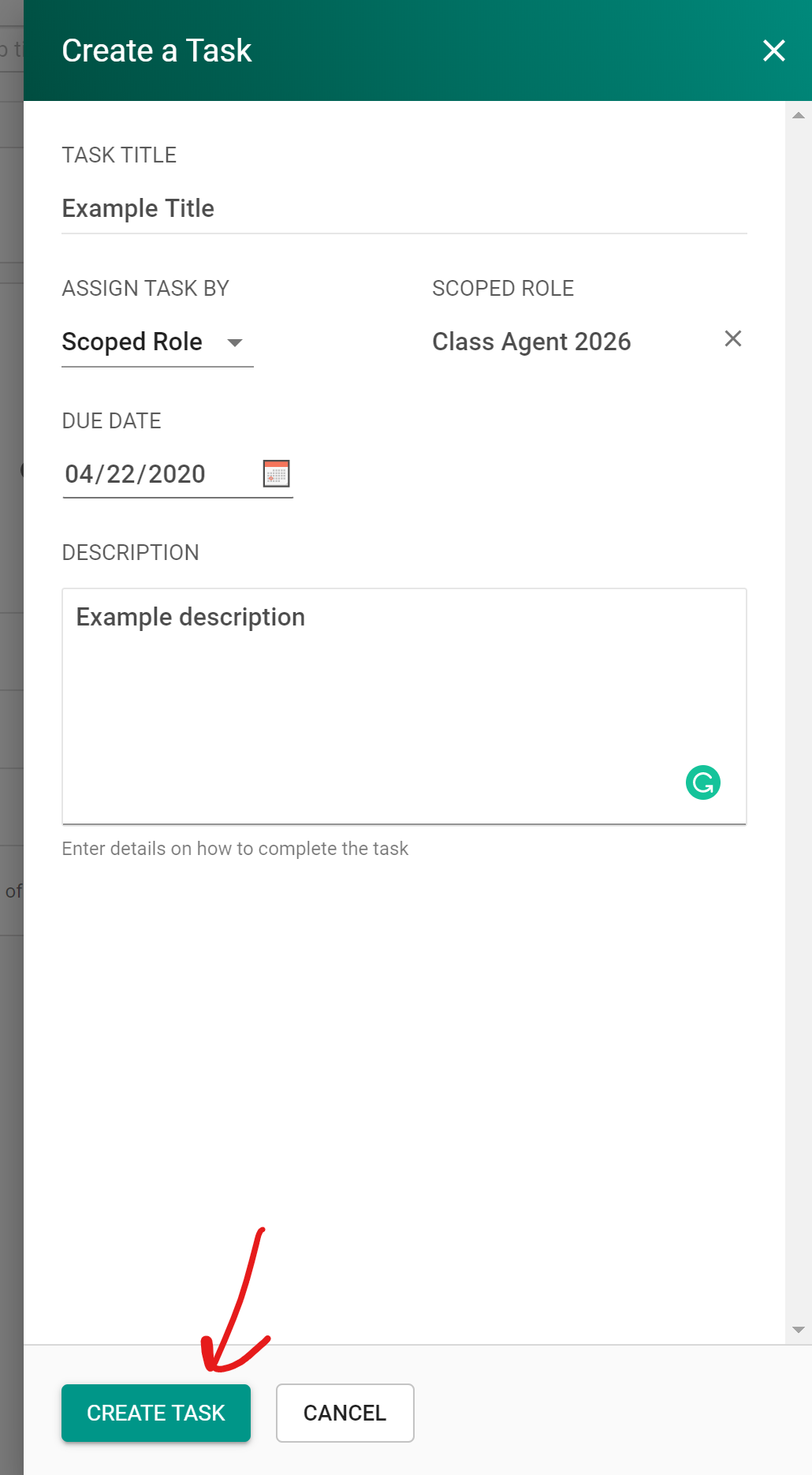
Once you've created a task, you can edit it and send emails to the task owner.

Comments
0 comments
Article is closed for comments.