Custom roles are a great way to organize your volunteers. It's easier to email them with filters and grant them more permissions.
Before granting anyone extra permissions, you need to create a role. Think of this role as the type of volunteer. Volunteer types like Class Agent and Class Secretary are great custom roles.
Custom roles should not be created on a per-class basis. It is better to create a generic role, and then assign that role with a specific class year scope.
That means if you are trying to give permissions to the Class Agent of the Class of 2010, you should create a "Class Agent" role. When you have created a role, you can then assign members the scope of "2010".
How to create a custom role
To create a custom role, go to Admin Dashboard > Permissions & Roles > Manage Access Roles. Press Create
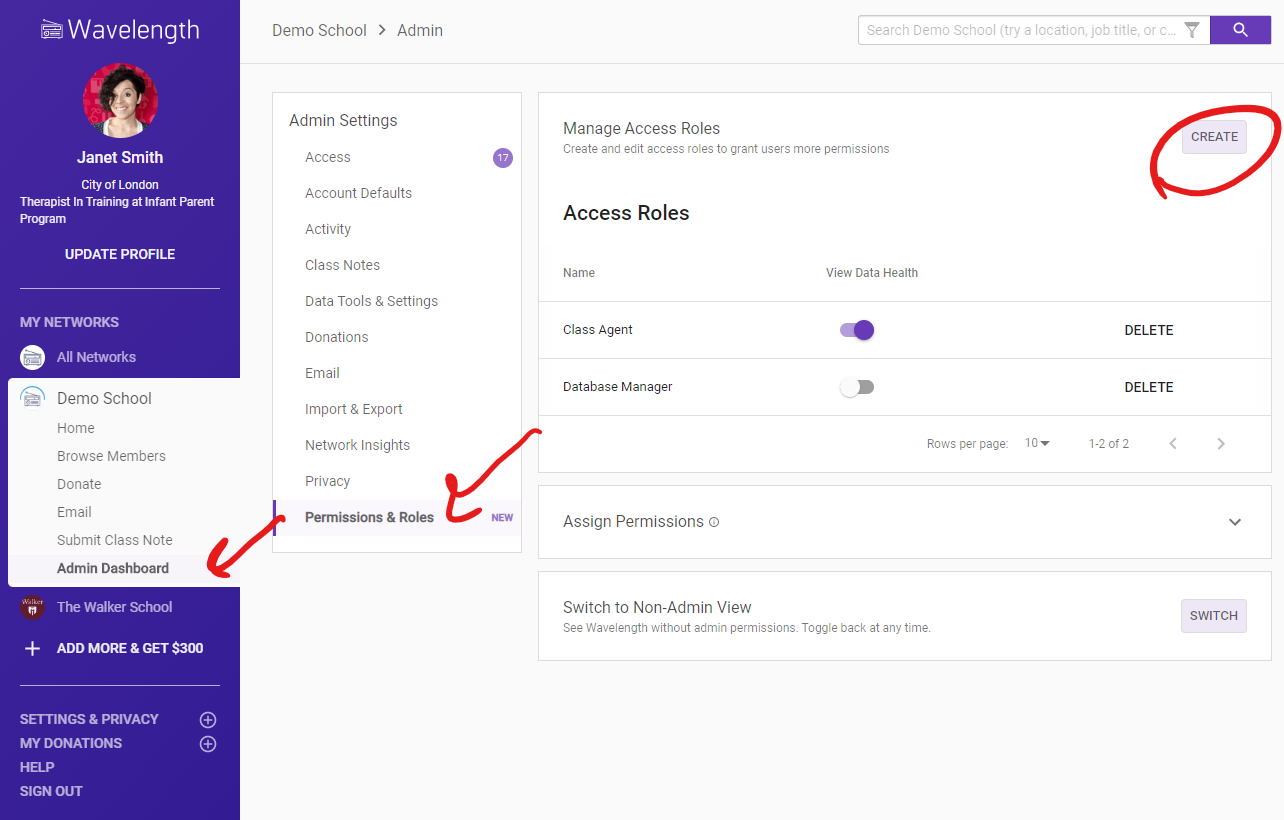
A sidebar will pop open where you can name the role and assign it any additional permissions. In this case, you can decide whether you want members with this role to see a Data Health Meter.
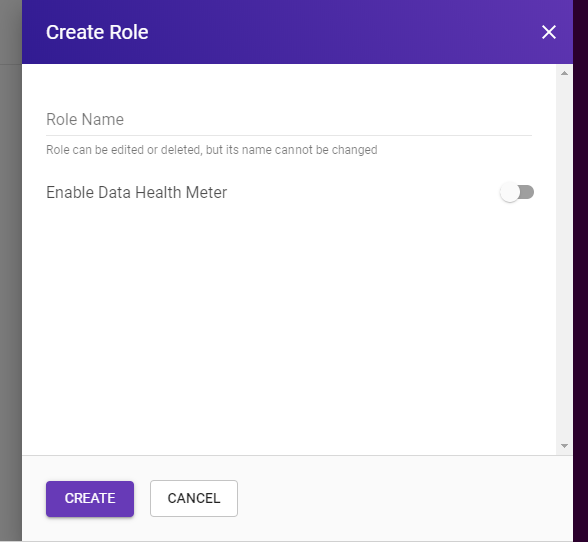
When you are ready, press "Create."
Note, you can create roles without the intention of giving those members additional permissions. Those members will not be aware that they were assigned that role, but you can more easily filter / email them.
Available Permissions
- Data Health: When toggled on, members with this role will see a Data Health meter for the group they are scoped for. For instance, if someone had the "Class Agent" role with the scope of "2010," they would see a Data Health view for the class of 2010. This Data Health Meter is a great tool to crowdsource updates. Learn more
- Mail Merge: When toggled on, members can send personalized mail merge emails to members within the scope of their assigned role. Used in conjunction with other permissions, they can send mail merge emails to improve their data or solicit donations. Learn more
- View Donations: When toggled on, members can view how fundraising is going for each group they are scoped for. For instance, if someone had the "Class Agent" role with the scope of "2010" and "Class Agents" can view donations, they would see a Donor Overview for the class of 2010. This Donor Overview is a great tool to improve your fundraising. Learn more
How to View as a Role
Assign yourself the role you want to view. Then view Wavelength as a user.
How to Update Permissions
You may want to change what permissions members of a certain custom role have. At any time, you can press the toggle button to switch the permissions on or off.
All members with that role, regardless of the scope (what class year they have been assigned), will have their permissions changed.
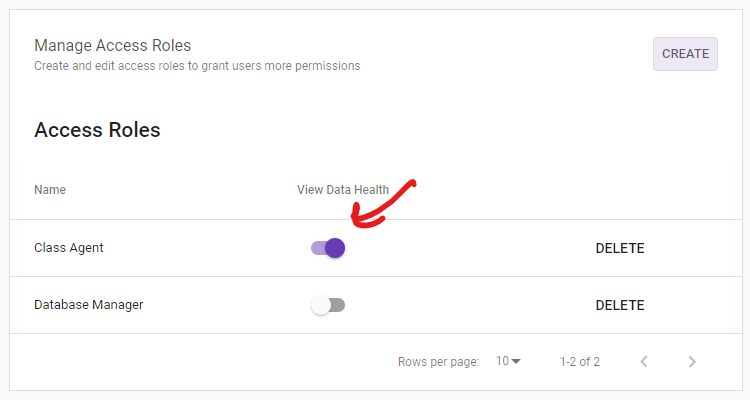
If you want to delete a role, press the "Delete" button.
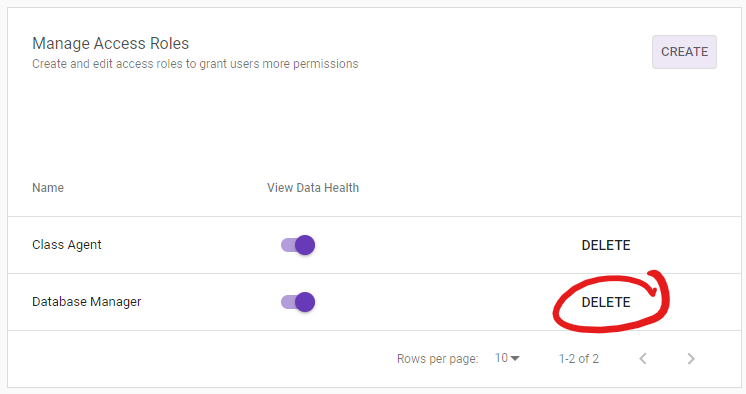

Comments
0 comments
Please sign in to leave a comment.