This help article will outline how an administrator can add a single member to Wavelength
Navigate to your Admin Dashboard
Click on the Admin Dashboard in the sidebar. You cannot access your Admin Dashboard on a mobile device.
You will be brought to the Access and Permissions Page.
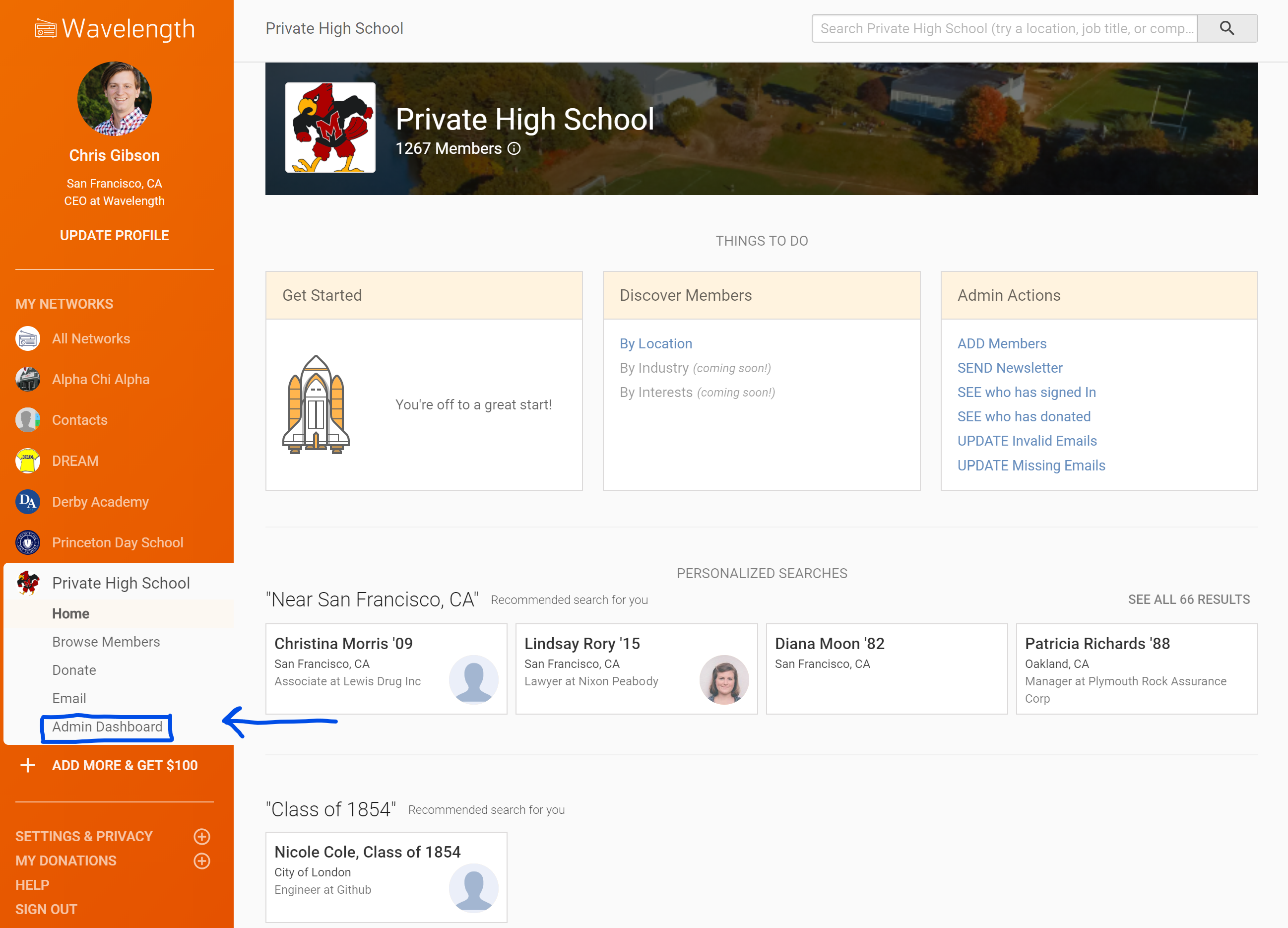
Click "Add" on the Add a Single Member card
A pop up will appear
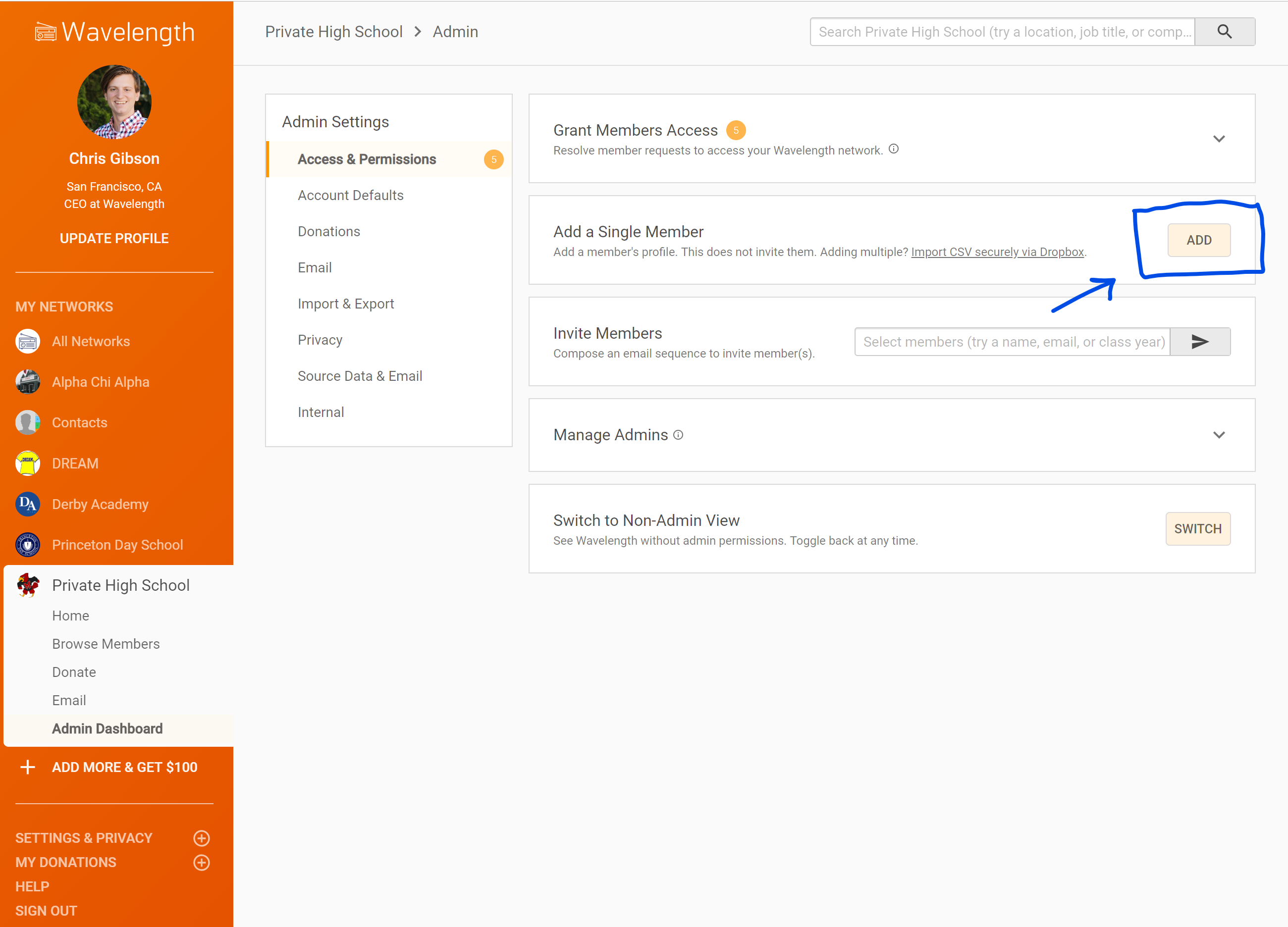
Fill out the Pop Up
- Add any information about the person to add. Be sure to add an email address if you want to invite them.
- If you do not want to add enriched data from public sources, uncheck the "Add enriched data..." checkbox.
- When you are all set, press "Add." This does not invite the member.
You added a person!
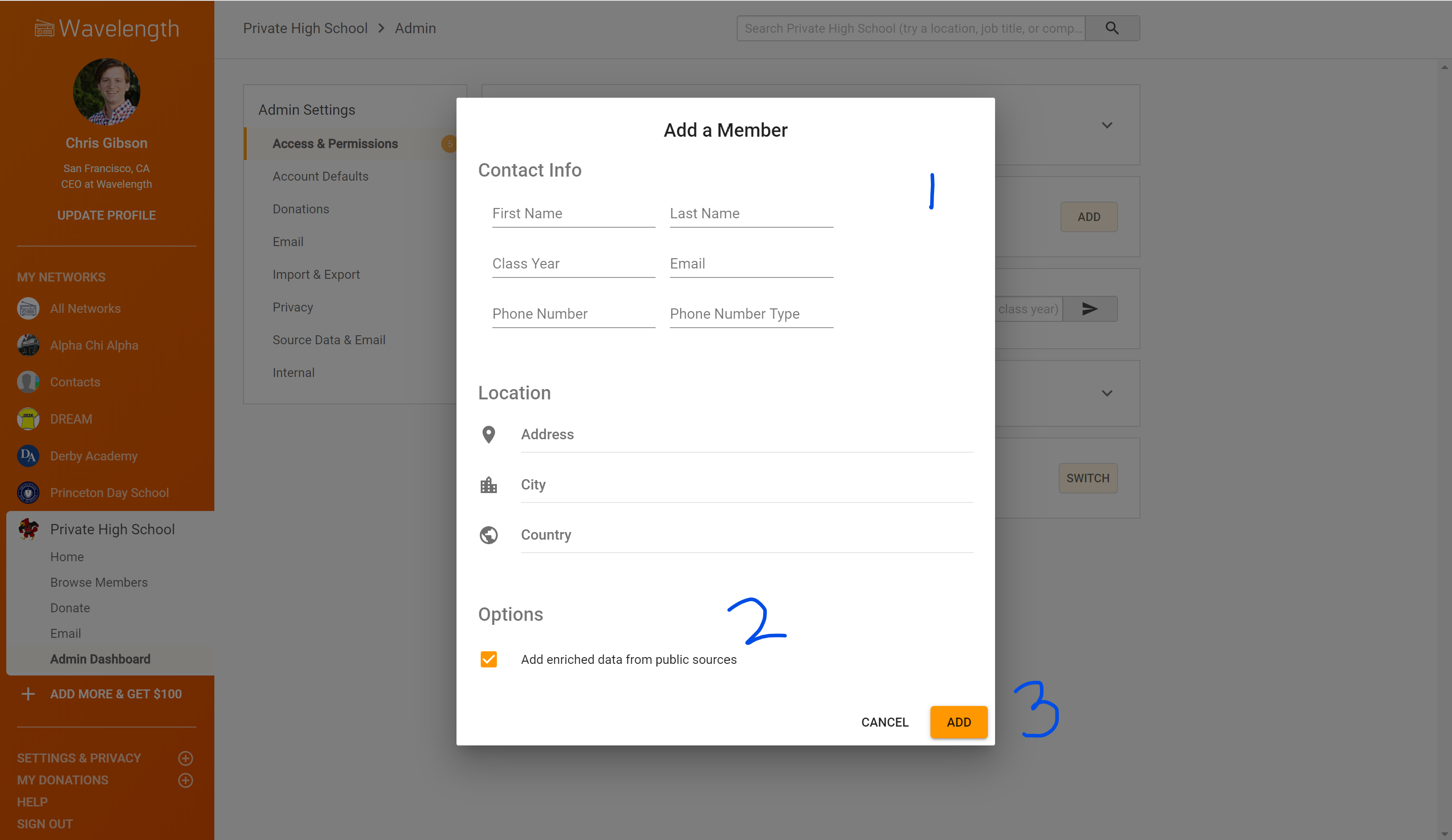
Invite the Member
When you are ready, use a unique search term that would isolate that member. You could try their first and last name or their email address. If you do select more than one member in your search term, you can delete them via the "Edit Recipient button".
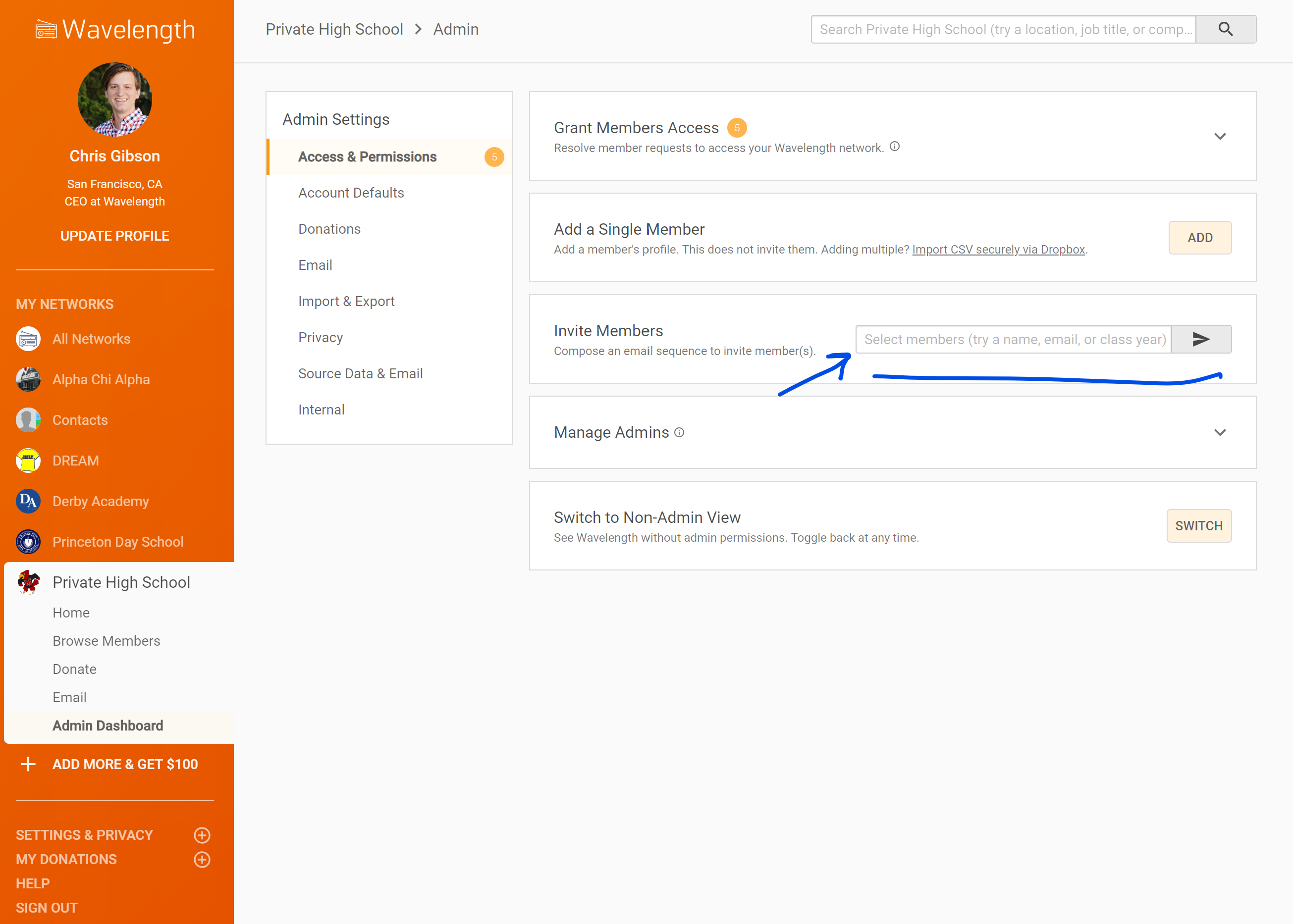
Customize your Onboarding Message
- Customize the first and second message of your onboarding message.
- Select whether you want to make the person an admin.
- Send a test message if you want.
- When you are ready, slide over the "Ready" toggle and click "Start Sequence."
You invited the member to your network!
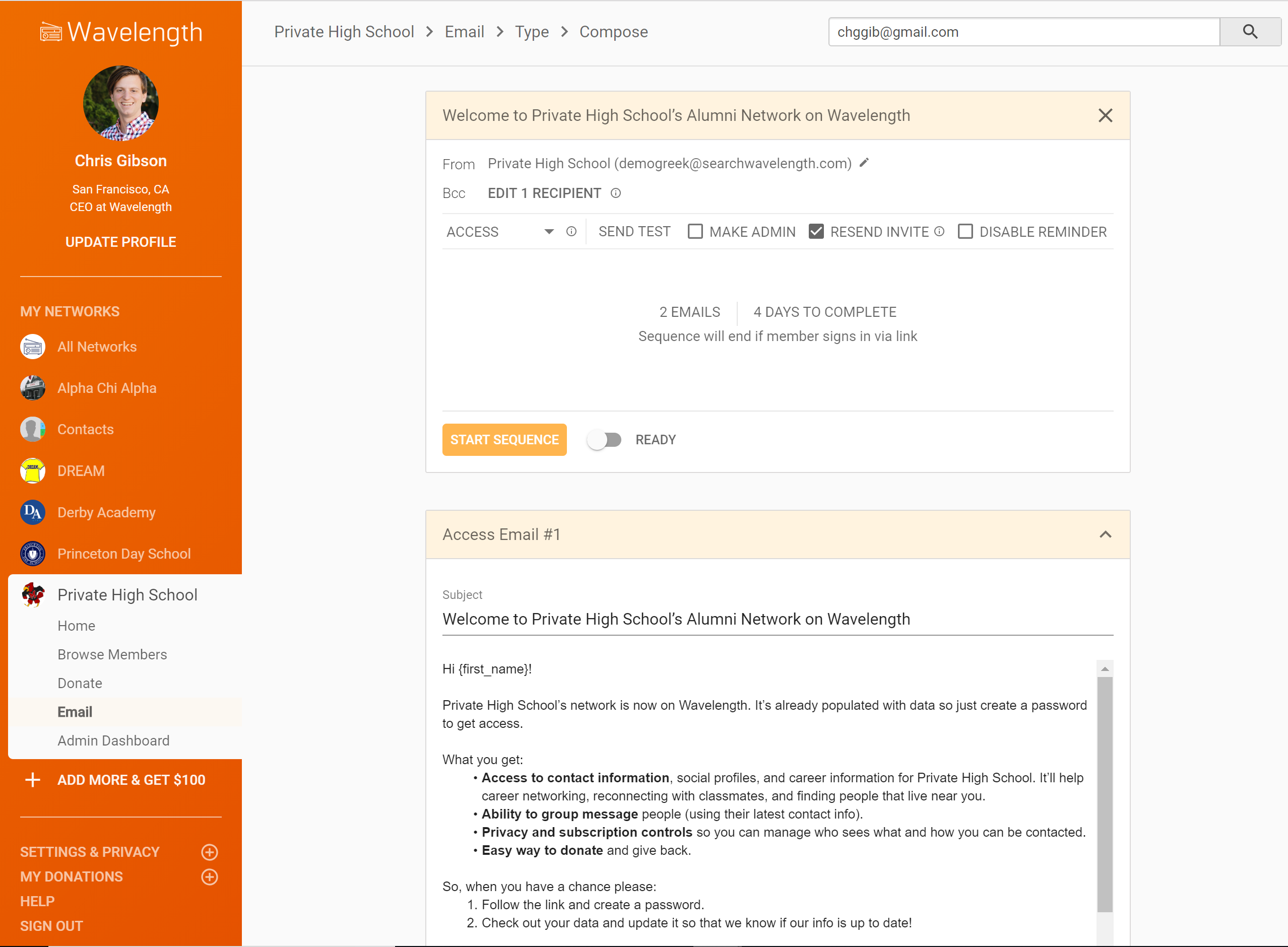

Comments
0 comments
Article is closed for comments.