How to Request Access to Wavelength
A person can request access to a Wavelength network.
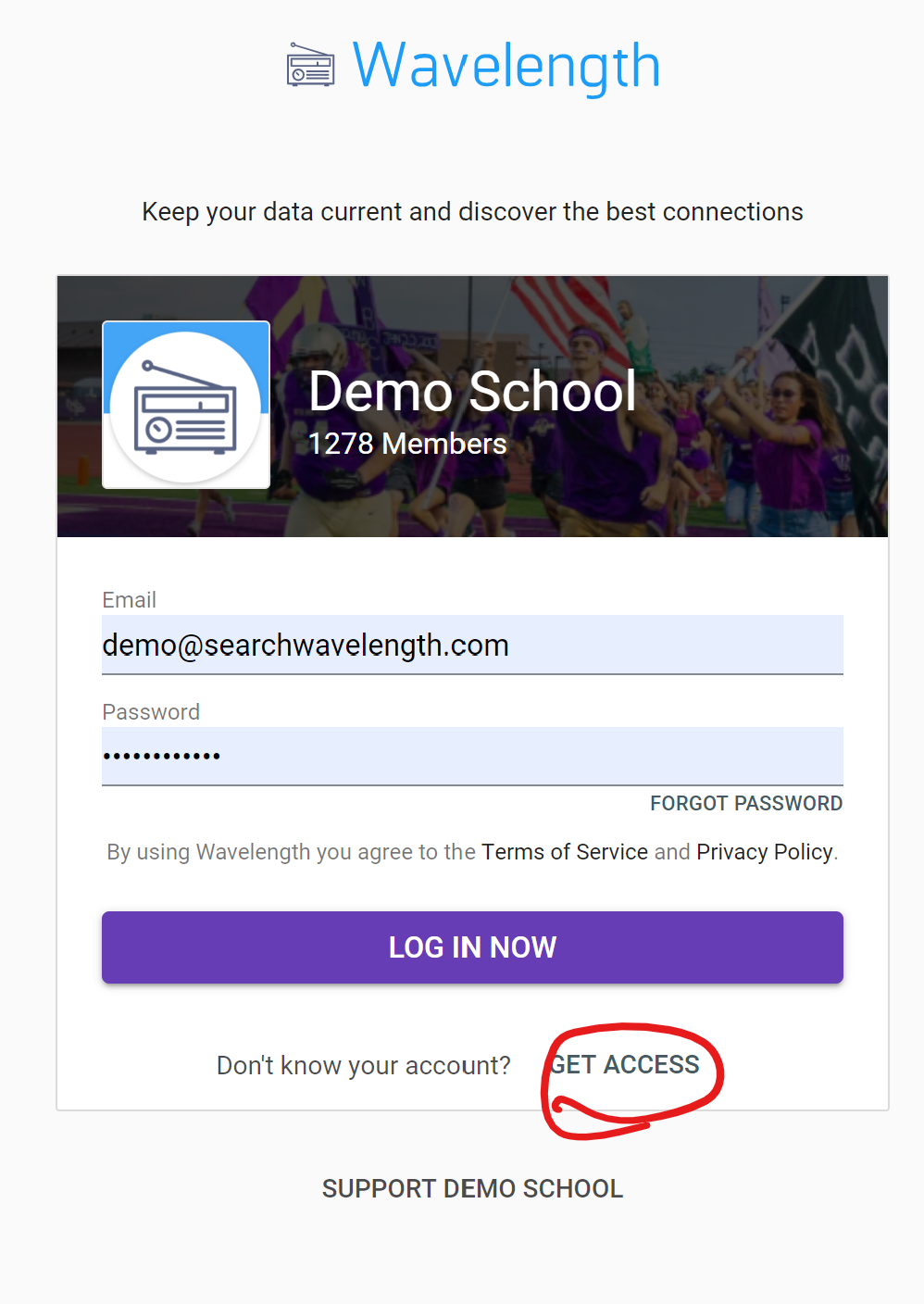
When they click the "Get Access" button, and the network is live, they go to a page where they can enter their details.
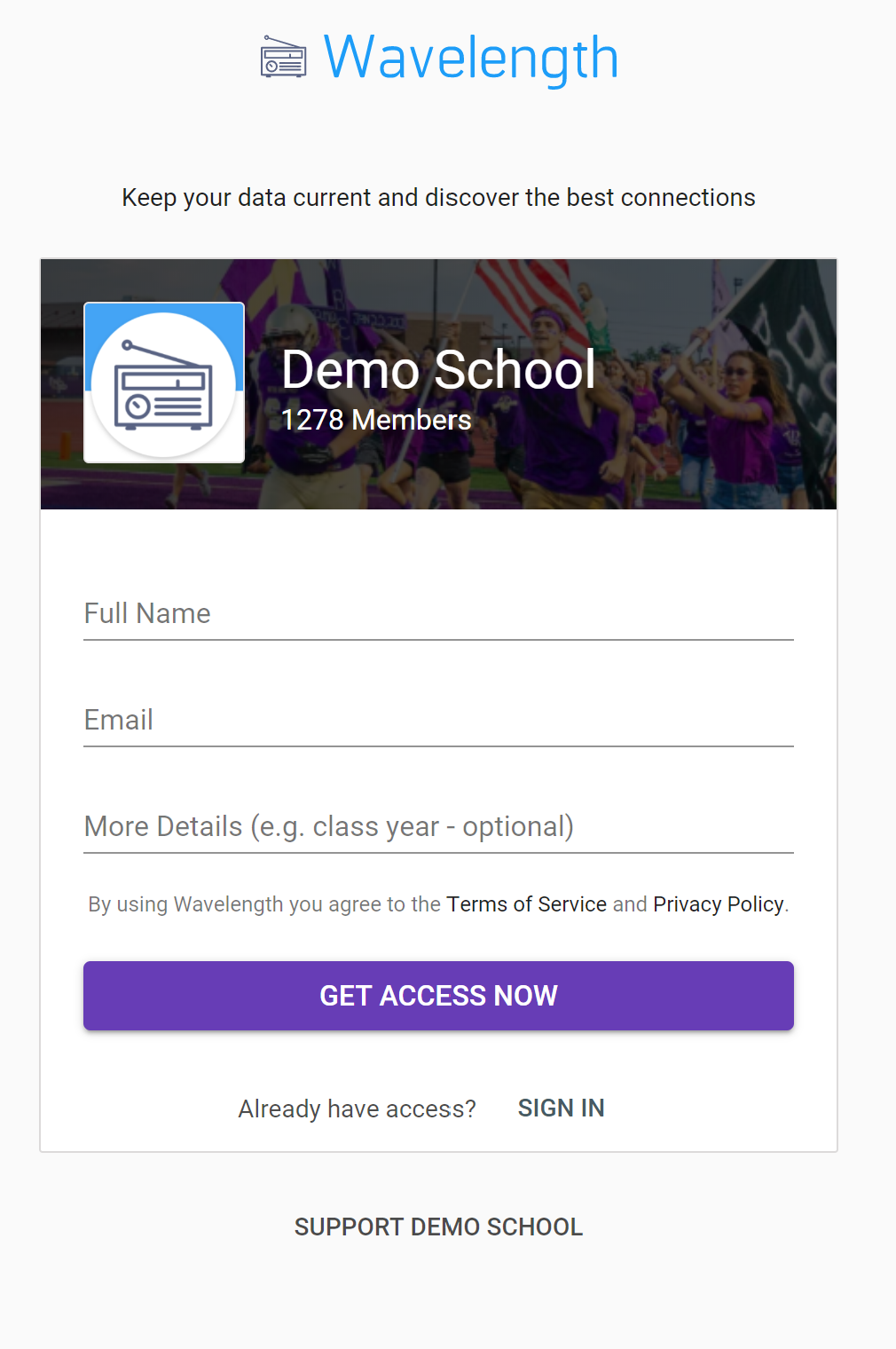
When they submit their information, they will see the following screen:
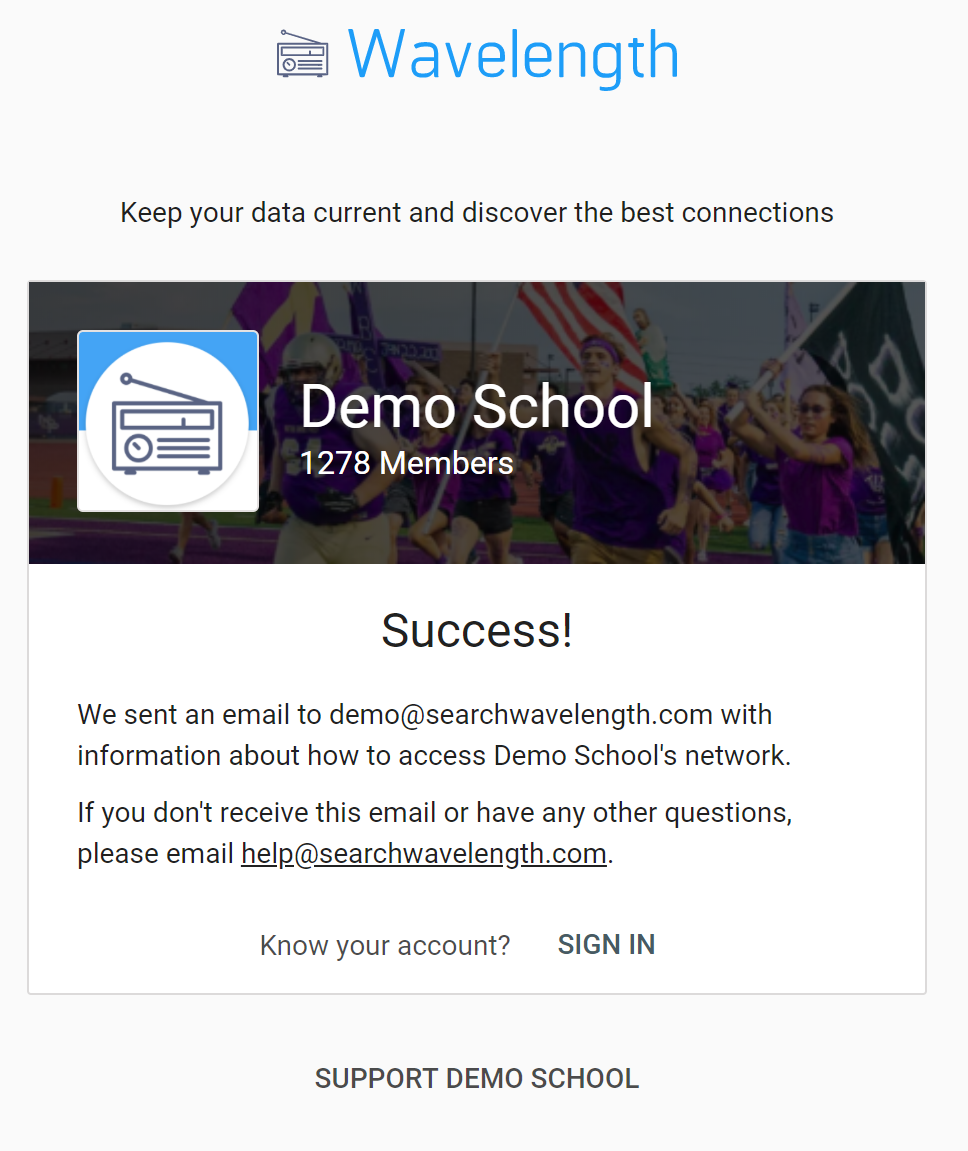
The user will receive different messages based on whether their email is in your network.
User Email on File
When a user has an email on file, they will receive the following message:
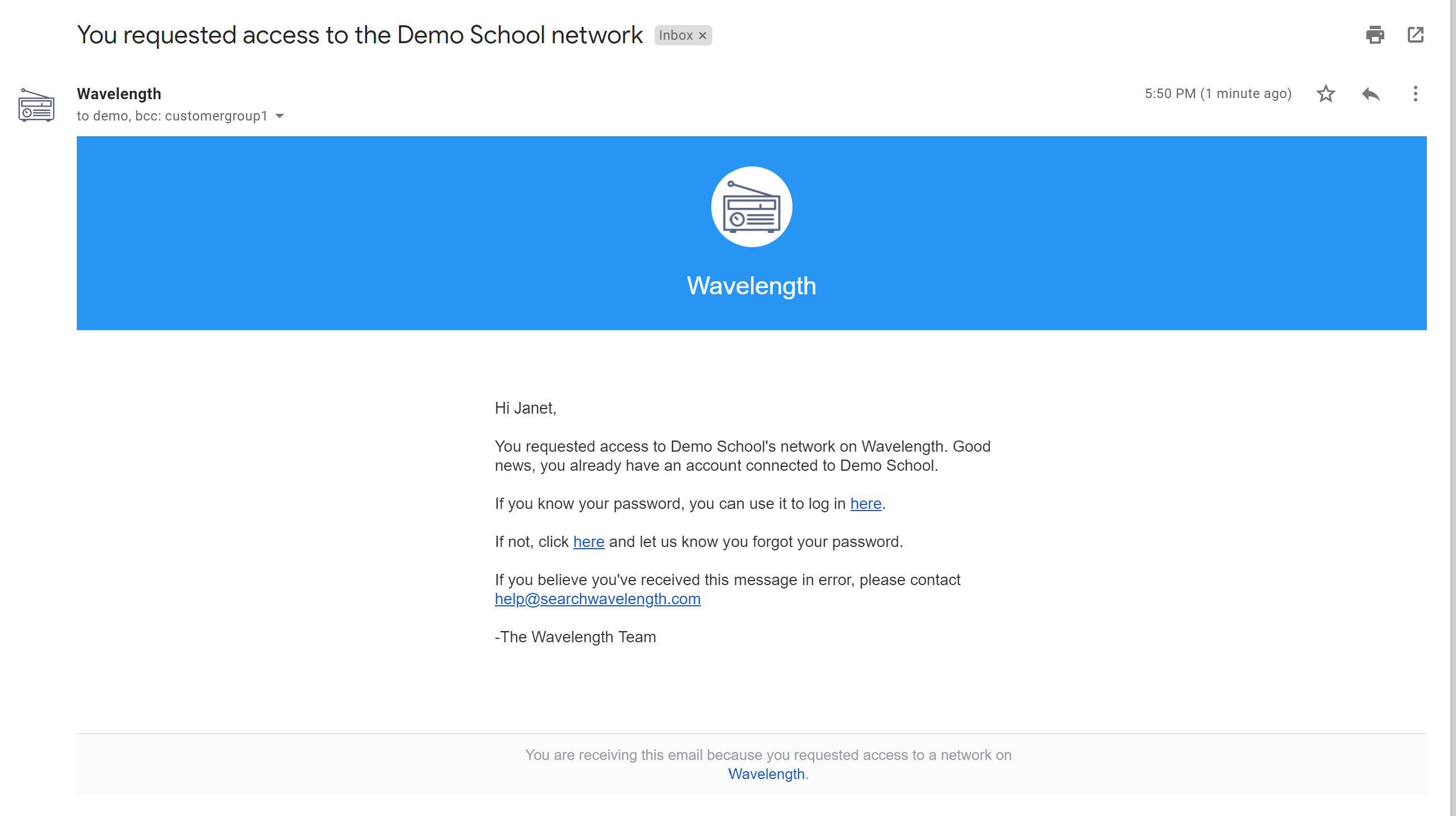
User Email Not on File
When a user does not have an email on file, they will receive the following message:
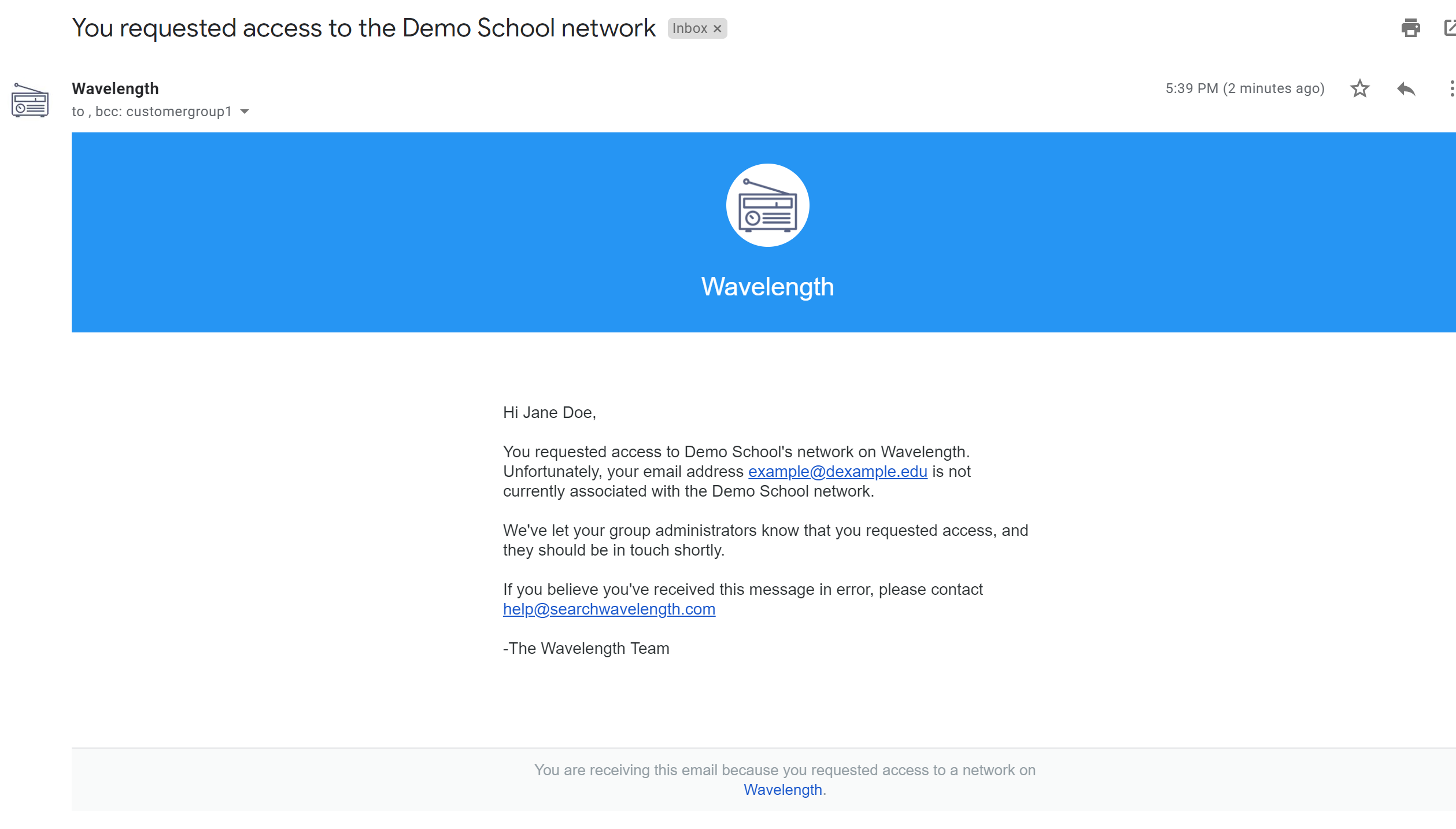
Also, the designated admin will receive the following message:
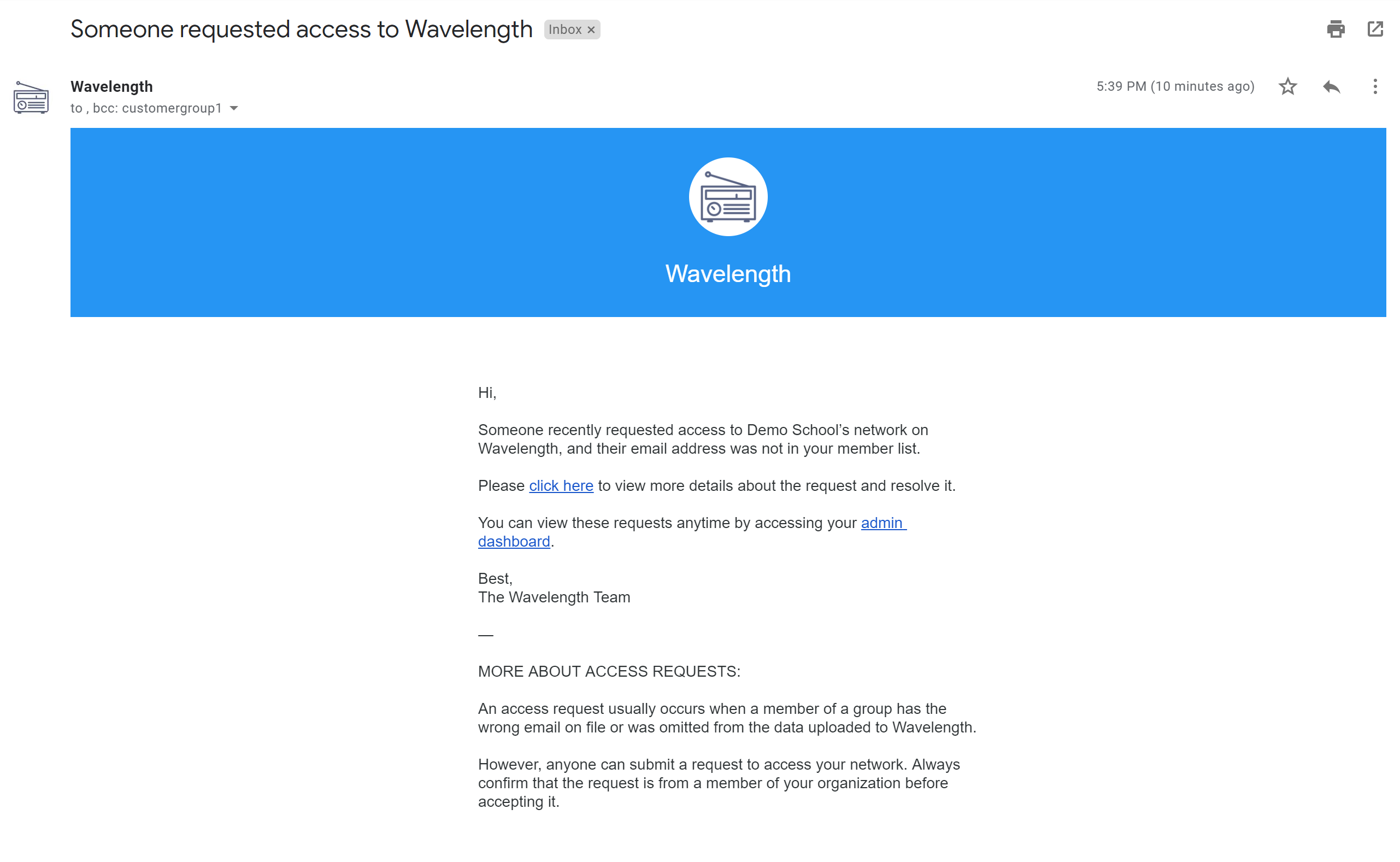
How to Manage Access Requests
When you receive a message that someone requested access to your network, you can grant them access by navigating to: Access Admin Dashboard > Access & Permissions > Grant Members Access
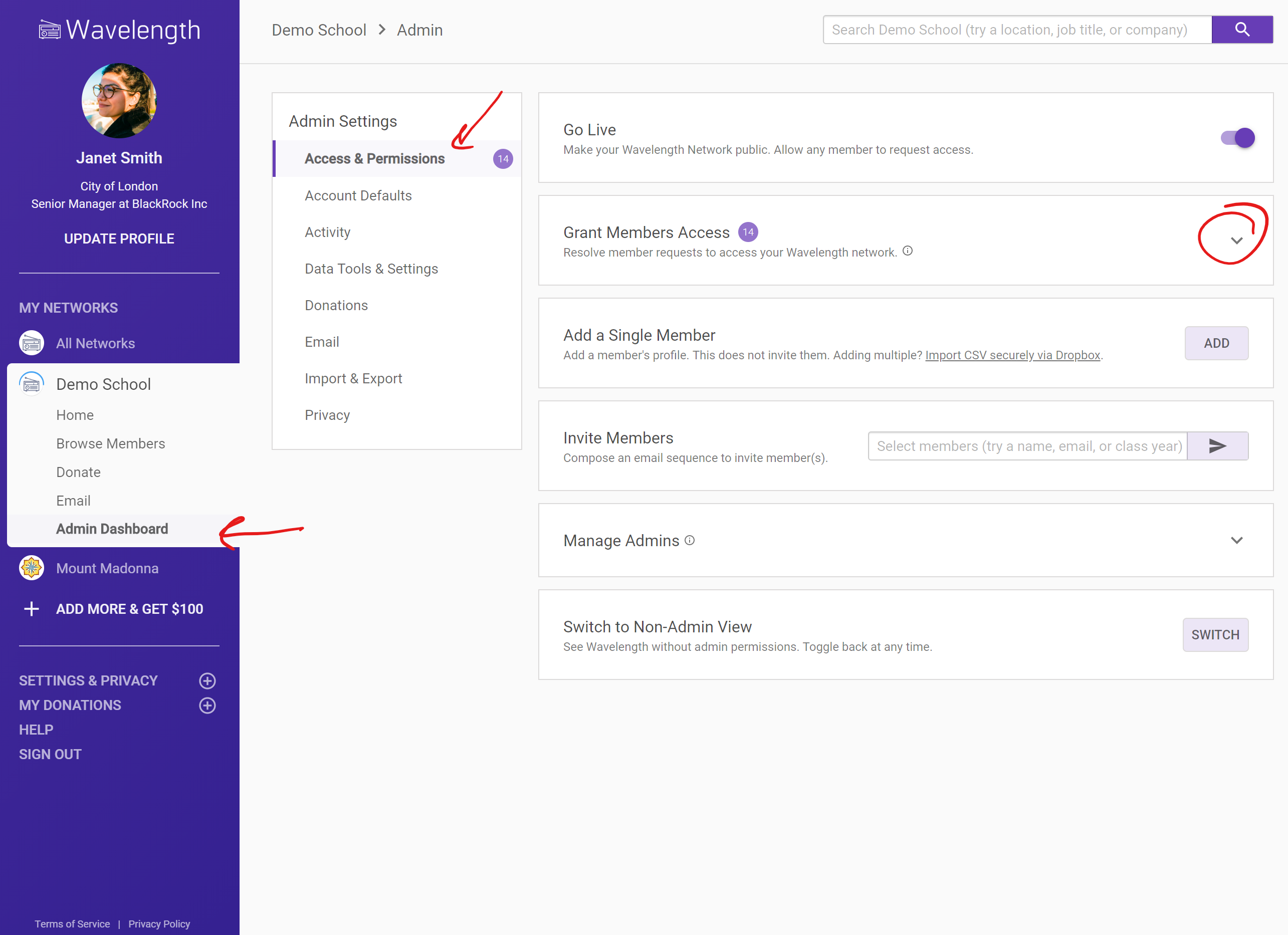
The number in the color circle is the number of requests you need to manage
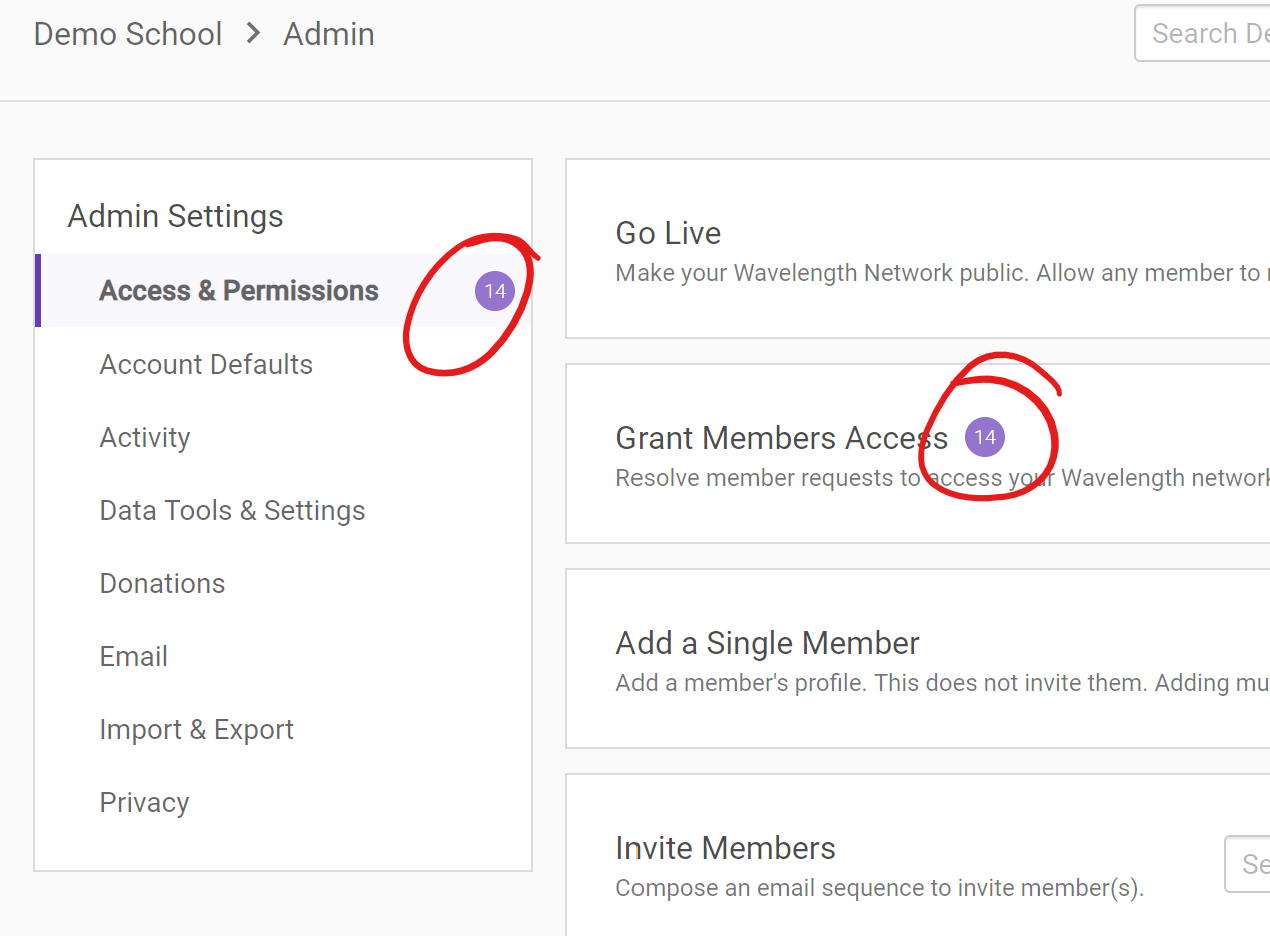
Clicking the down arrow on the "Grant Members Access" card will reveal all the access requests that you need to manage.
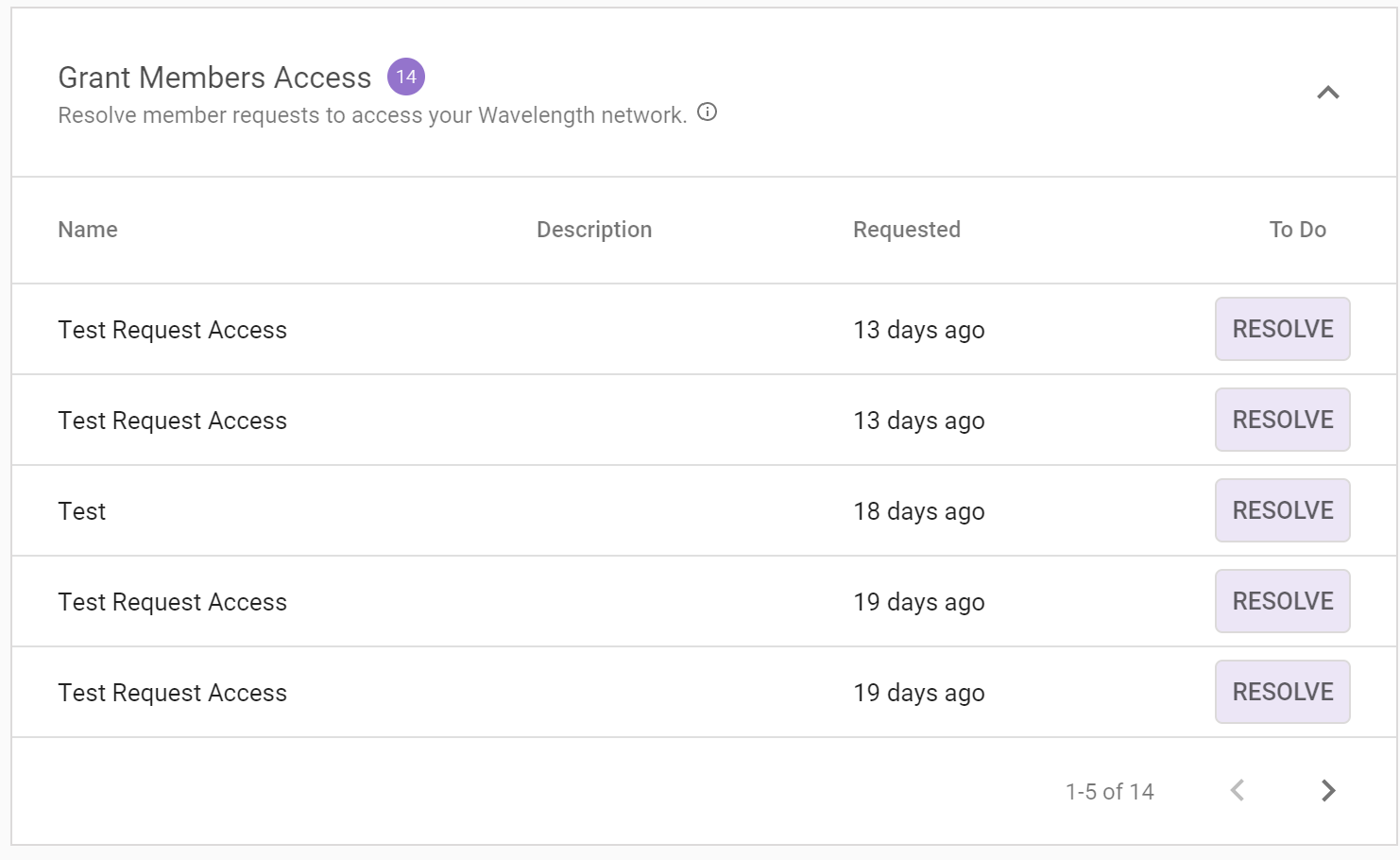
You will see the Name of the person, the Description they added, the date they submitted the request, and a button to "Resolve" the request.
When you click the "Resolve" button, a drawer will pop out. The drawer will include the name of the person, the description they submitted, and the email they used.
Someone Matches the Request
If there is a person in your Wavelength network with a similar name, you will see them in the list of possible members.
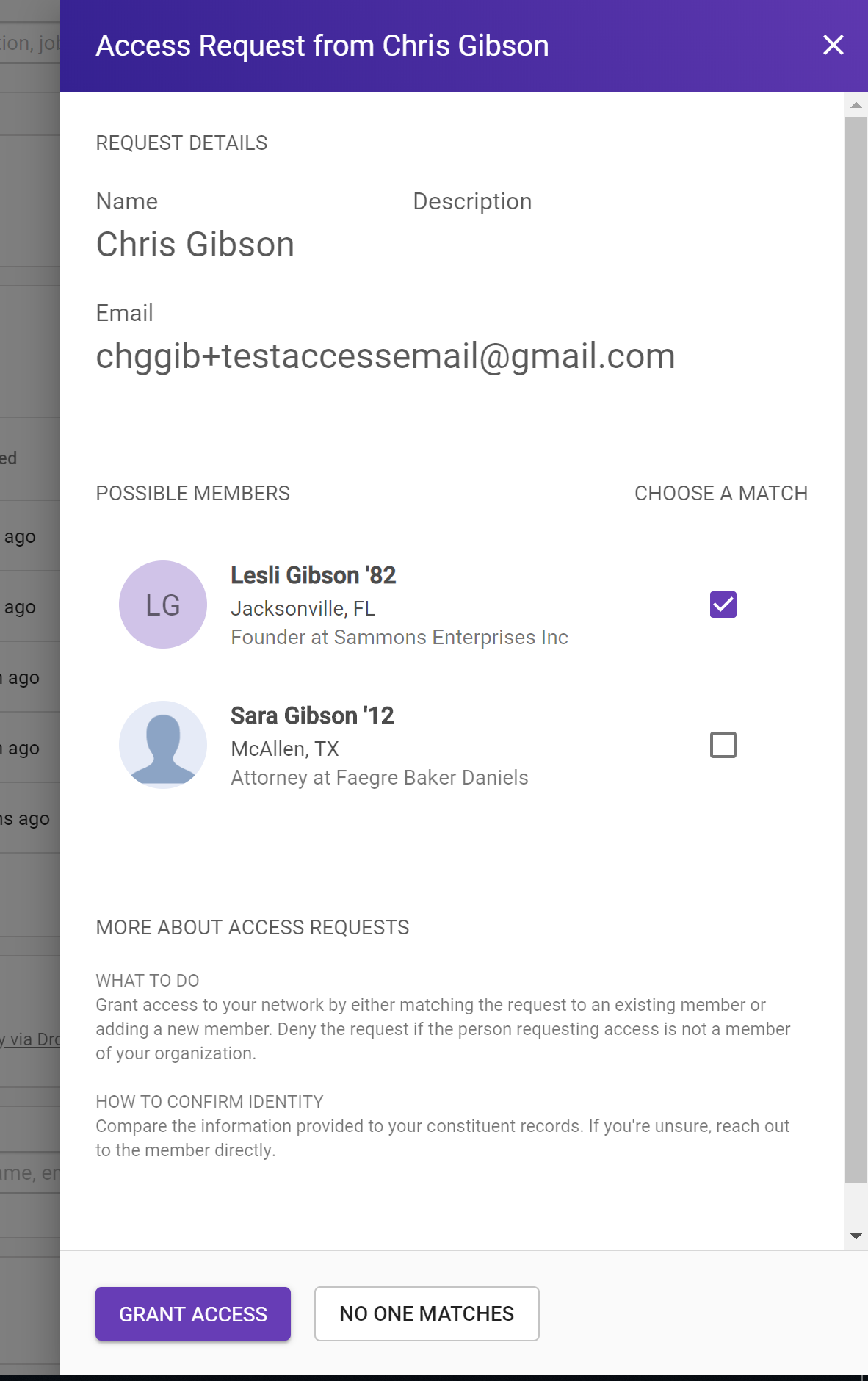
You can select the correct profile and match them to the request. They will receive the following message:
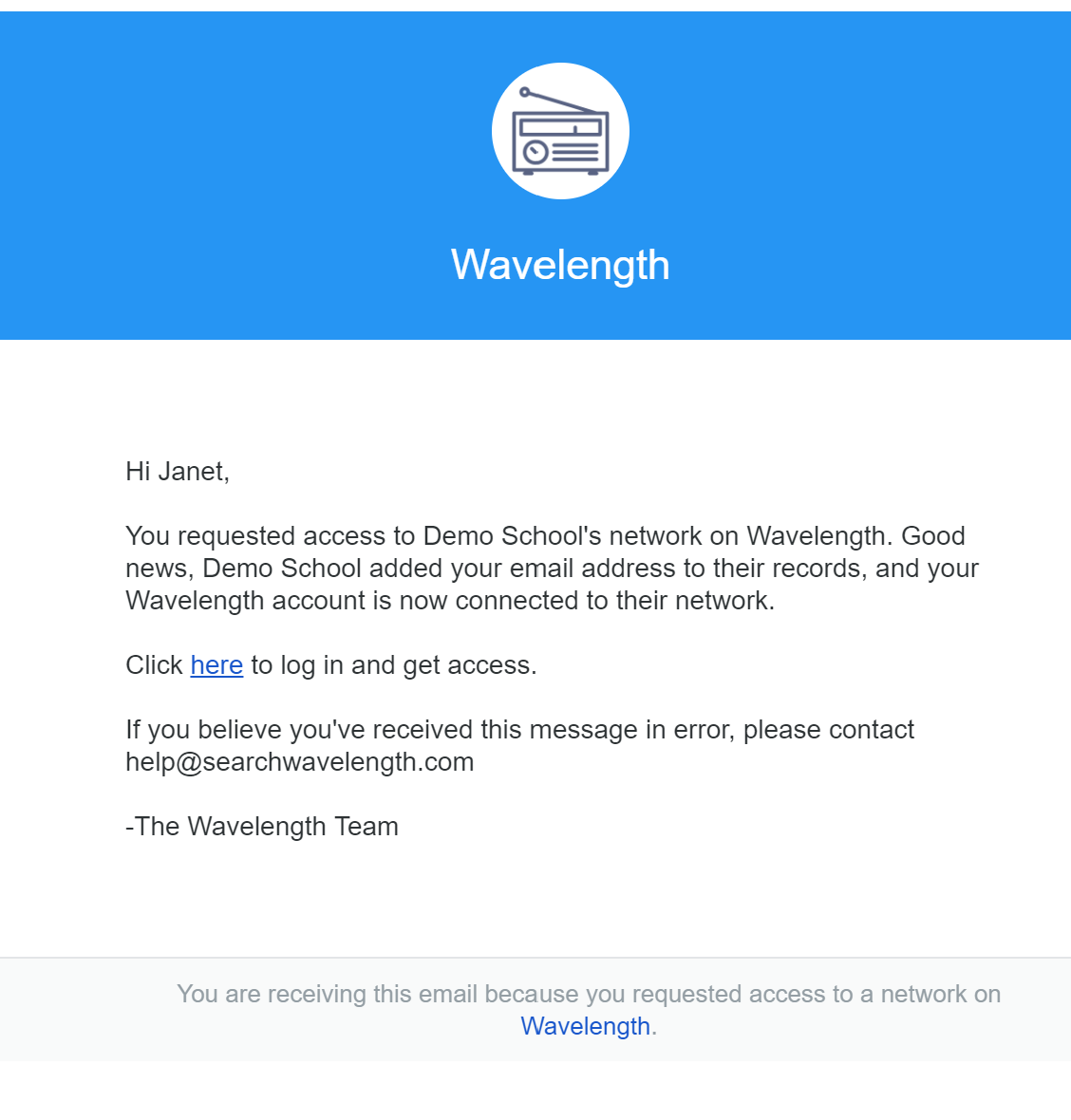
No One Matches the Request
If no one matches the request, you will see the following:
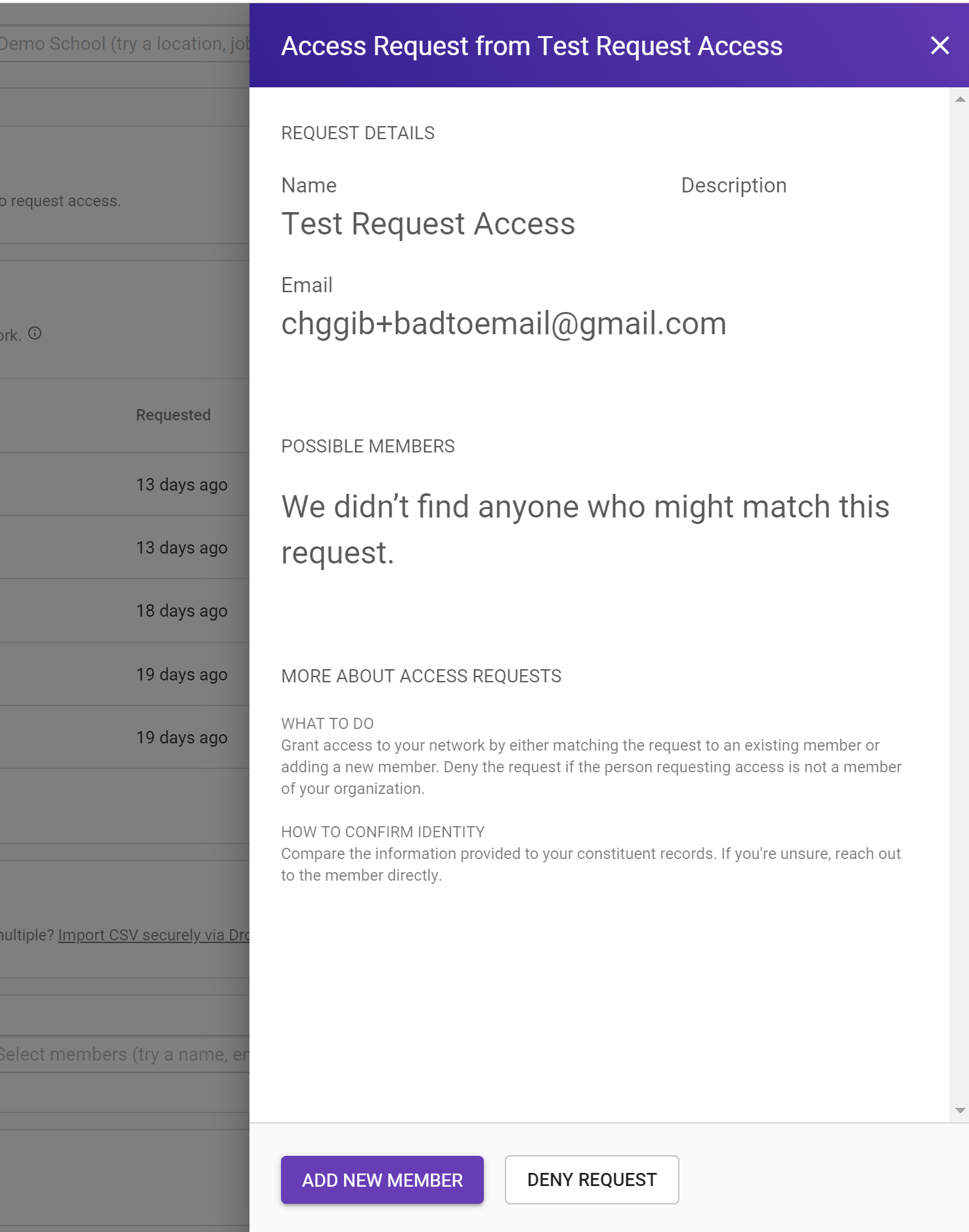
If you think the member is a member of your organization, but is not in your Wavelength network, you can press "Add New Member" to bring up the Add a Member Screen.
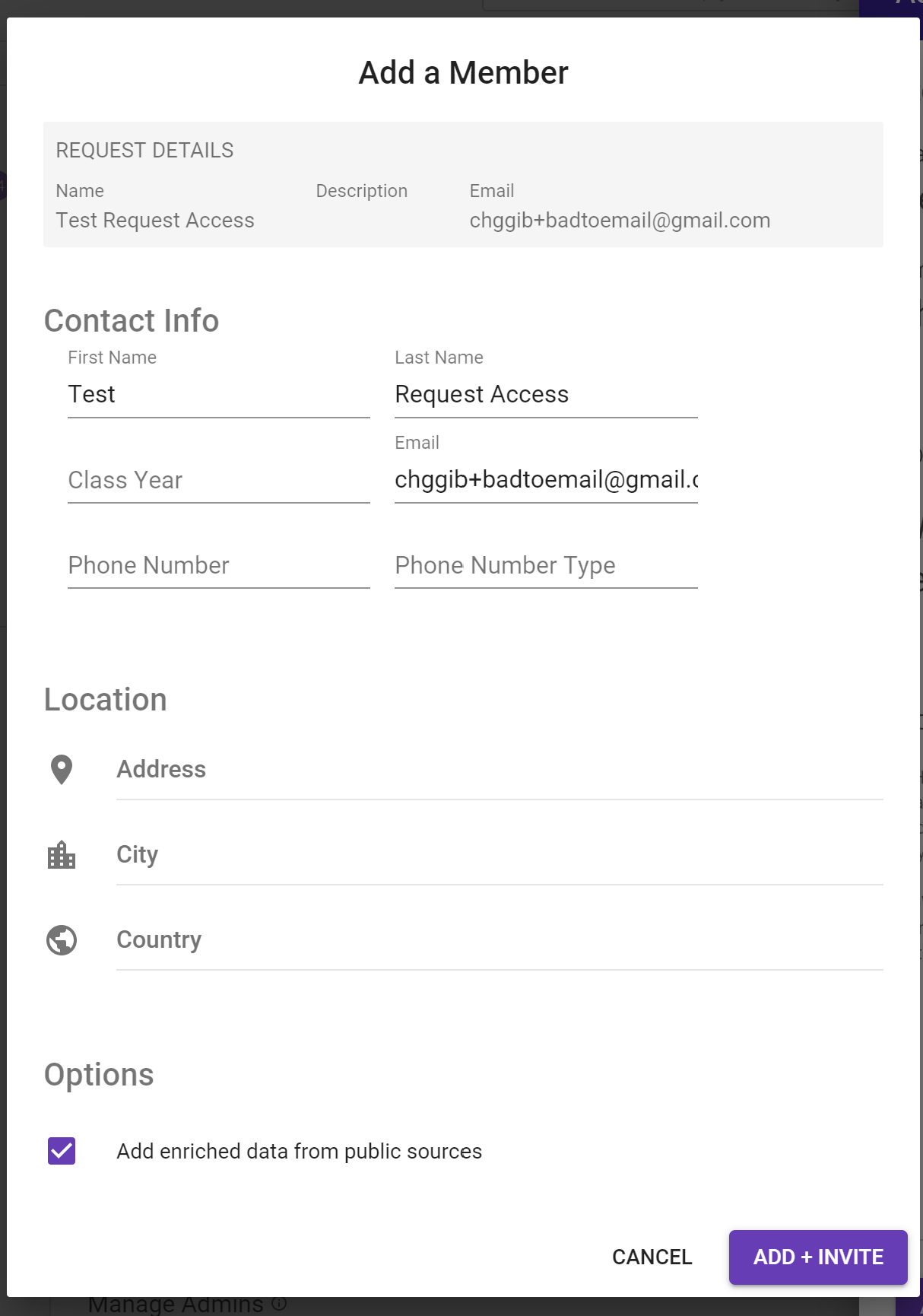
You can add any information about them and select whether you want to receive enriched data for their profile. You can then click "Add + Invite" to add them to the network and invite them to access it. They will receive the following message:
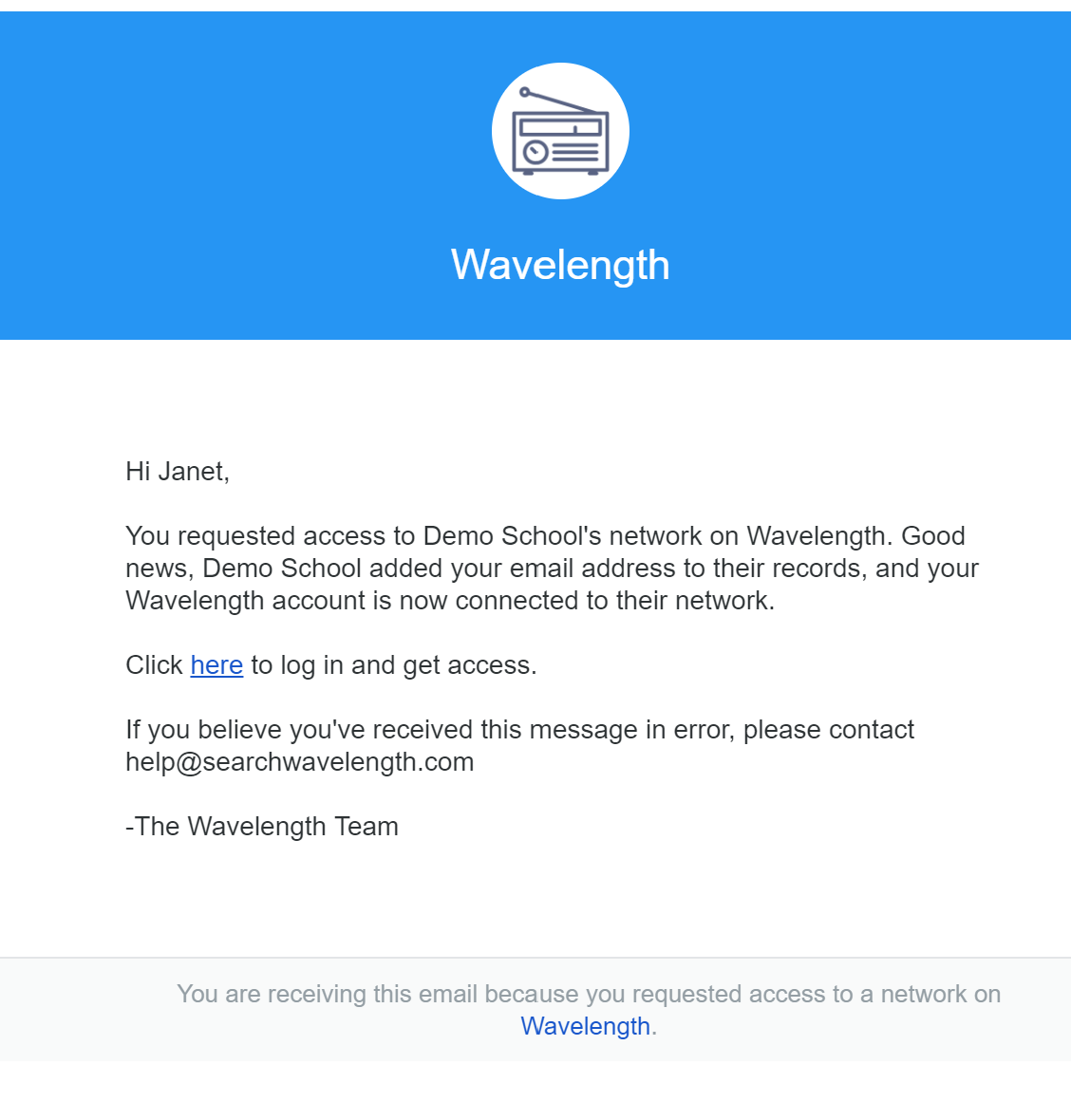
Request is not a Community Member
If you don't think the request originated from a member of your community, you can deny the request. They won't be able to access your network.

Comments
0 comments
Please sign in to leave a comment.