Sometimes you may need to suspend people from accessing other people's contact information on Wavelength. You may need to do this if someone seems to be scraping the system or sending out unwanted emails.
To suspend a member
- Find their profile
- Press Suspend Member
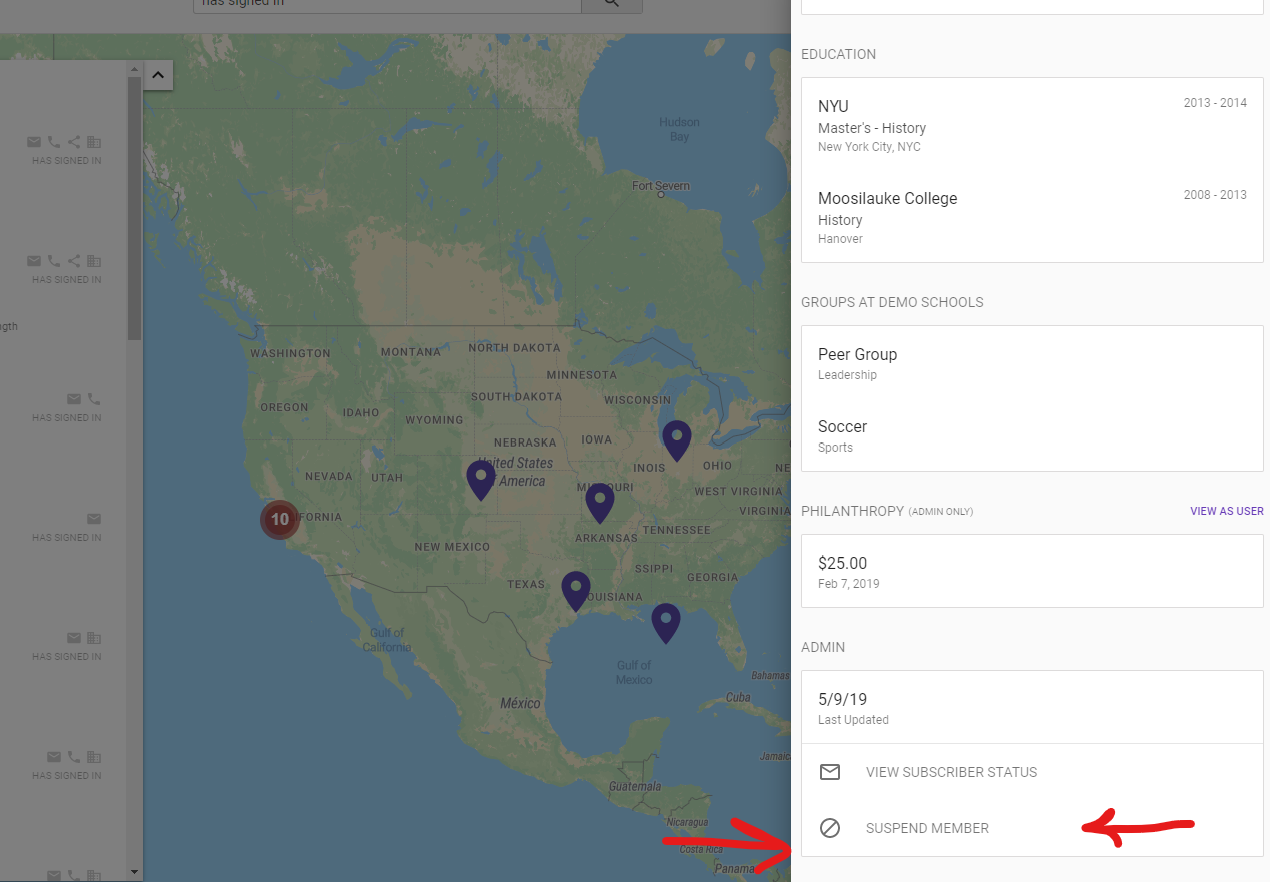
- You will be greeted with a message to confirm you want to temporarily suspend them.
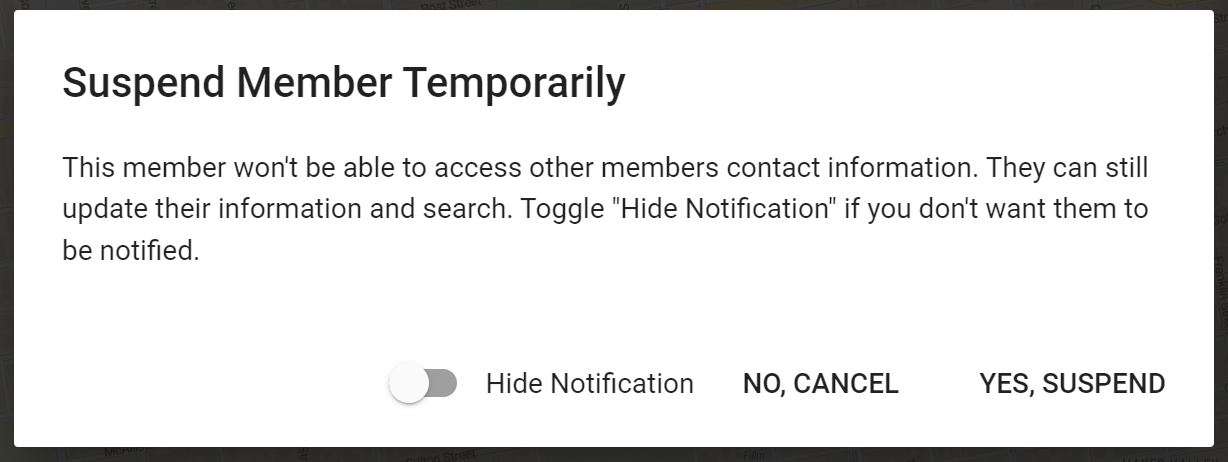
- Press "Yes, Suspend." You can always undo the suspension.
- Suspended members can sign in, but cannot access other members emails, phone numbers, social profiles or locations.
- They see a notification that their access has been disabled.
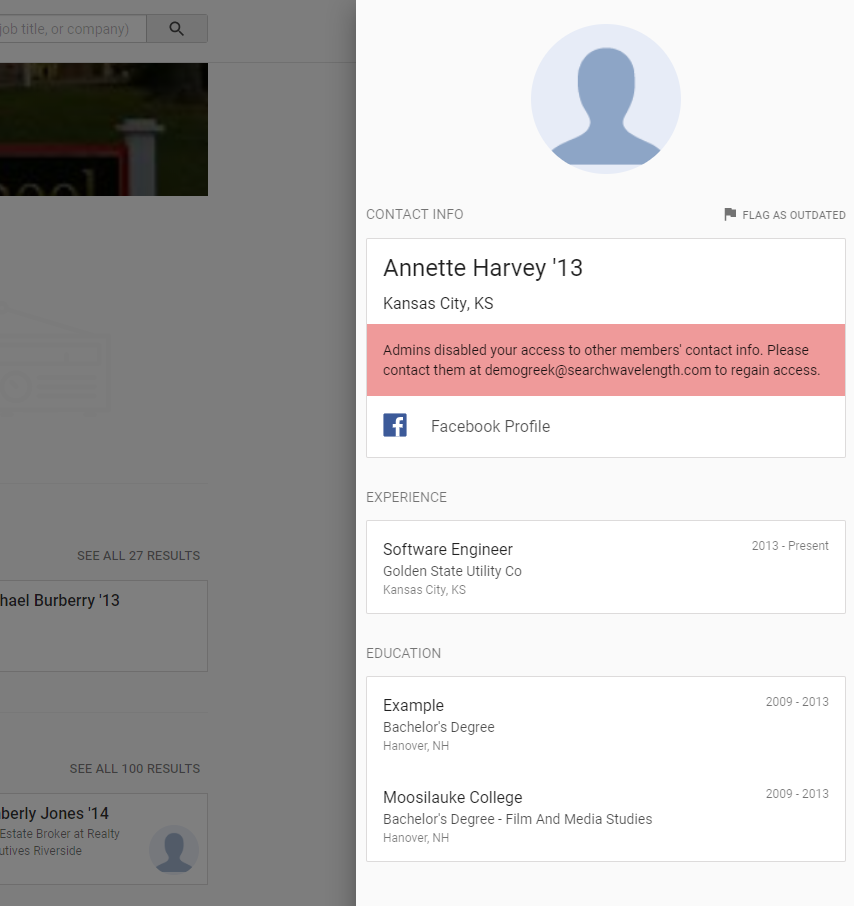
Sometimes it is useful to suspend a member without them knowing they have been suspended. This is a good course of action if you want to stop a member from accessing and using Wavelength information, but you don't want to antagonize them. In that case, toggle the "Hide Notification" on before suspending the member.
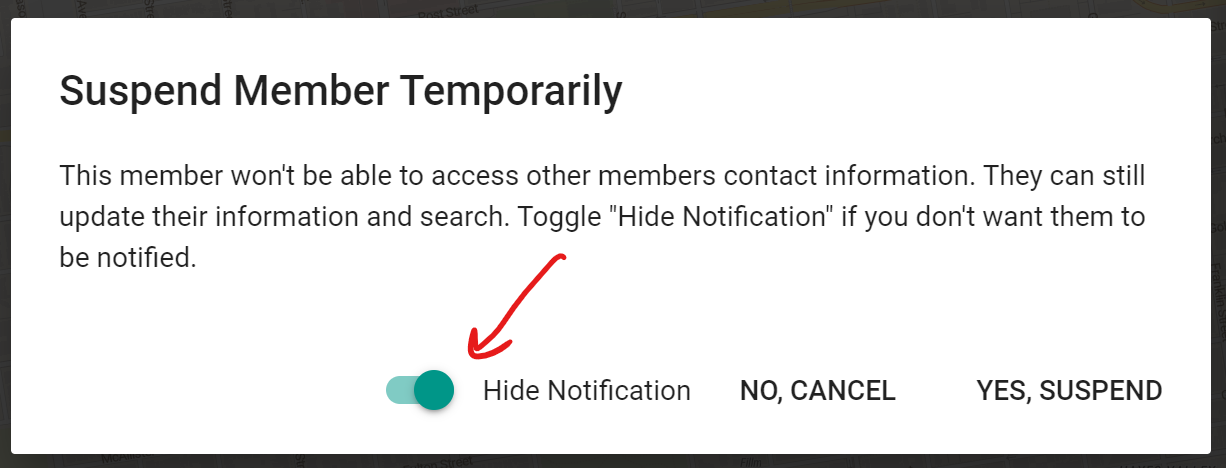
They will not have access to other people's contact info, locations, or social profiles. However, they will not be notified that their status has changed.
To Undo Suspension
- Find the member's profile
- Press "Undo Member Suspension"
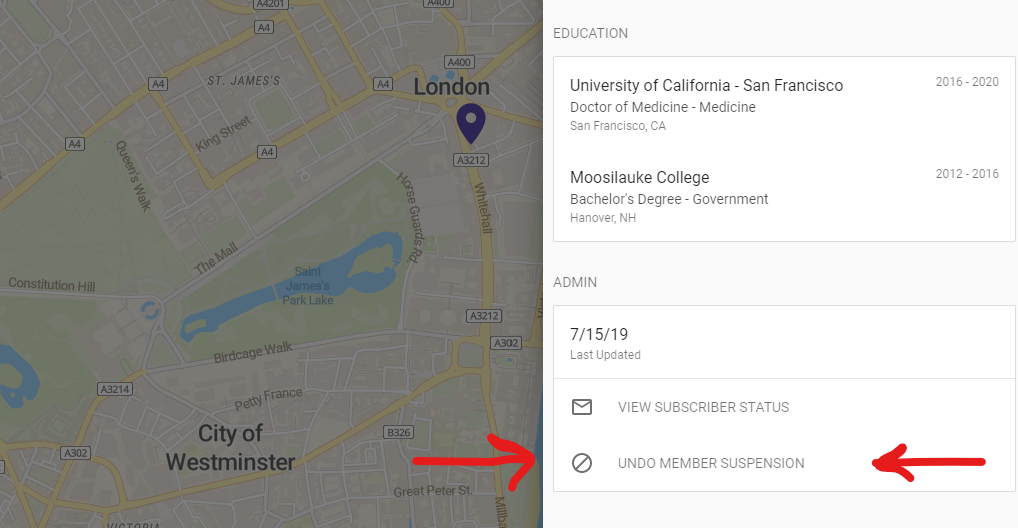
- Press "Yes, Undo Suspension"
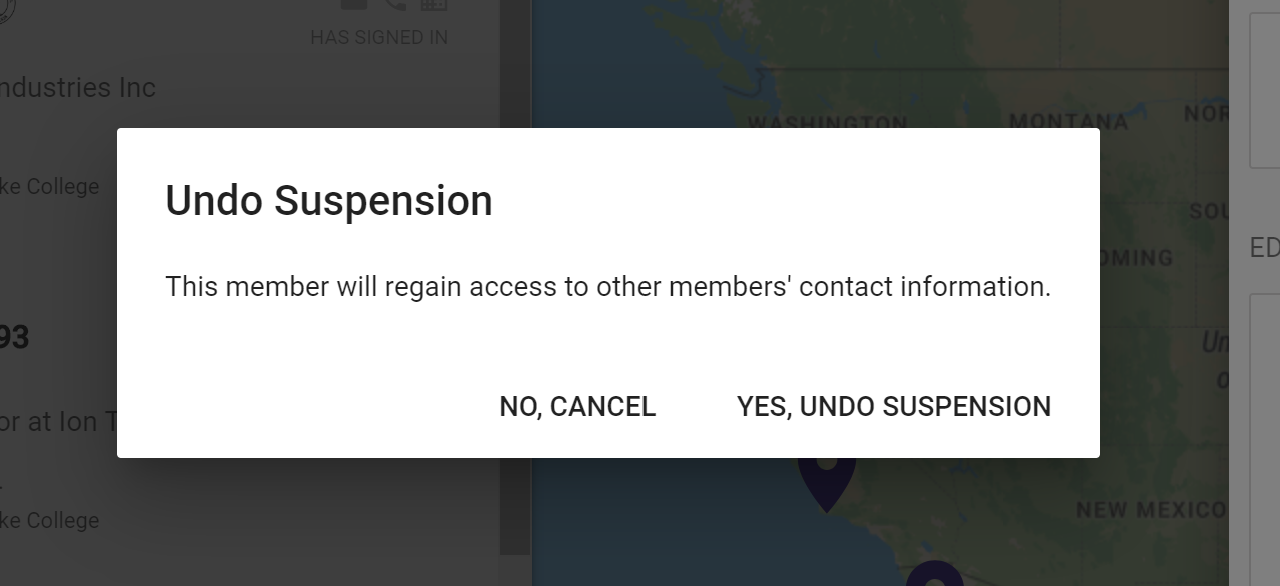
- The next time they log into Wavelength, they will be notified their account changed. They will be able to access other members' contact info.
To Find Suspended Members
- Search for "suspended". All the currently suspended members will show up.

Comments
0 comments
Article is closed for comments.