In this article, you will learn how to onboard multiple members at once to Wavelength.
- Navigate to your Admin Dashboard
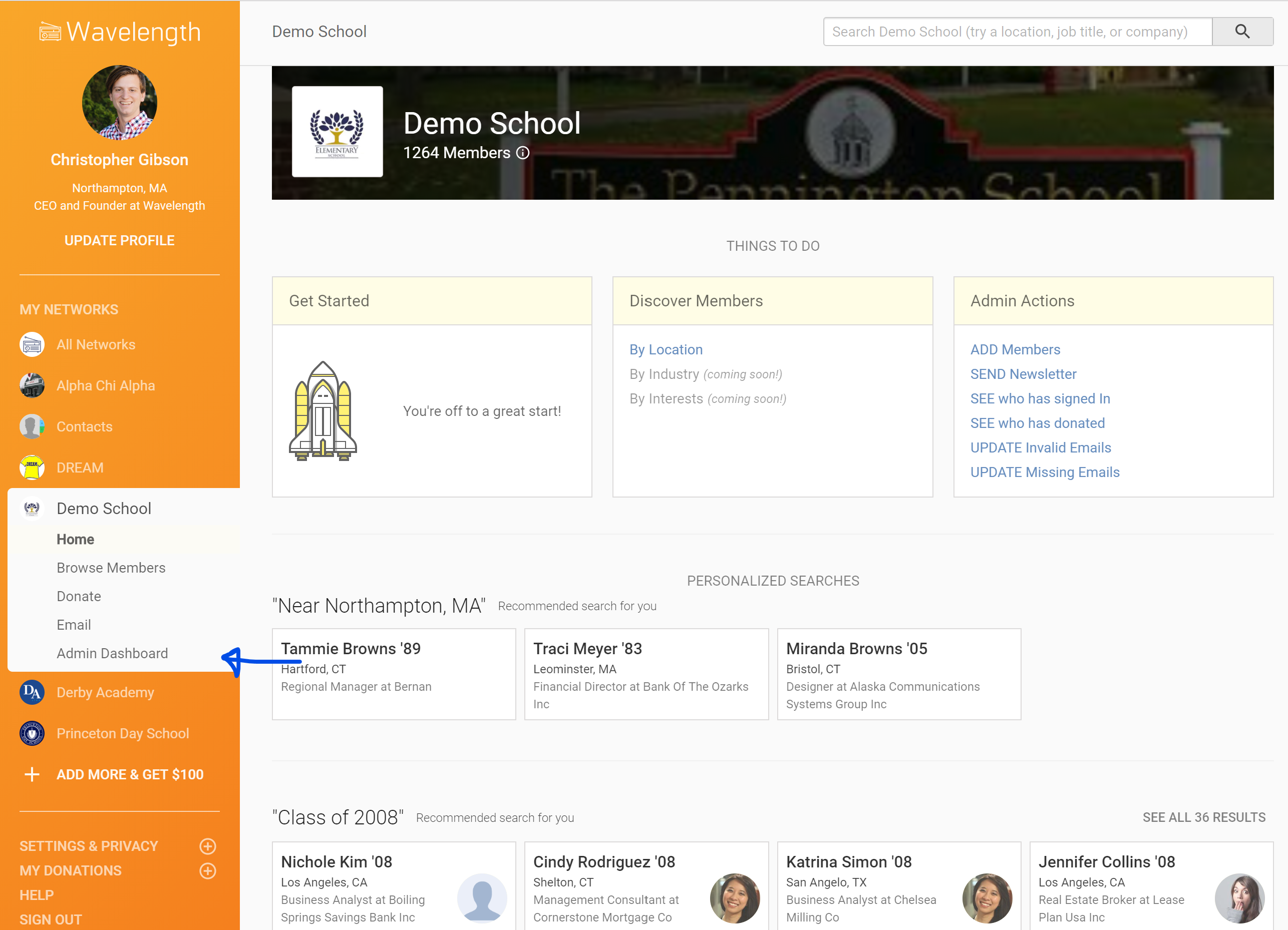
- In the "Access & Permissions" tab, find the "Invite Members" section.
- Enter the type of person you want to give access to
- Say you want to give access links to everyone. Enter "everyone". Everyone will be selected.
- Say you want to invite all the people in the class of 1988. Enter "Class of 1988". This will select all members that match that criteria.
- Say you want to invite all the people that live around Boston. Enter "near Boston".
- Say you want to invite all people named "Chris Smith". Enter "Chris Smith"
- If you are sending to a pilot group, with no connecting characteristics, enter their email addresses separated by commas and spaces.
- Enter the type of person you want to give access to
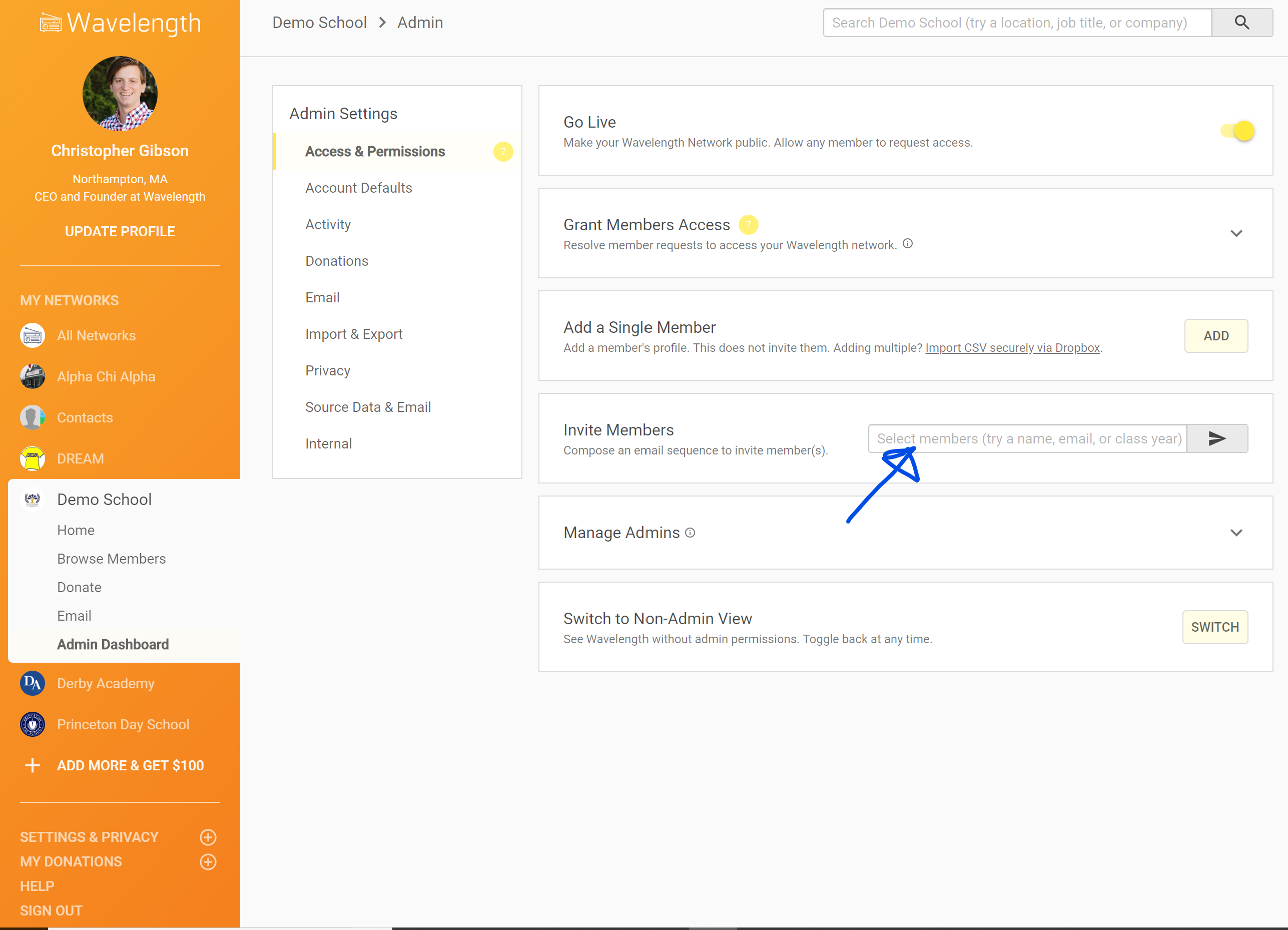
- Press Go. This will select the list that you entered.
- You will be redirected to the Compose screen.
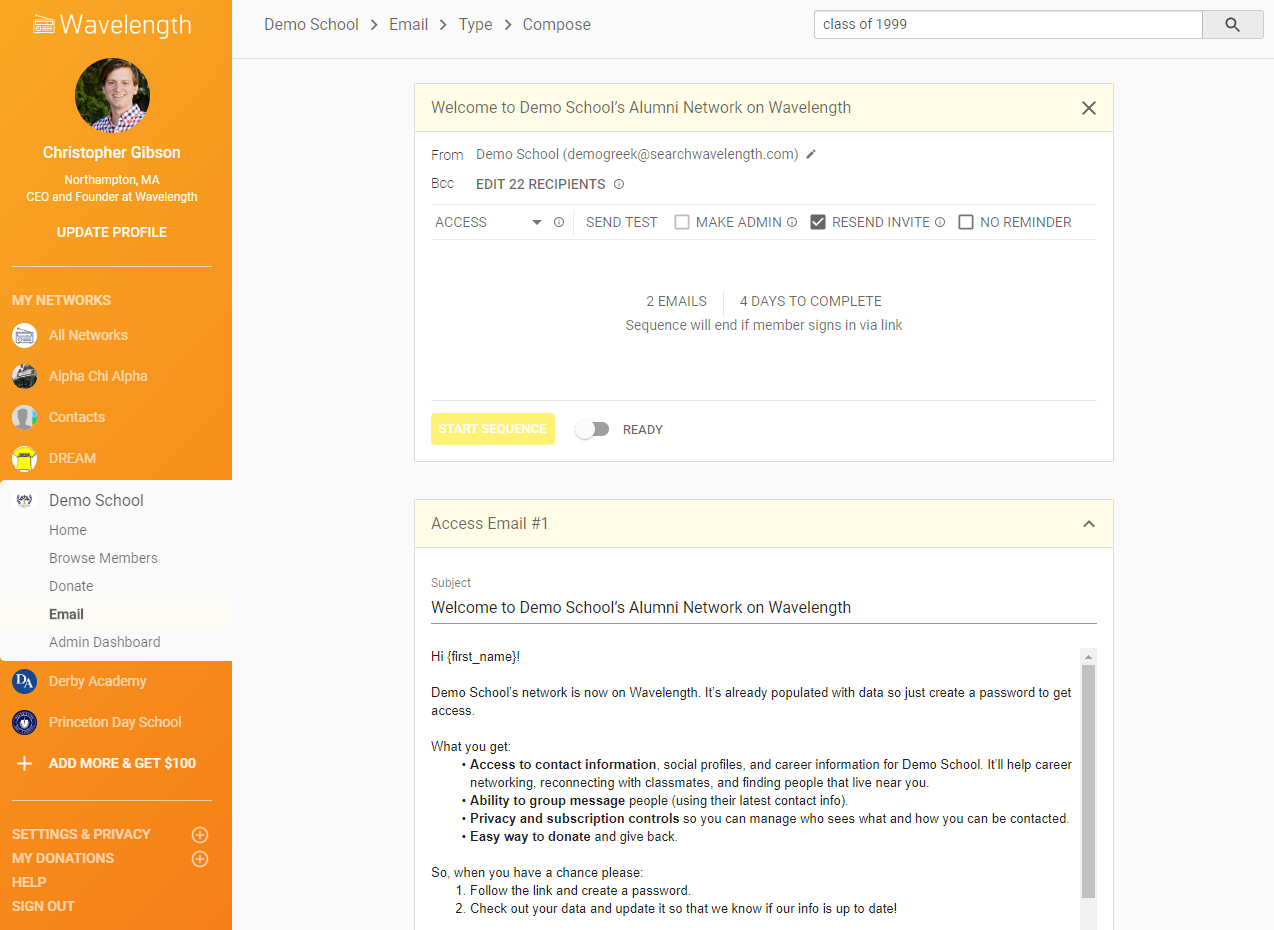
- You can customize the messaging, from name, and duration between messages. Be sure to leave the {first_name} and {wavelength_content} tag. These tags are customized to the recipient.
- Be sure to keep the "Resend Invite" checkbox checked if these members have already been sent invites.
- If this box is NOT checked, you will only send to members that have not received an invite yet.
- If the box IS checked, the invite will go to all members that haven't signed in yet.
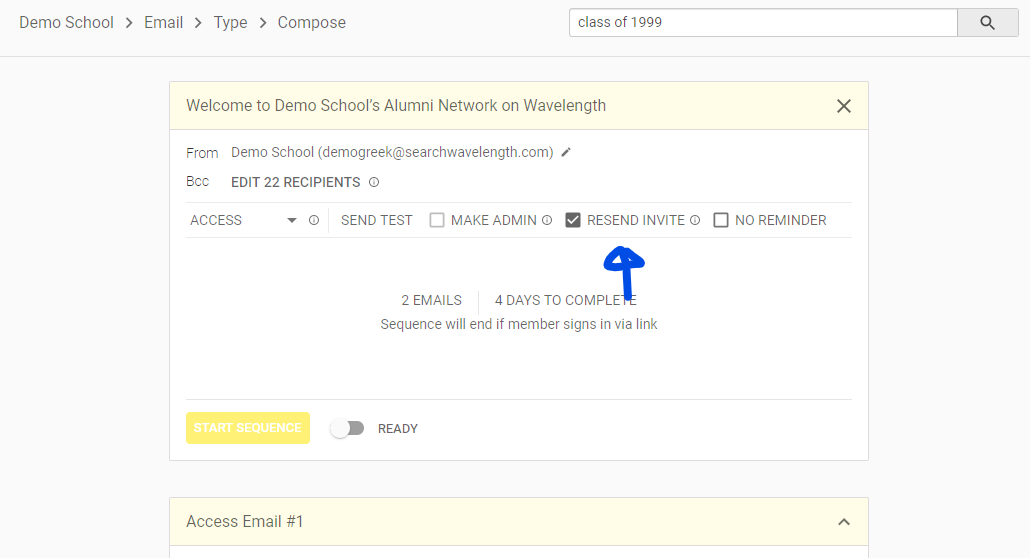
- "Make Admin" will make the recipients admins when they log in.
- You can bulk invite 10 admins at a time.
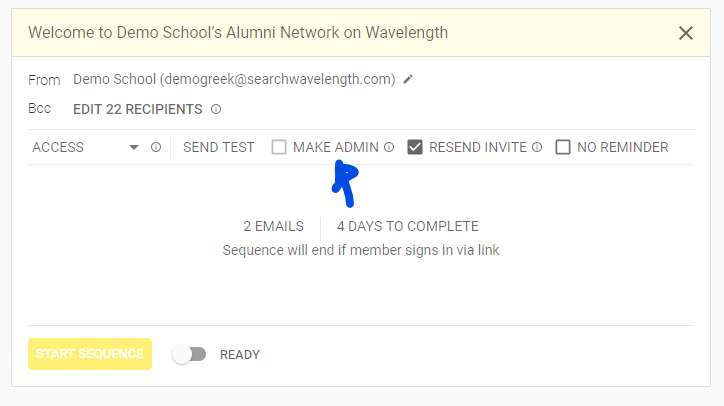
- "No Reminder" sends out only one email.
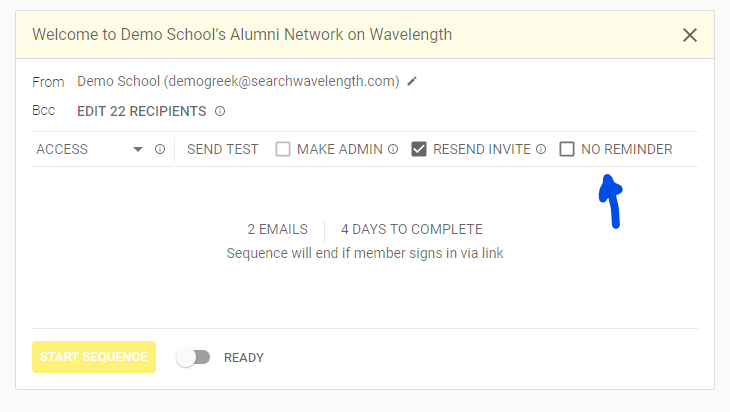
- You can also click "Edit Recipients" to add or delete members.
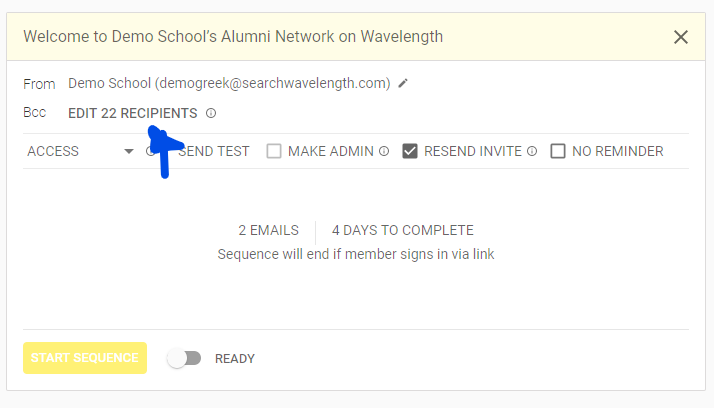

- When everything looks good, you can send yourself a test. You can send individual emails, or the full sequence.
- Press "Send Test" by the email settings, to send the full sequence.
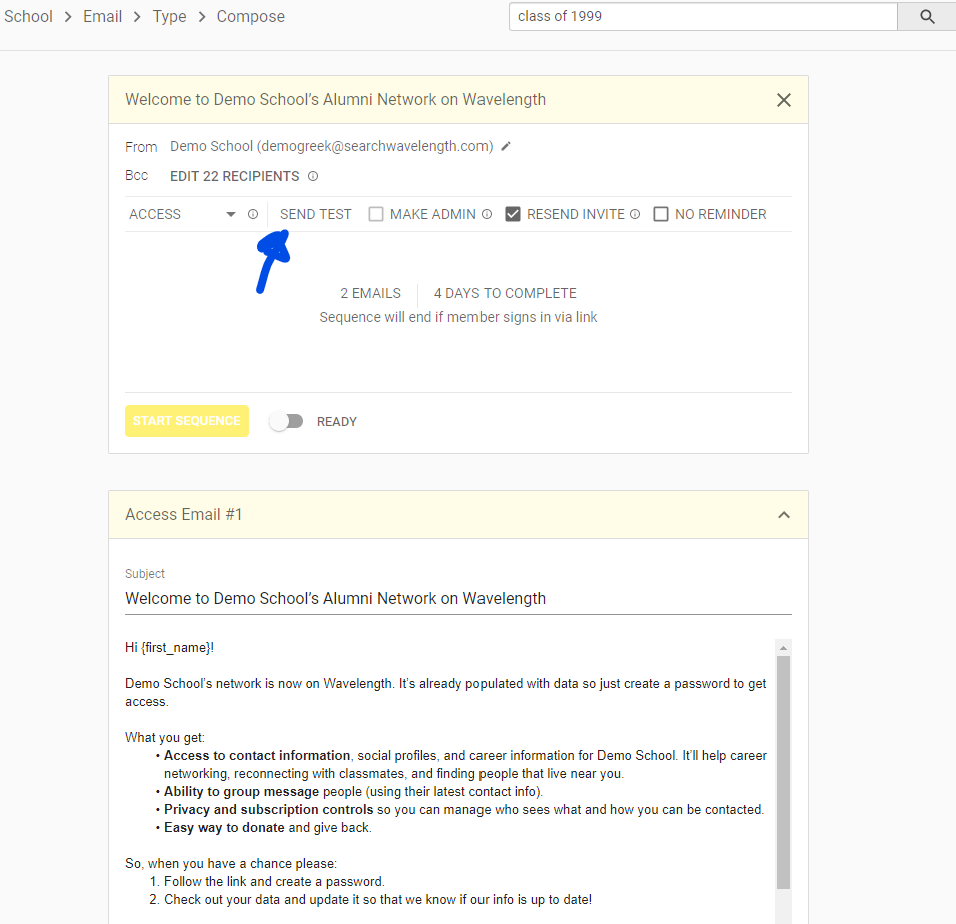
- Press "Send Test" under a specific email to send only that email.
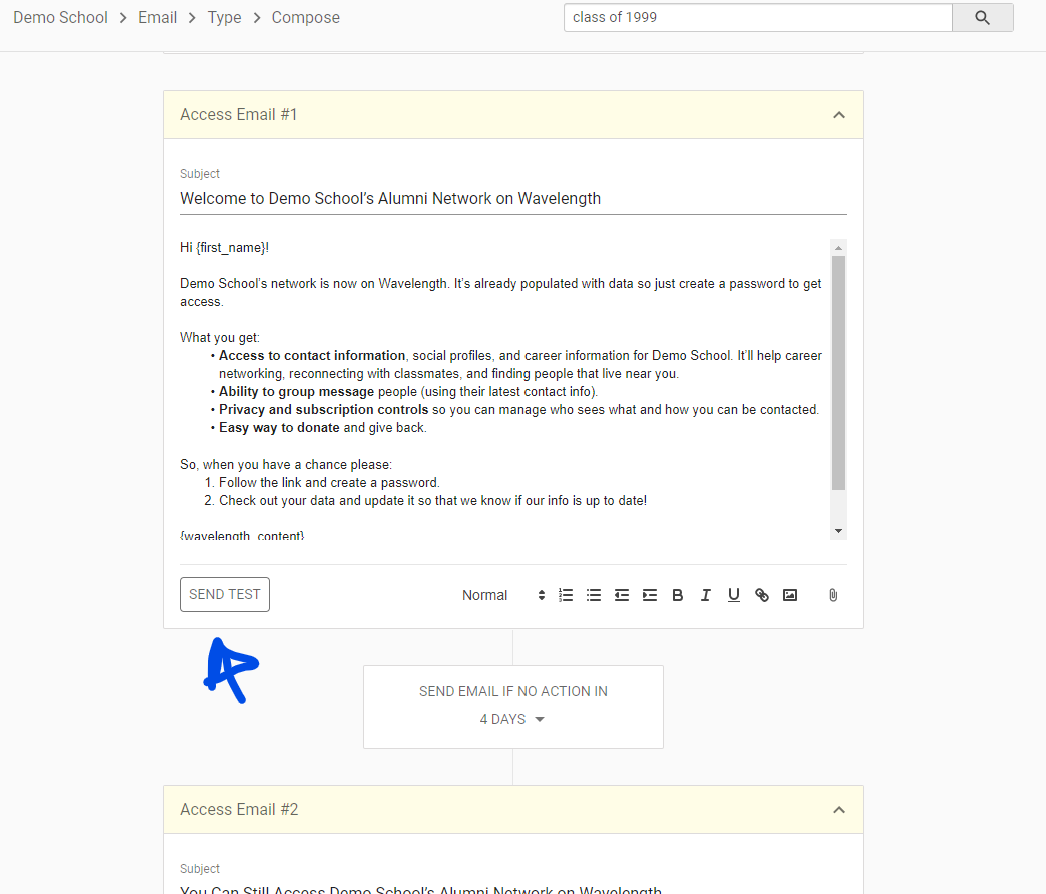
- When you are ready, click the "Ready" toggle. Then press "Send Sequence"
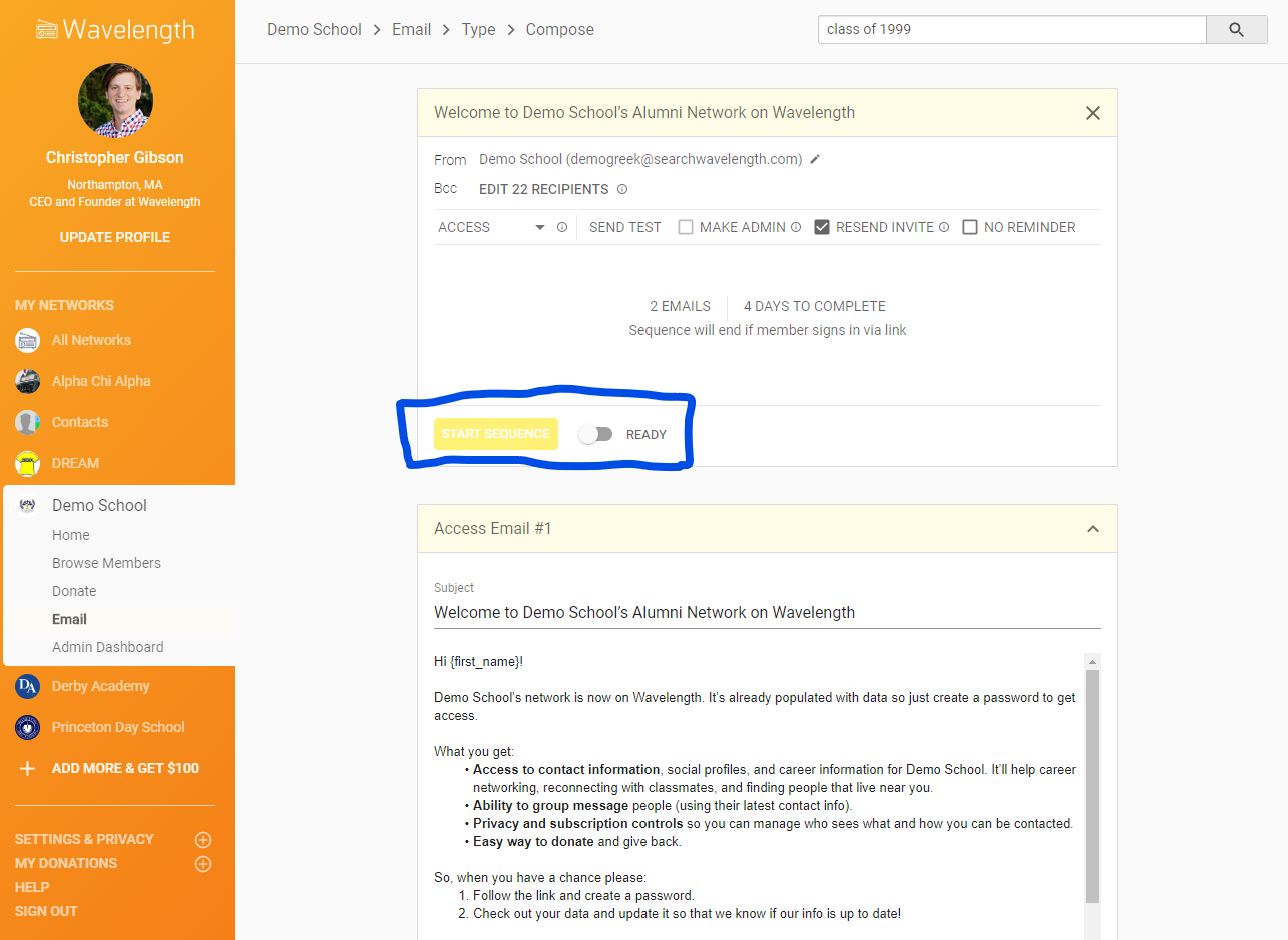
You are all set!

Comments
0 comments
Article is closed for comments.