You can toggle the "Mail Merge Email" permission on custom roles.
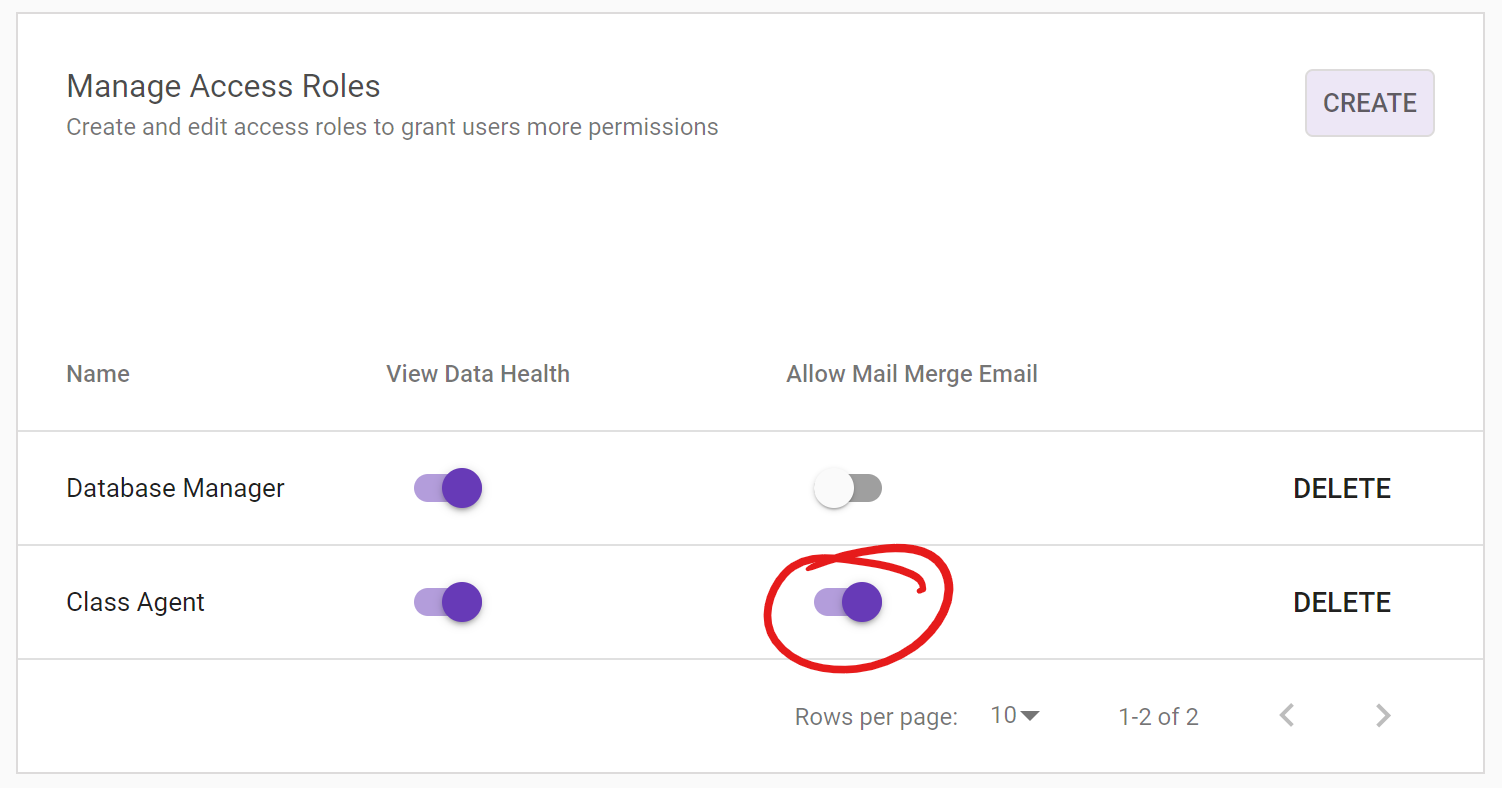
Members with this role will see three things.
- Send Personalized Emails
- Request Update on Data Health Meter (if permissions allow)
- Ask for Donations on Donor Overview (if permissions allow)
Send Personalized Emails
When you assign a member a role, you give them a scope. Learn more on assigning roles here. A member will see another card on their email page for each assigned role with the "Mail Merge" permissions.
In addition to the normal group email cards (1), they will see cards to send personalized mass emails (2).
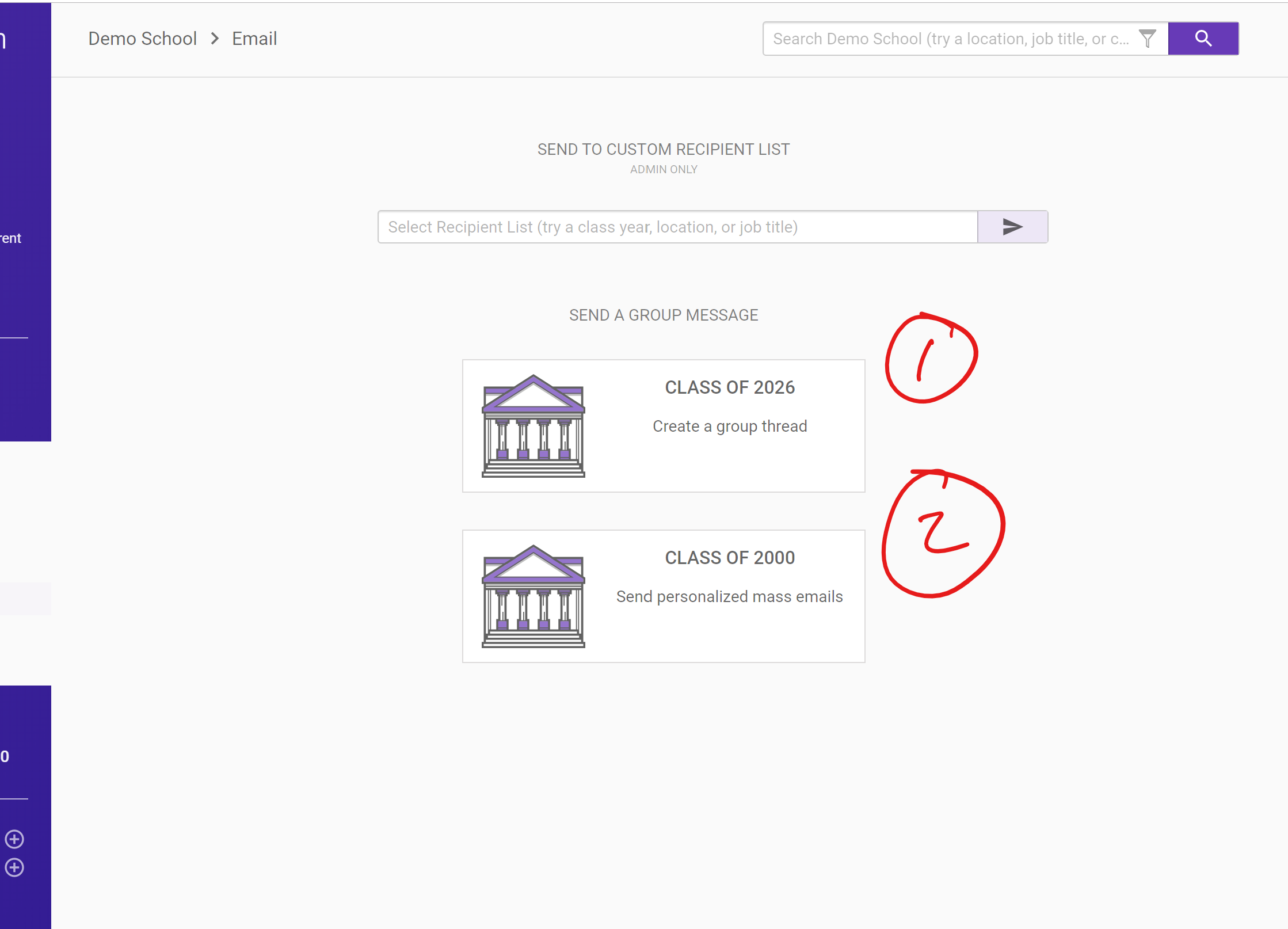
When the member clicks the card (2), they will go to a compose email page. They will be able to send a mail merge email. In the above example, by clicking #2, the member will send a mail merge message to the entire Class of 2000. A member will see as many cards as assigned roles with "Mail Merge".
Request Update on Data Health Meter
Members with a role that has both the Data Health Permissions and the "Mail Merge" permissions will see more functionality on their Data Health card. On each of their Data Health Cards, they will see a "Request Update" button, much like the Admin Data Health Evaluator.
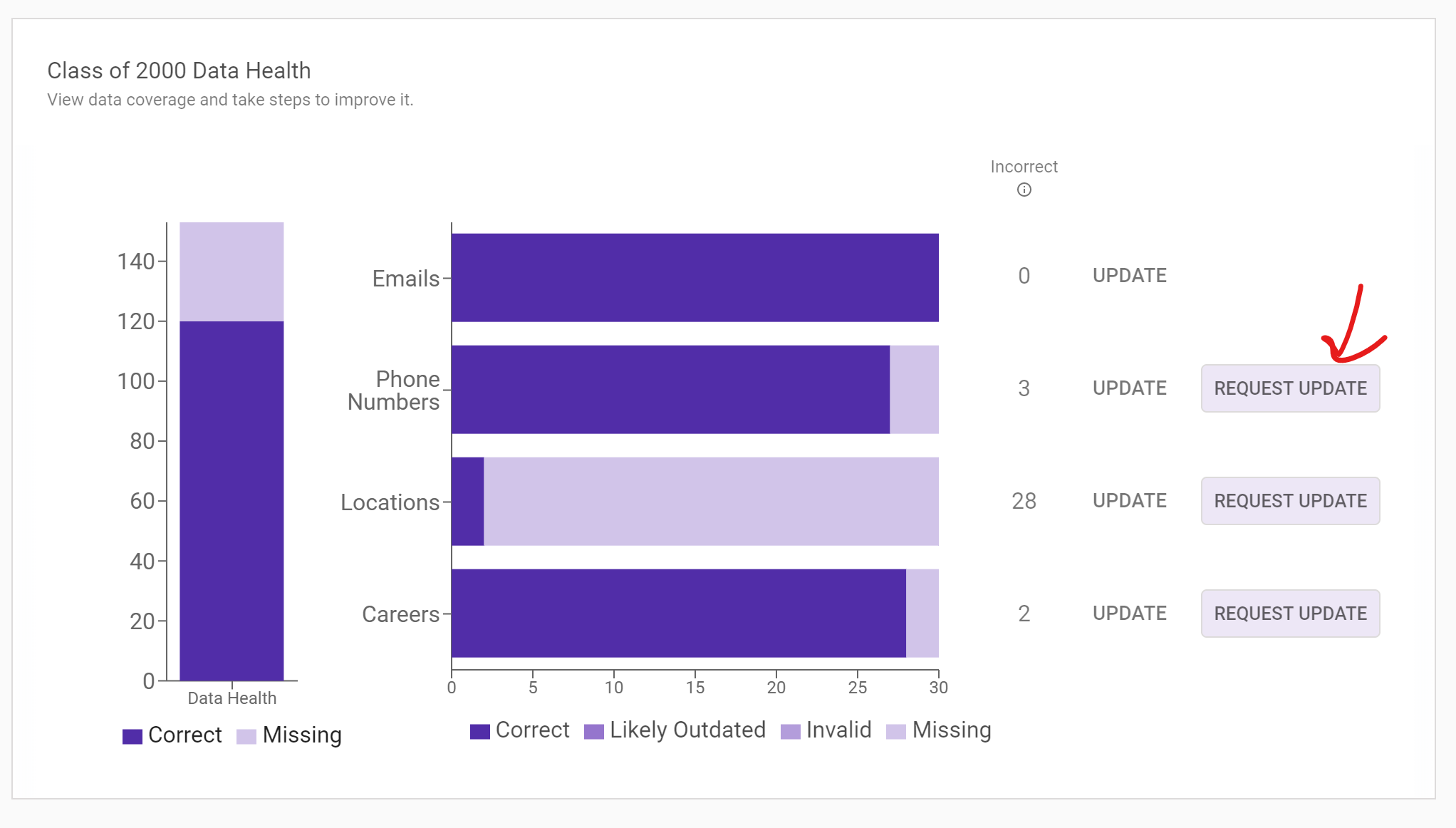
If they click "Request Update", they will get redirected to a Mail Merge email. The people that are missing the specified data field are the recipients of that email. So if they select "Request Update" on the Phone Number row, they will select all members that don't have phone numbers for that scope. In the above instance, that 3 members of the Class of 2000 without phone numbers would be the recipients.
On the Mail Merge email, they will see a pre-set template that asks members to update that data field. They can customize this template. This template also has a personalized Account URL. This URL lets recipients log in directly to Wavelength so they can update this field.
View the pre-set templates here:
Ask for Donations on Donor Overview
Members with a role that has both the View Donations and the "Mail Merge" permissions will see more functionality on their Donor Overview card. On each of their Donor Overview Cards, they will see a "Ask for Donations" button.
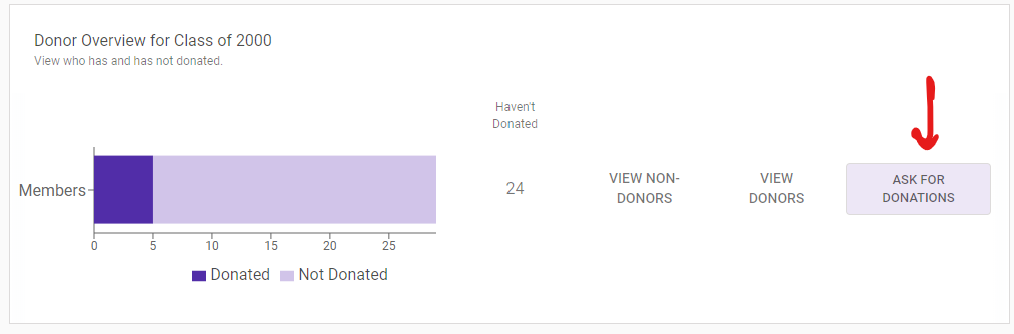
If they click "Ask for Donations", they will get redirected to a Mail Merge email. The people that are have not donated are the recipients. So if a member selects "Ask for Update" on the Class of 2000 Donor Overview, they will select all members that haven't donated in the Class of 2000.
On the Mail Merge email, they will see a pre-set template that asks members to donate. They can customize this template and direct members to the appropriate donation link.
View the pre template here:
Two other useful Mail Merge tags are:
- Last Gift Date
- Last Gift Amount
These tags will populate with the most recent donation amount / date in Wavelength. Use these tags to remind people when they donated most recently.

Comments
0 comments
Article is closed for comments.